Restore Video Files to Android Devices
Nowadays, a smart phone is more than a tool making you connect with others. It becomes a mobile media player allowing people to enjoy videos on move. Most modern smartphones based on Android operating system let you record video virtually anywhere you go and view the clip on your gallery screen. However, with Android, you are not limited to viewing only videos you shoot on the phone; you can also import clips from your computer to your Android devices.

Transferring local videos to Android devices makes you watch funny videos waiting for the metro or enjoy favorite movies on long trips in the car. Here shows you two methods to transfer local video files to your Android devices.
Method 1: Transfer local videos to Android devices with USB data cable
Step 1: Connect the mini-plug on the data cable to the Android phone and then connect the opposite end to an empty USB port on the computer. Wait a few seconds for Windows to detect the connection and initialize memory card in the Android phone as a removable storage device.
Step 2: Click the notification window pull-down menu on the Android screen and then tap "USB Connected".
Step 3: Tap the "Turn on USB Storage". After you tap the storage option button, return to the computer.
Step 4: Choose "Windows-E" to launch File Explorer. Press "File" on the ribbon bar and then click "Open New Window."
Step 5: Press the "Videos" link in the navigation pane of the File Explorer window on the left side of the screen. Double-click the drive letter assigned to the Android phone's memory card in the right-side File Explorer window. Double-click the "Movies" or "Videos" folder in the Android's folder window.
Step 6: Highlight the video file in the left File Explorer window that you want to transfer to the Android phone and then press "Ctrl-C" to copy it to the Windows clipboard. Then click "Ctrl-V" in the "Video" or "Movies" folder pane of the right-side File Explorer window.
Step 7: When the transfer process ends, tap the notification window pull-down menu on the Android phone and then tap "Turn off USB Storage," Disconnect the USB cable from the phone and computer.
Method 2: Restore local videos to Android devices in 1 click with a tool
The former method maybe cost too much time, here, I recommend a one-stop Android backup tool to you - Wondershare MobileTrans, which not only can restore videos to any supported Android phone, but also transfer contacts, SMS, apps, music, videos, photos, etc to Android devices in 1 click. It also can safely backup phone data to computer without any quality loss. Even iPhone to iPhone Transfer is supported. This software is designed for Windows users while Mac users should use Wondershare MobileTrans for Mac.
Free Download or Purchase Wondershare MobileTrans
Step 1: Connect your Android phone to computer with USB data cable. Launch the backup software for Android and you will see the primary window of the program as follows.
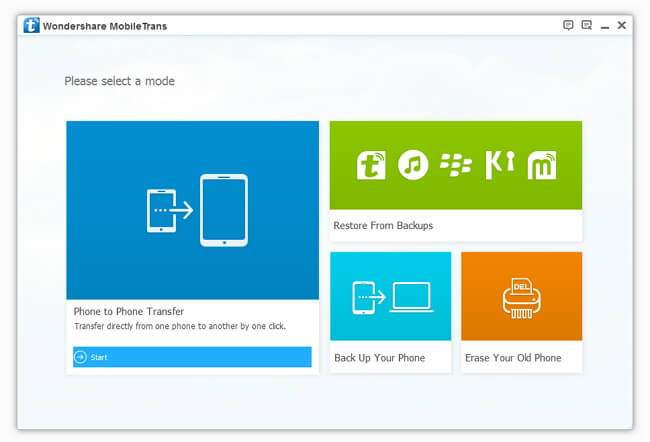
Step 2: What you need to do is choosing "Restore from Backups" and then choose "MobileTrans". Then you can select "Video" file type that you want to restore to your Android device to proceed. Of course, you also can tick other file type if you need.
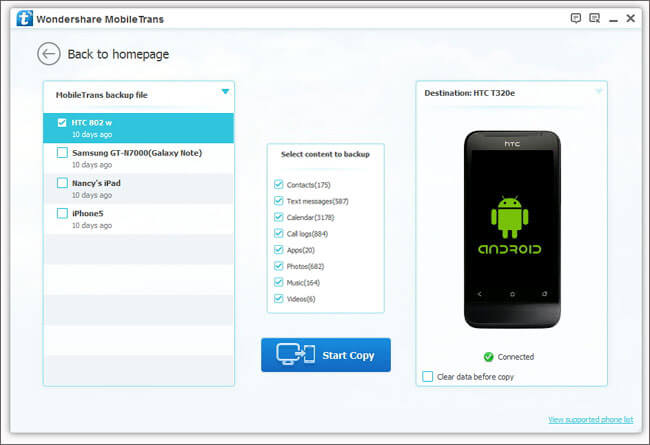
This method is obviously easier than the former one. For those who are not computer geek, this latter method is a better choice to help then transfer local videos to Android phones easily and fast.
Have more questions about how to transfer local video files to Android devices, please feel free to contact us>>
.Related Articles
One thought on “Restore Video Files to Android Devices”
Leave a Reply
You must be logged in to post a comment.

Amazing! This software can convert any movie into Android format, and the effect is good.