How to watch MP4 videos on Android Phones or Tablets?
Many of the MP4 fans have been asking "Why Android won't play MP4?". That's because the compressed way for MP4 video can be different and complicated. Android can only recognize MP4 compressed in H.263 or H.264 AVC. If your MP4 file is not compressed in this way, it can't be opened or played smoothly with your Android-powered mobiles and tablets like Samsung Galaxy Tab/Note/S series, HTC, Kindle Fire, Google Nexus, LG, Sony Xperia, Nook HD, etc. This article will introduce two pratical solutions to watch MP4 videos on Android Phones or Tablets.

How Do I watch MP4 videos on Android Devices?
In order to get MP4 to play on Android devices successfully, there are two solutions:
Solution One: Install some Android MP4 Players to play MP4 on Android. Here are top 10 Android MP4 Players:
1. Movies By Flixster
Pitching itself as a complete package for moviegoers, Flixster lets you stream and download films, build a cloud-based library of purchased titles, check out reviews on its Rotten Tomatoes site, and find cinema listings for those times when a pocket-sized picture just isn't enough. Ad-heavy, but free and Facebook-friendly.
2. Google Play Movies & TV
With Google making a pretty penny flogging third-party players through its Google Play store, they'd be forgiven for downplaying their own free app – but this a typically slick offering access to thousands of titles to rent or buy, all available for instant streaming or downloading to watch offline.
3. MoboPlayer
Much like MX Player, this is an all-purpose movie player designed to decode so many file formats it's tempting to start making them up (kiss my .ass file, Mobo! Wait, it can actually do that one). Offering support for subtitles, playlists and pop-out windows, this Mobo deserves its own award
A comprehensive list of supported codecs makes MoboPlayer a good choice, although being entirely software based means you'll need something with some serious processor power to watch anything approaching HD resolution.
Still, for getting subtitled MKVs and more exotic movie file types running on Android models that don't officially support them, it's a decent, simple and free choice.
4. MX Player
Taking almost any file format in its stride (and offering plugins for the rest), this is the perfect player for movie libraries amassed from a range of sources. Its also a great one to leave with the kids, as its child-lock keeps them out of your inbox and current account. Claims to "play everything" on its Google Play artwork, and with over 10,000,000 downloads, it's the most popular option out there. MX Player's big selling point is hardware support that's augmented by multi-core decoding, so if you're running a modern dual-core processor, you ought to see a significant performance boost.
5. VPlayer
Yours for under a fiver after a week's free trial, VPlayer promises to get the best out of your handset with a choice of hardware or software decoding. Smooth HD playback proves no problem on a dual core device, and it boasts less battery drain than its rivals to boot.
6. Crackle
Free to download and free to watch, this Flash streaming app intercuts playback with ads for an old-school, ITV feel. Movies are mostly drawn from Sony's back catalogue, so you won't find all the latest releases here (Cops And Robbersons, anyone?), but did we mention it's completely free?
7. Netflix
Love film? Then you need… Netflix, obviously. A monthly sub gives you access to thousands of films via your phone, tablet, console or Smart TV, with the ability to start watching on one device, then pick up where you left off on another. A tempting free trial offers full access for one month.
8. VLC for Android Beta
A much-loved (if occasionally moody) open-source player, VLC has yet to perfect its Android offering. Warning that it's liable to "kill your kitten, destroy your house and start the Mayan apocalypse", this beta version is still worth a look, handling most media files and network streams with something approaching aplomb.
However, it's free, plays most media types through a home network, lets you adjust aspect ratios, and much more. It'll be great, when it's really finished.
9. Crunchyroll
Mmm… Crunchyroll. Another specialist player, this time packed full of the latest Japanese Anime, Crunchyroll offers most download content for free after its first week of release, and ad-free streaming with a paid membership. English subtitles are favoured over dubbing for a fully authentic experience, and the interface is in English, too.
10. BigFlix
If your tastes lean closer to Bollywood than Hollywood, you could do a lot worse than check out this free repository of Hindi, Tamil and Bengali blockbusters, offering unlimited monthly streaming for a flat fee. If your tastes lean more towards Dollywood, there's nothing we can do to help you. Sorry.
Download from Google Play
Note: These players only support some special MP4. If the input MP4 files don't meet the requirement or you want to play other video formats on Android, you can turn to Solution Two below:
Solution Two: Turn MP4 to Android Phones and Tablets more compatible formats. This is a highly recommended solution and you can play any MP4 and other video files on Android devices without hassle by this means.
How to Turn MP4 to Android compatible format
iFastime Video Converter Ultimate is just the right MP4 to Android Converter which works perfectly to turn MP4 to Android supported video file easily. This feature-rich software not only works well to do MP4 to Android conversion, it also supports changing a wide range of other HD and SD video for seamlessly transferring to all generations of iPhone, iPad, Windows devices and so on. Sit back and iFastime Video Converter Ultimate will get the video conversion job done soon for you to transfer MP4 to Android devices.
Free Download iFastime Video Converter Ultimate:
4 –Steps to Turn MP4 to Android Phones or Tablets formats
Step 1: Import MP4 video filesClick "Add video" button to upload MP4 files from your computer. You can also directly drag the video files into the program directly.
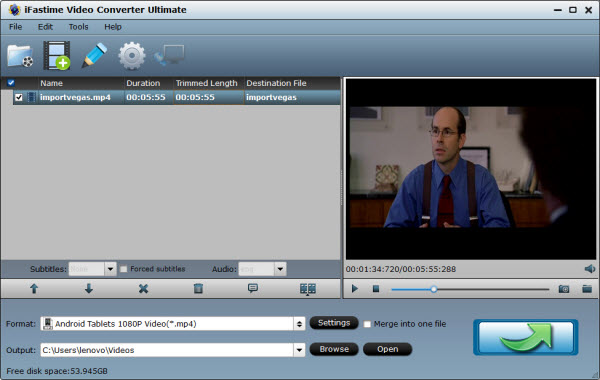
Basically the "Android Tablets 720P Video(*.mp4)", "Android Tablets 1080P Video(*.mp4)", "Android Phones 720P Video(*.mp4)", "Android Phones 1080P Video(*.mp4)" from "Android" are all universal formats for Android tablets and smartphones. Besides, there are optimized formats for Samsung, Motorola, Acer, Asus, Sony, Toshiba, HTC, etc branded Android devices; choose a proper one as you need. Or depends on your device, you can choose a suitable video format from "Android" catalogue.
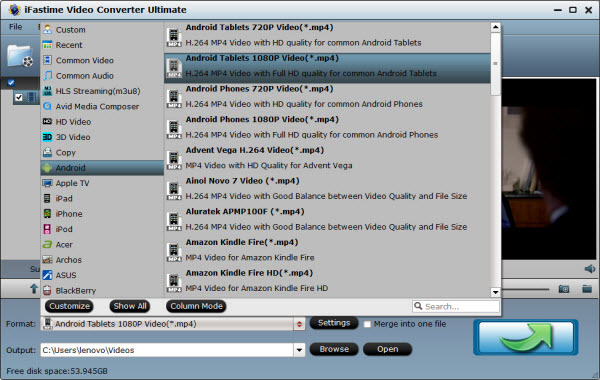
If you think the video size this not suitable for your Android Tablets or Phones, you can first choose any one of the provided type, then change the settings. Please remember the file size is based more on bitrate than resolution which means bitrate higher results in bigger file size, and lower visible quality loss.
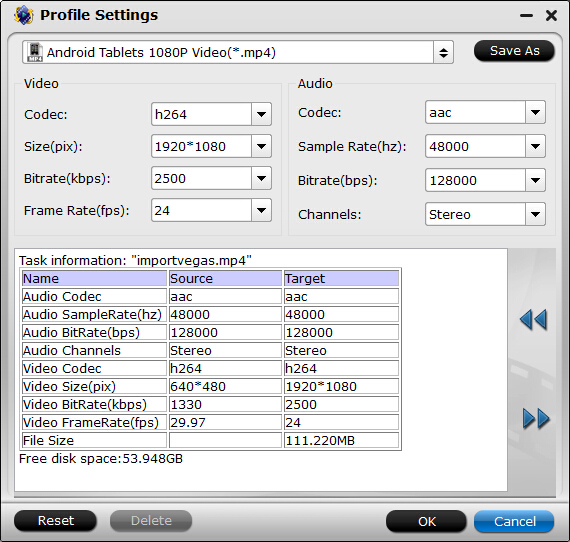
After the setting, the last thing is to click the "Start conversion" button at the bottom right corner to start converting MP4 to Android supported H.264 MP4. After the conversion, click Open button to get the MP4 videos and then you can transfer them on your Android tablets and phones for watching at ease.
Tip: How to Transfer files to Android from Windows
Step One. For starters you'll need to plug your smartphone or tablet into the laptop or PC which has the files you want to transfer. Do this with the cable supplied with your device, most likely a microUSB cable.
Step Two. Once you've plugged in your device, you should get a popup menu of options. Here you can choose different ways of transferring content, most of which are perfectly good options for Android smartphones and tablets.
For videos and photos, choose the "Import" option and for music in Windows Media Play pick the "Sync". Otherwise we suggest the "Open device to view files" option; this will make the device show up in the Windows file explorer as a removable storage drive. We recommend this last option, as long as you know where the files are located on your machine. It makes the Android smartphone or tablet act like any USB memory stick or external hard drive.
Note: If you're phone doesn't show up properly, go to the settings and select "Connect as media device (MTP)" or similar. This is normally accessible from the drop down notification menu if the device is plugged into a PC.
Step Three. Depending on which option you've chosen, either follow the instructions to import or sync your device with your PC or drag and drop the files from your machine onto your Android smartphone or tablet with the Windows File Explorer. Android devices have specified folders for music, movies and pictures so it's advisable to place the content in the corresponding folder.
Have more questions about how to watch MP4 videos on Android Phones or Tablets, please feel free to contact us>>
.Related Articles
2 thoughts on “How to watch MP4 videos on Android Phones or Tablets?”
Leave a Reply
You must be logged in to post a comment.

I am very happy with the performance of this software to handle a whole range of audio & video formats.
Great for MP4 converting and is fast and simple