Best Way to Full Copy DVD Star Wars 7 on Mac OS X El Capitan
People worldwide have been talking about "Star Wars 7" for a good while now, and at least on Facebook, it was the most talked-about movie of 2015. It just hit theaters worldwide, but fans have been talking (and posting) about it for weeks. As one of the Star Wars series movie lovers, you may own a collection of Star Wars series DVDs and plan to pre-order DVD Star Wars 7. Then how to keep the DVD movie disc away from scratch or damage and make them playable on TV, media players, etc anytime you like? Lossless Backup DVD Star Wars 7 on Mac OS X El Capitan is certainly a good way.

To make a full copy of a copyright protected DVD Star Wars 7 on Mac OS X El Capitan quickly and efficiently, what you need is a more professional DVD copying tool for Mac OS X El Capitan. iFastime Video Converter Ultimate for Mac is the one ideal Mac DVD Copy software for you.
Unlike freeware like Handbrake, this DVD backup software prefers to bypass the encryption immediately after it appears, stripping the protection before playback software recognizes the disc, and it can always catch up with the latest DVD copy protection variant. It is just a piece of cake to remove DVD copyright protection from DVD Star Wars: Episode VII, an epic movie brought by Disney with this tool.
What's better, this trustworthy DVD ripper makes easy work of copying whole content of DVD Star Wars 7 for preserving on Mac OS X El Capitan. Plus, it also enables users to backup main movie from DVD for multiple uses. At the meanwhile, iFastime Video Converter Ultimate is an ideal DVD copying and ripping tool for Windows users. Before running the app, read toubleshootings first.
Free Download or Purchase iFastime Video Converter Ultimate for Mac:
Losslessly Backup DVD Star Wars 7 on Mac OS X El Capitan
Step 1. Load DVD Star Wars 7
Launch the Mac DVD copying software. Click the "Load file(s)" button to load your DVD Star Wars 7. The DVD titles and chapters will be listed on the program within a few seconds.
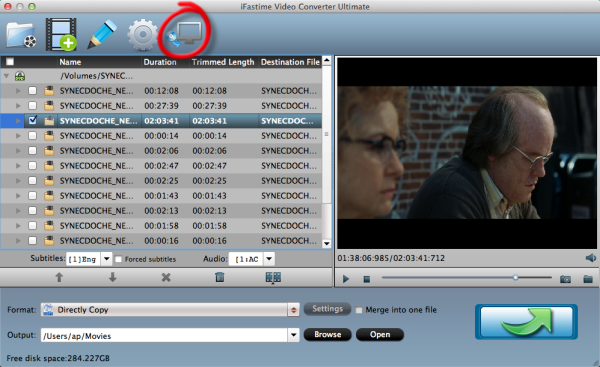
Step 2. Choose a destination folder
Click "Browse" button to select a destination folder for the output files.
Step 3. Start copying DVD Star Wars 7 to Mac OS X El Capitan
Click "Copy the entire disc" button in the main interface to starts copying DVD Star Wars 7 to Mac OS X El Capitan maintaining the original structure menu. The backed up DVD movie is usually saved as a directory file structure within which there are VIDEO_TS and AUDIO_TS folder. The VIDEO_TS folder contains main movies (.vob) and lots of system files (.ifo and .bup).
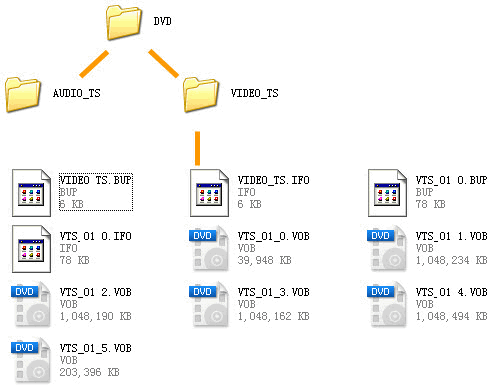
As soon as the copying task finished, you can click "Open" button to locate the DVD directory and can play with VLC Player which supports DVD menu on Mac OS X El Capitan or have a further conversion and transfer to DVD navigation compatible devices like TV or other media players for big entertainment. If you want to convert DVD videos to various format and your devices, this Mac DVD ripper will be absolutely the best choice. Just get it and have a try!
Video Tutorial - Full Copy DVD Star Wars 7 on Mac OS X El Capitan
Have more questions about how to full Copy DVD Star Wars 7 on Mac OS X El Capitan, please feel free to contact us>>
