Stream MP4 to Apple TV for Playback MP4 on Apple TV
Apple TV is a tiny digital media player which allows you to enjoy a whole world of movies, TV shows, sports, music and more. Sometimes you may fail to watch MP4 files on Apple TV. The following article will give the answer and show how to solve the issue step by step using the recommended powerful MP4 to Apple TV video converter for Mac. It provides default settings for Apple TV 4/3/2/1. Also and you can touch up your MP4 video instantly with its editing function.
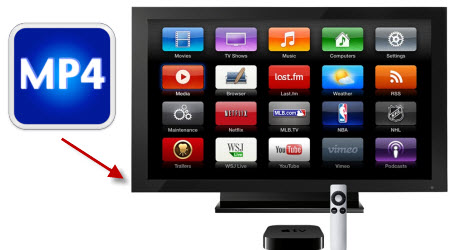
Can Apple TV Play MP4?
According to Apple support website, Apple TV does support MP4 files. However, Apple TV only play MP4 files encoded with H.264 or MPEG-4 video codec as well as AAC audio codec. Therefore, not all MP4 files are playable on Apple TV 4/3/2/1. For example, if the MP4 file is with the right video codec but wrong audio codec like MPEG-4/H.264 AC3, or other audio codec, you will only play MP4 with no sound on Apple TV. Or if the MP4 is with the wrong video codec like H.265, we cannot even stream MP4 to Apple TV, let alone to watch MP4 on ATV.
How to Stream MP4 to Apple TV?
To get your MP4 files to be Apple TV compatible or readable, you can transcode the existing MP4 properties to Apple TV compatible properties before streaming to ATV.
To accomplish the task, first you need iFastime Video Converter Ultimate for Mac, a powerful high-quality Mac video converter, editor and player which enables you to transcode MP4 to Apple TV 4/3/2/1 in Mac OS X for watching, making it meet specific limitations of Apple TV. Why choose it?
- It is very easy to use and the perfect result video quality is also impressive.
- Since the Apple TV supported MP4 is directly offered to you, you don't have to spend much time determining which format you should choose to convert to. You just need to directly navigate to "Apple TV" option when you reach the output format list.
- Meanwhile Dolby Digital 5.1 pass-through audio is offered which means, when your Apple TV is connected to audio receiver, the 5.1 surround sound will work
- Apart from that, its built-in editor can help users to do some basic editing work before conversion, like trimming, cutting, adding audio information/watermark etc.
Please keep reading and learn how to complete the MP4 to Apple TV transcoding in Mac (OS X El Capitan including) quickly and easily.
If you're using a Windows PC, please turn to iFastime Video Converter Ultimate, which has the same function as the Mac version.
Free Download iFastime Video Converter Ultimate for Mac:
Part I: Tutorial on transcoding MP4 to Apple TV in Mac
Step 1. Load MP4 filesAfter installation, run the Mac MP4 to Apple TV Converter. and click "Add video" button to load your source MP4 files. If you want to merge MP4 files, just need to check the "Merge into one file" box.
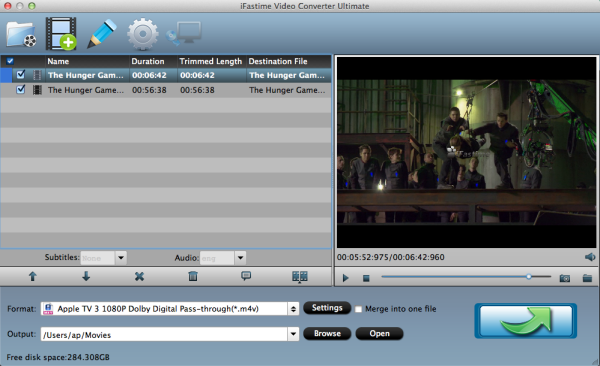
Click on the dropdown menu of "Format" and then choose the format from the "Apple TV" sublist, which are all compatible for the Apple TV 4/3/2/1. Then you can set the output folder by clicking "Browse" icon as you need.
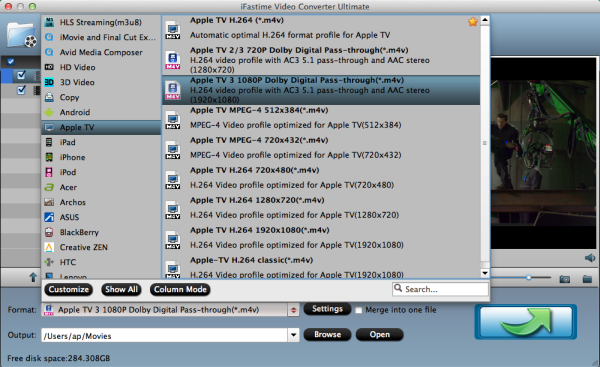
Tip: When you choose "Apple TV 3 Dolby Digital Pass-through (*.m4v)" as output, an AC-3 encoded audio track will also be included for Apple TV to Pass-through Dolby Digital 5.1 sound (also know as AC3 5.1), so that it will work in surround sound when ATV is connected to audio receiver, and in stereo when Apple TV is connected with TV only. And note only when your movie has 5.1 channel, you will get the real 5.1 surround sound effect.
Step 3: Adjust video/audio settingsClick the "Settings" icon and you will go into a new interface named "Profile Settings". You can adjust codec, aspect ratio, bit rate, frame rate, sample rate and audio channel in the interface to optimize the output file quality.
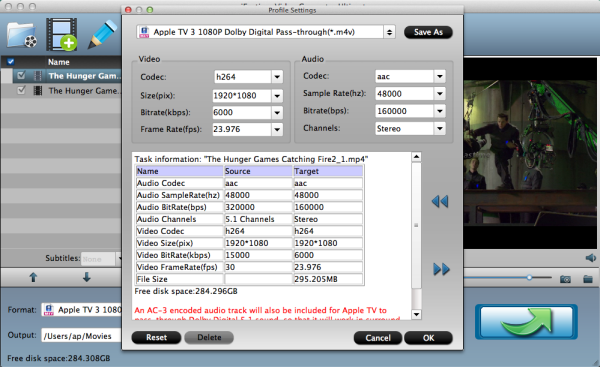
Step 4. Transcode MP4 to Apple TV on Mac
Start the MP4 to Apple TV conversion on Mac by clicking on the "Start conversion" button at the bottom right corner. After the short conversion, you will be able to get the output files for Apple TV via clicking on "Open" button effortlessly. Now you can stream and watch MP4 movies on Apple TV 4/3/2/1 with high quality. You should know, for streaming media from a Mac, iTunes must be 10.6 or later. And to get 5.1 sorround sound, AV Reciever is necessary.
Part II: Stream converted MP4 to Apple TV via AirPlay or iTunes
Via AirPlay:
- Firstly, to use AirPlay, you need to prepare one of the following devices: iPhone 4 (or later), iPad, iPad mini, or iPod touch (4th generation or later). Add the converted MP4 movies to iTunes and sync to your iOS device.
- Secondly, be sure iOS device and Apple TV are in the same Wi-Fi network; start play the video on your device, and then swipe up from the bottom of your device screen to access Control Center and tap AirPlay;
- Thirdly, tap the name of the device you want to AirPlay to.
Via iTunes:
- Firstly, add the converted MP4 videos to iTunes. Then, go to iTunes > Preferences, choose Apple TV, and make sure "Look for Apple TVs" is selected.
- Secondly, on your Apple TV, choose Settings > Computers > "Connect to iTunes," and note the passcode displayed; in iTunes, select the Apple TV (below Devices), and enter the passcode.
- Thirdly, click the Summary button and select one of "Automatic Sync" and "Custom Sync".
Now, all the MP4 contents are streamed to Apple TV for enjoyment. Could you image an easier way to do this than using iFastime Video Converter Ultimate for Mac?
Have more questions about how to stream MP4 to Apple TV for playback MP4, please feel free to contact us>>
Related Articles
2 thoughts on “Stream MP4 to Apple TV for Playback MP4 on Apple TV”
Leave a Reply
You must be logged in to post a comment.

Works like a charm! Great product. Prompt and responsive Customer Support! Thank you.
I can stream mp4 to my ATV with few clicks.. . . . Thank You So Much!