Playing a Video_ts folder on Samsung TV via USB/Hard Drive
It is convenient to put movies on USB/Hard Drive and play them on a Samsung TV via USB port or HDMI which will give you amazing movie entertainment on a big screen. If you have a film in Video _ TS folder on your computer, and wish to enjoy movies and videos with Video _ TS folder on Samsung TV, then this article will show you how to convert Video_TS to Samsung TV for playback via USB/Hard Drive.

What is Video_TS file?
Video_TS files are one of the main DVD folders in a DVD's contents. Video_ts folder contains all the information of the DVD regarding its playback and data including information regarding backup files (.BUP), video object (.VOB) and information files (.IFO). Thus we can say that all the video related information in a DVD is stored in Video _ TS folder. DVD Player can directly play it on Mac/PC by simply dragging a whole VIDEO_TS folder to DVD Player.
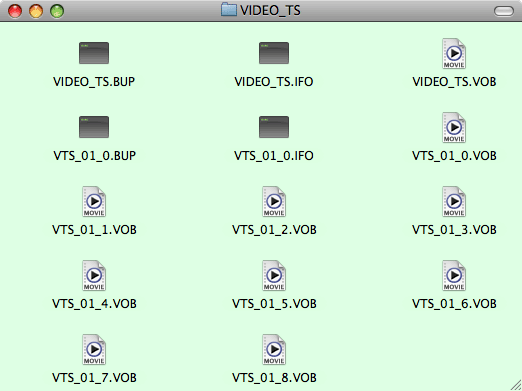
Can Samsung TV read Video_ts folder from USB/Hard Drive?
Though it's a simple task to fetch this TS files from Video_ts and play them on computer, the same files cannot be played on Samsung TV. That is why we need to convert Video_TS to Samsung TV supported formats like MP4. It ensures playing Video_ts folder on Samsung TV from USB/Hard Drive without any compatibility issue. Taking output profiles, converting speed and quality into consideration, iFastime Video Converter Ultimate for Mac deserves to be the highly recommended.
Key Features:
- Convert Video_ts folder to Samsung TV
- Encode WMV, MKV, AVI, FLV, VOB, ISO, RMVB, MXF, AVCHD, XAVC, MPEG, MTS, etc to Samsung TV.
- Convert almost all types of audio formats to Samsung TV like MP3, FLAC, AIFF, M4A , etc.
- Trim or crop video clips to choose and play your favorite Video_ts clips on Samsung TV.
- Merge or split video or audio files.
- Compress audio or video files to comparatively smaller size.
- Import downloaded subtitles and adjust video parameters to improve Samsung TV watching experience.
Free Download iFastime Video Converter Ultimate for Mac:
Tutorial on How to Convert Video_ts folder to Samsung TV on Mac
Step 1 - Add Video_ts file
Start Video_ts to Samsung TV converter and drag Video_ts files or click "Load file(s) > Load from folder" to load the Video_TS folder to the program. There are many titles in one Video_TS folder, usually the main title is selected by default.
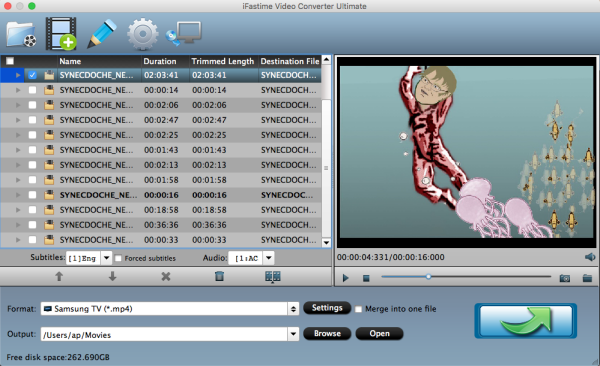
Step 2 - Choose the output format
Set output video format as "Samsung TV (*.mp4)" under Format > TVS.
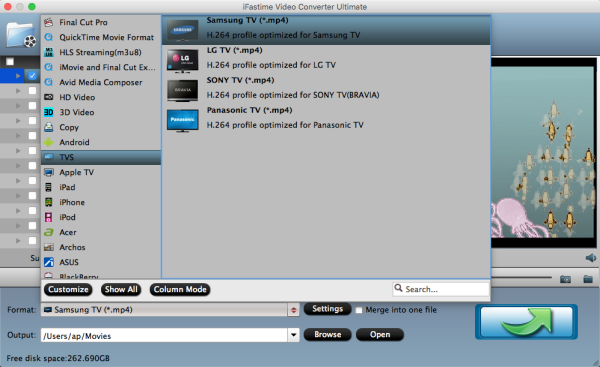
Tip: To adjust video and audio parameters like codec, aspect ratio, bit rate, frame rate, sample rate, you could click on "Settings" button. The higher video bitrate, the better video quality, but the larger output file size.
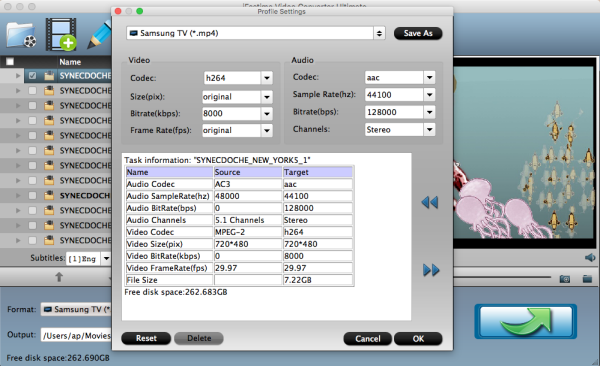
Step 3 - Start converting Video_TS to Samsung TV
Hit "Start converson" button; this video converter will start the Video_TS conversion for Samsung TV through USB/Hard Drive in no time. After the conversion is over, connect the USB drive with computer and head to the destination folder where the converted files are stored, transfer the files to the USB drive then plug the drive in the Samsung TV or directly using HDMI for video playback from Hard drive.
Note: Does your Samsung TV have a USB port compatible with flash USB drive? Depending on the TV models, sometimes they are compatible with NTFS but most are not. To be able to access content of USB from Samsung TV, most times USB drive has to be formatted in FAT32. That would means that the files should be under 4 GBs in size.
That also means you need to use the "split a large file into several small files function" to get output files under 4GB with iFastime Video Converter Ultimate for Mac. To start splitting into several files with your desired file size before conversion, check the file that you want to split, then choose the option "Split selected task".

When the Video Split window pops up, tick off Enable > Split file size (MB), and either enter the desired maximum size of each file chunk or choose an appropriate size from the available drop down option. In my case I entered 3900 MB for each chunk of file. 4 GB is equal to 4,096 MB, so if you want your file size less than 4GB, just enter/choose the maximum size under 4,096 MB. Besides splitting by file size, you can also split the selected video file by specifying the clip quantity and duration time for each chunk.
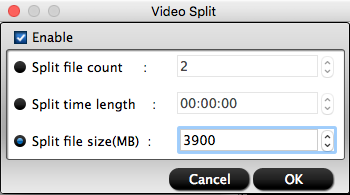
Otherwise, you need to format the USB in NTFS if you want to copy files larger than 4 GB. Watch full video to learn how to format the drive from FAT32 to NTFS format in windows:
More about iFastime Video Converter Ultimate for Mac:
The most advanced feature differing from many other converters is: there is no need for you to know which parameters are suitable for your Samsung TV or any other pop TVs like Apple TV, Panasonic TV, LG TV, Sony TV and more. Cause this professional Samsung TV video Converter has set "Samsung TV" as an output format, which concludes all formats compatible with Samsung Smart TV. Even if you're a complete newbie for technical parameters towards media formats, this software make it easy for you to play the whole content of Video_TS or any other formats on TV including Samsung TV from USB/Hard Drive.
Have more questions about playing a Video_ts folder on Samsung TV via USB/Hard Drive, please feel free to contact us>>
Related Articles
One thought on “Playing a Video_ts folder on Samsung TV via USB/Hard Drive”
Leave a Reply
You must be logged in to post a comment.

I liked the screenshot capture and Video_ts toolkit feature in this product. I haven’t found in other DVD ripping tools. So really a great job.