How to get your iTunes Halloween music onto Android
The Halloween just past away, but the holiday mood still exists. If you've been a long time user of an iPod, iPhone or iPad, you may get your digital Halloween music collection mainly from iTunes. Then what if you are moving on to pastures new with an Android device in your hand you're going to want to be able to listen to your Halloween music? While there is no iTunes for Android, there are actually a few different ways for you to get your groove on.
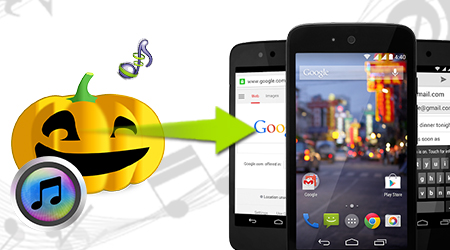
First, get yourself in the holiday mood with the top Halloween songs 2015:
1. Monster Mash
2. Theme from Harry Potter (Cover Version)
3. Ghostbusters Theme (Cover Version)
4. Grim Grinning Ghosts (Theme from Disney's Attraction "The Haunted Mansion") [Instrumental]
5. Purple People Eater (Cover Version)
6. The Addams Family Theme (Cover Version)
7. Eerie Haunted House Ambiance
8. Monster Mash (Cover Version)
9. Whispers
10. Hey Ho For Halloween (Cover Version)
See how to play Halloween songs on your iPhone.
Then, focus on how to transfer iTunes Halloween Songs 2015 to Android.
1. Manually transferring the files
Ah, the old drag-and-drop method. Old fashioned, but it works just fine. All you need is the microUSB cable for your device, and if you're using a Mac you'll need to have the Android File Transfer app installed. You'll need to locate the directory on your Mac or Windows PC that houses the actual physical files. On a Mac you'll find it in Music > iTunes > iTunes Media. On Windows a good place to start is My Music> iTunes.
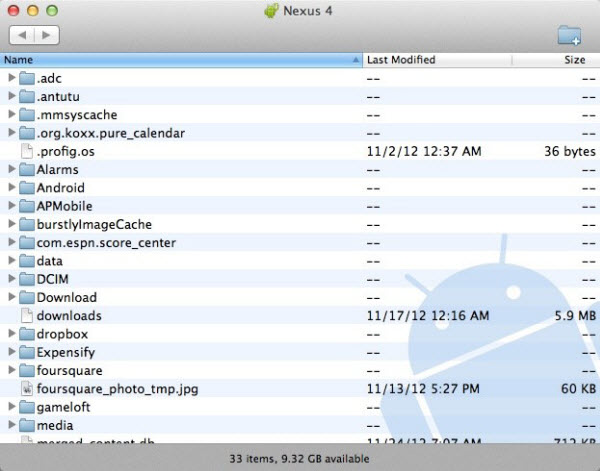
With your Android device plugged in you should be OK to just drag and drop music files between it and your computer. It works, but it's not exactly elegant.
Download Android File Transfer for Mac
2. With Tunesgo
Wondershare TunesGo works as a bridge, connecting Android devices to iTunes, different types of music files will be converted to the suitable format and smoothly transfer from one to another. It also comes with an awesome feature with which you could easily manage your Android playlist. Now start downloading TunesGo on your computer and witness how efficient it is:
Free Download or Purchase Tunsgo:
Steps of Transfer Songs from iTunes Library to Android
Step 1 Set up your Android device
To begin with, install and run TunesGo on your computer. Then connect your Android with computer via USB cable.
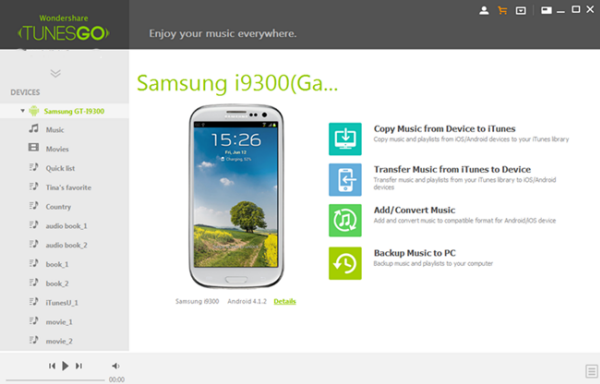
Step 2 Export iTunes Music to Android
When your Android device is detected, it will be displayed on the main interface. Choose the "Music" category under iTunes Library list. Then, all the songs in your iTunes will be shown. Just tick those you want and click "Export" > "Export to Android".
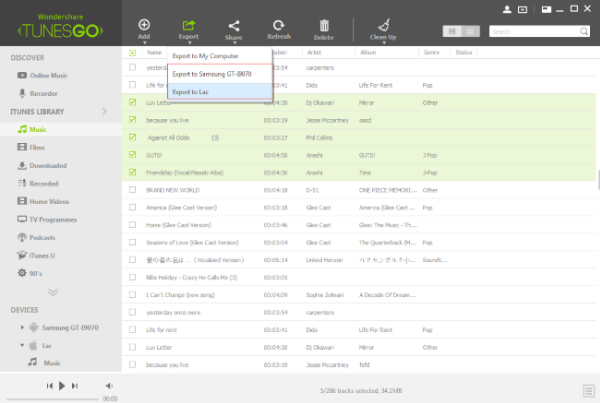
Good News: TunesGo will automatically transfer the formats of songs that are incompatible with your Android device. And you can save 40% right now with the coupon code SAF-7PXA-WEEN. Valid to Nov 15th, 2015.
3. Using DoubleTwist
DoubleTwist has been around for many a year now and is arguably one of the finest ways to interface between iTunes and Android. The basic Android app is free to download and comes with a free Mac or Windows companion app to help you move your music about. With a physical connection your device needs to be able to support USB Mass Storage mode, MTP isn't going to cut it with DoubleTwist. But all isn't lost.
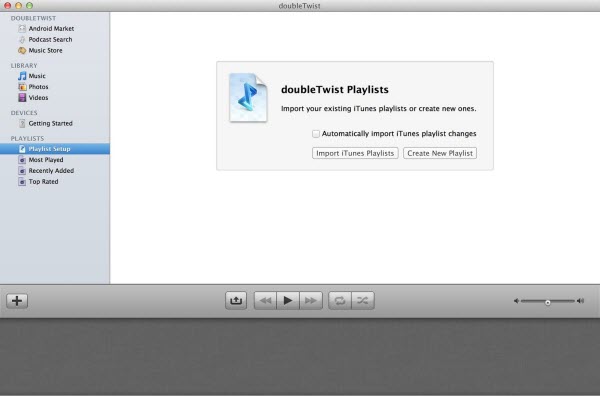
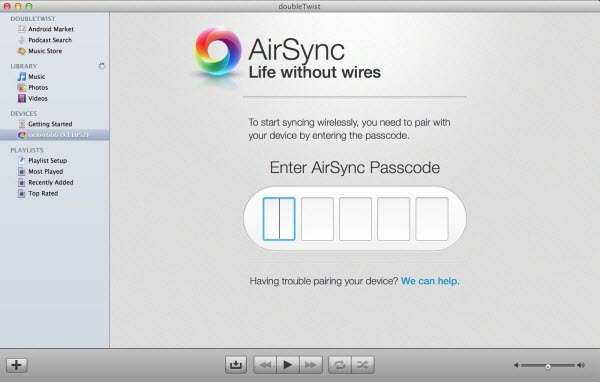
The DoubleTwist desktop app looks a lot like a stripped back version of iTunes. The sidebar on the left lists the content – photos and videos included – on both your Android device and your computer. In a similar fashion to iTunes you can move your music in one of two ways.
Highlight the tracks and albums you want to copy and drag them to the sidebar and drop them on top of your device. Use the sync settings to sync all your music or just selected playlists.
Speaking of Playlists, you can use the DoubleTwist desktop app to import your existing iTunes playlists as well as setting up some new ones. In the sidebar hit "Playlist Setup" and you'll be given that option. If you want to keep them in sync, tick the check box and every time you make a new playlist in iTunes you'll find it in DoubleTwist.
The exact same functionality is available wirelessly through the purchase of the AirSync application. This hooks into DoubleTwist on your Android device and lets your computer see it over your WiFi network. Almost exactly the same as iTunes is able to see your iPhone or iPad wirelessly, you're able to keep your Android music library in sync without the need to hunt for a cable. It does cost $4.99, but it works really, really well.
The beauty of using DoubleTwist is that you're given an end-to-end solution. The Android app is a superb music player and the desktop client gives you just enough options to make it easy to carry on using iTunes and not worry about keeping things in sync. Better still, if you've an Apple TV or set of AirPlay enabled speakers, DoubleTwist can hook into that and broadcast your music from your Android device.
DoubleTwist is perfect for folks with smaller libraries and those who like to chop and change what they're storing on their devices frequently.
Download DoubleTwist for Mac and Windows
Download DoubleTwist Airsync for Android ($4.99
4. iSyncr
If you're looking for the fastest way to get from iTunes to your Android device, without any real considerations toward user interface and extra features that may or may not be useful, the folks behind iSyncr have exactly what you want. The setup is incredibly simple, supports USB sync or transfer over your local wireless network, and is the closest to a one-click solution out there. All you need to do is install the Android app, grab the desktop companion, and either connect the USB cable or enter your IP address. Once the Android app and the desktop companion communicate, a scan of your iTunes library begins automatically. You're prompted with a list of things to transfer once the scan is complete, and the transfer begins immediately after. It's a little on the messy side because of the clumsy user interface, but there's no arguing with the results.
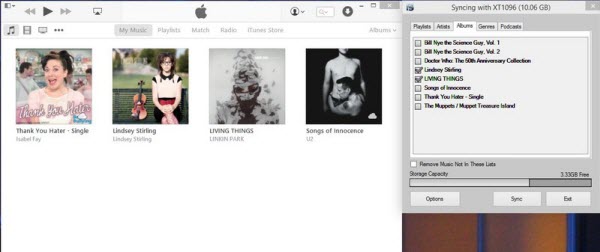
The iSyncr Android app comes in Lite and Pro versions, and the $4.99 upgrade gives you access to things like multiple iTunes account support and more feedback on your phone abut what is actually happening during the sync process. Just as the name suggests, it's for users who have a music setup that is a little more complicated than most and is absolutely worth the upgrade in those situations.
Get iSyncr Pro from the Google Play Store
Grab iSyncr for Windows or Mac
5. Using Google Play Music
This is one of our favorites. The biggest downside to Google Play Music is that it relies on the cloud, but if you're OK with that then you can't go far wrong. It comes pre-loaded on all new Android devices and is a seamless way to keep your iTunes library synced. Everyone gets a locker for free big enough for 20,000 songs, and you're able to use it on up to ten different devices at any one time.
As with DoubleTwist, Google Play Music has a desktop companion application for Mac and Windows to help you along with the process. Unlike DoubleTwist it only uploads music to the cloud and doesn't directly put it on your device. The bonus is you get access to your music on all enabled devices – including any iPhones you might keep lying around now – with the drawback that you have to then download it from the cloud for offline access.
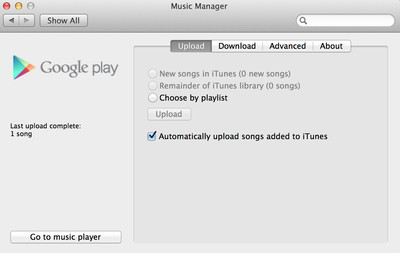
The Google Play Music app is insanely simple to set up. Once installed and logged in, you're able to point the app at your iTunes library and tell it to automatically upload any new tracks that get put in there. Just leave the app open and it'll take care of business in the background without you ever knowing. There are also options to control what you want uploading, and even to send specific playlists to the cloud.
Google Play Music is perfect for everyone since it requires no extra apps and no extra cost for full functionality. However, if you're not into streaming or don't want to keep having to download your music to listen to offline, you'd be better served looking at one of the other options up top.
Download Google Music Manager for Mac and Windows
For me, to transfer songs, movies, Podcasts, iTunes U and more from iTunes Library to Android phones or tablets, the quickest way is to use the iTunes to Android transfer software for Win/Mac- Tunesgo! If you have other suggestions, you can drop them into the comments below!
Related Software:
Wondershare TunesGo: Frees your music anywhere from iOS devices, doing what iTunes can’t.
Wondershare Dr.Fone for Android: A quick way to recover your lost or deleted data from Android .
Wondershare MobileTrans: One-click phone transfer tool to let you transfer data between Android, iOS, and Symbian devices.
iFastime Video Converter Ultimate: Make all your Blu-ray, DVD collections and movie library compatible with Android.
Have more questions about how to transfer iTunes Halloween Songs 2015 to Android, please feel free to contact us>> or leave a message at Facebook.
.Related Articles
One thought on “How to get your iTunes Halloween music onto Android”
Leave a Reply
You must be logged in to post a comment.
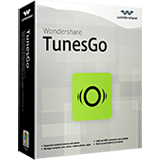
It makes me save the classical original iTunes music permanently on my Galaxy Note 5 and Galaxy Tab S2