How to sync and play Halloween songs on iPhone
With the fast approaching of Halloween 2015, it's time to get together and hold a party. And Halloween theme songs are one of the creepiest ways of getting people scared out of the wits. People can find all kinds of Halloween songs on the Internet and download these songs, but how to sync and play Halloween songs on iPhone? The following guidance will introduce you top 30 Halloween songs, and how to get these Halloween songs to iPhone in detail if you can't watch them on TV or computer.
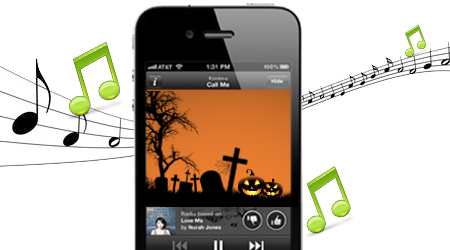
List of Top Halloween party songs 2015:
To make the Halloween party special for you we are presenting a list of top 30 Halloween party songs. Make sure to play these songs in your party:
01- AC/DC – "Highway to Hell"
02- Alan Menken – "Prologue (Little Shop of Horrors)"
03- Alice Cooper – "Poison"
04- Bauhaus – "Bela Lugosi's Dead"
05- Blue Öyster Cult – "(Don't Fear) The Reaper"
06- Blue Öyster Cult – "Screams"
07- Bobby 'Boris' Prickett – "Monster Mash"
08- Chromatics – "Back from the Grave"
09- Cold Cave – "The Great Pan Is Dead"
10- Cut Copy – "So Haunted"
11- Danzig – "Mother"
12- Die Antwoord – "I Fink U Freaky"
13- DJ Jazzy Jeff & The Fresh Prince – "A Nightmare On My Street"
14- Donovan – "Hurdy Gurdy Man"
15- Duran Duran – "Hungry Like The Wolf"
16- Dusty Springfield – "Spooky"
17- Echo & The Bunnymen – "The Killing Moon"
18- INXS – "Never Year Us Apart"
19- Ministry – "Every Day Is Halloween"
20- New Order – "Spooky"
21- Nine Inch Nails – "Sin"
22- Oingo Boingo – "Dead Man's Party"
23- Outkast – "Dracula's Wedding"
24- Rihanna – "Disturbia"
25- Roky Erickson – "I Walked With A Zombie"
26- Roy Orbison – "In Dreams"
27- Shakira – "She Wolf"
28- Siouxsie & The Banshees – "Cities In Dust"
29- Suicide – "Cheree"
30- Talking Heads – "Psycho Killer"
If you are bothered by maddeningly slow speed network and spotty connection and want to enjoy and listen all these songs for your Halloween party on your iPhone, check out iFastime Video Converter Ultimate for Mac which offers easy and effective solutions to convert downloaded Halloween music and songs to iPhone compatible format like MP3, AAC, etc. for playback on the move or making iPhone ringtone.
This program also lets you customize the media output setting including the audio channels. Besides, it supports extracting audios from Blu-ray, DVD and movies to WMA, AAC, MP3, WAV, M4A, AC3, RA, AU, etc. for enjoying on music players. This guide would show you detailed steps on how to convert and sync Halloween audio files for enjoying on iPhone.
Free Download or Purchase iFastime Video Converter Ultimate:
How to Sync and play Halloween songs on iPhone
Step 1. Load Halloween Songs
Run and install this Halloween audio converter. Then, just click "Add video" button to load your Halloween Songs.
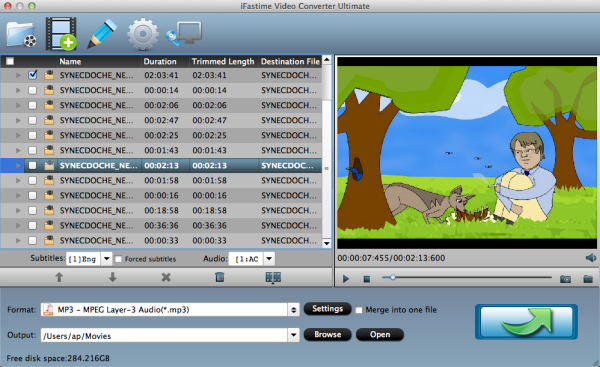
Step 2. Select MP3 or M4A as Output Format
In the output format area, select the target format "MP3 - MPEG Layer-3 Audio(*.mp3)" or "M4A - MPEG-4 Audio(*.m4a)" from "Common Audio". There are also much more output audio and video formats standing by, such as WAV, OGG, AC3, WMA, AAC, AIFF, etc.
See iPhone recognizable Audio Formats:
AAC (8 to 320 Kbps), Protected AAC (from iTunes Store), HE-AAC, MP3 (8 to 320 Kbps), MP3 VBR, Audible (formats 2, 3, 4, Audible Enhanced Audio, AAX, and AAX+), Apple Lossless, AIFF, and WAV.
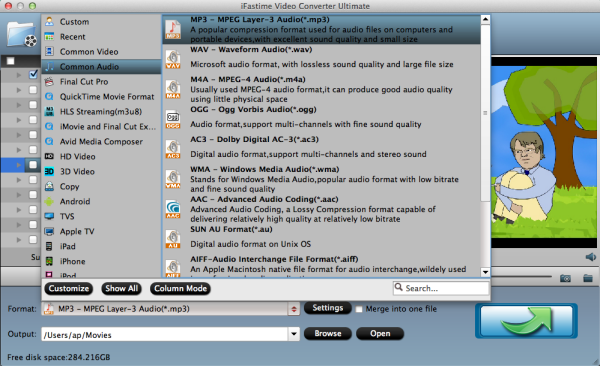
Tip: You could customize audio parameters by clicking "Settings" button on the Profile selecting panel, including: audio codec, bit rate, frame rate, channel, etc. The size of the MP3/M4A file depends a lot on these settings.
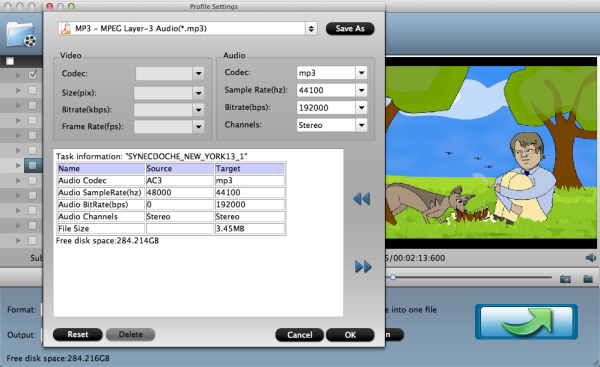
Step 3. Trim and save your favorite part
Click the "Edit" button on the main interface to cut song/audio for iPhone. In the Editor, set starting and ending time. Click the "Play" button to play the audio. When it plays to where you would like to set as starting time, click the left square bracket to set it, and use the right square bracket to set the ending time in the same way.
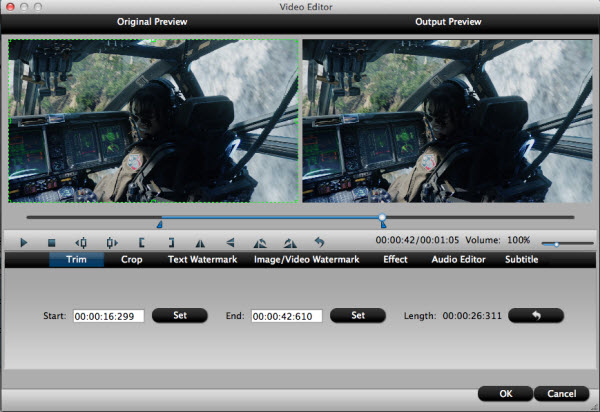
Note: If you want to make an iPhone ringtone, keep in mind that iPhone ringtones continually run in 30-second (or less) loops, so keep your audio within 30 seconds.
Step 4. Convert Halloween songs to iPhone Now
Press the "Start conversion" button to start Halloween audio conversion. Once the conversion finished, click Open to get the output videos.
Step 5. Add the music file to your iTunes Library.
1. In iTunes, go to File >> Add to Library, and select the file. iTunes will incorporate it into your library.
2. Connect your iPhone to your computer through a USB connector. Plug the wider end into the bottom of the iPhone and the shorter end into your computer.
3. Open iTunes. When your device connects, an "iPhone" button will pop up on the left side or top-right corner (depending on what version of iTunes you have) for you to access your phone's settings. Click on this button. On the top navigation sub-menu, select "Music."
4. Make sure "Sync Music" at the top is checked. If you have "Entire music library" selected, the song you just added to iTunes will automatically be added to your iPhone. If you do not, and instead have "Selected playlists, artists, albums, and genres" checked, then check the box next to the appropriate playlist, artist, album, or genre that applies to the song you wish to add.
5. Press "Apply" at the bottom to confirm your changes. Your new song will be added to your iPhone.
Additional Free Online Music Converter:
1. Super
A versatile and superior tool that supports a wide range of audio and video formats.
Pros:
Convert, record, encode, or play any multimedia file.
There are several format outputs and options like aspect or contrast.
Cons:
For first time users, it may look complicated because it shows a lot of advanced options
Output is limited to 2 codecs for video and 3 for audio.
2. YouConvertIt
This is another free online audio converter that can convert most formats.
Pros:
Convert up to 300MB for free.
No need to install or download the application.
Encode files from one format to another.
Cons:
Slow conversion time.
Hard to use for video conversion because of the size limit.
3. MediaCoder
MediaCoder features cutting edge video and audio technologies and a set of options that let you adjust and take full control of your conversions.
Pros:
Update of the latest features and codecs weekly
Features adjustable parameters for converting files
Great range of supported formats
It can improve or reduce audio and video files.
Cons:
New users may find it too complicated to use.
Presets need to be set or edited and saved.
4. Free Studio
A multi-media package that gives you tools to convert video and audio files to different formats or for iPhone, iPod, Android and Windows devices, to download YouTube videos and convert them into MP4 or MP3 for a computer, or an Apple, Android or a Windows gadget.
Pros:
Applications are organized for easy access.
Does not have any Adware or Spyware.
Conversion and editing for both audio and video are easier and takes less time.
Cons:
Needs to be installed and run.
Bundled with links to 3rd party applications, including toolbar installations and other websites. But you always have an option to accept or opt-out.
5. Zamzar
Pros:
Can convert a variety of files into different formats.
Converts files for free up to 100MB.
There is no need to download third party software.
It is user-friendly.
Cons:
File limit of 100MB makes it hard to convert audio or video files.
Slow conversion time.
From the list above, you can pick out the best one or choose the desktop music converter for transcoding and enjoying Halloween songs in all kinds of audio formats on your iPhone!
Related Software:
Wondershare TunesGo: Frees your music anywhere from iPhone, doing what iTunes can’t.
Wondershare Dr.Fone for Android: A quick way to recover your lost or deleted data from Android .
Wondershare MobileTrans: One-click phone transfer tool to let you transfer data between Android, iOS, and Symbian devices.
iFastime Video Converter Ultimate: Make all your Blu-ray, DVD collections and movie library compatible with iPhone.
Video Tutorial - Tips for Playing Halloween songs on iPhone
Have more questions about how to sync and play Halloween songs on iPhone, please feel free to contact us>> or leave a message at Facebook.
.Related Articles
One thought on “How to sync and play Halloween songs on iPhone”
Leave a Reply
You must be logged in to post a comment.

I definitely enjoying every little bit of it I have you bookmarked to check out new stuff your post…