Troubleshoot MP4 File With Pinnacle Studio 17/16/15/14
Pinnacle Studio is one of the most popular video editing software owned by almost everyone, pro-alike and green hand. Meet problem while loading MP4 files to Pinnacle Studio 17/16/15/14? This article talks about how to get Pinnacle Studio work with MP4 Files beautifully. Follow up.
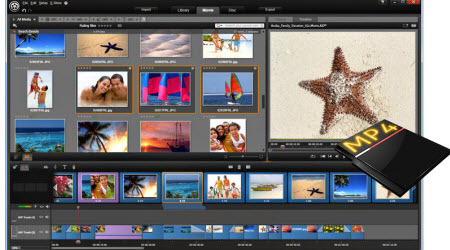
Tips for Pinnacle Studio That You Don't Know
Pinnacle Studio, is a video editing program to let you create Video CD, DVD-Video, AVCHD or Blu-ray format, add complementary menus and burn them to disc, at will. The biggest drawback of Pinnacle Studio is it is only compatible with Windows and iOS. That means it doesn't have Mac version.
Here we list the input formats of Pinnacle Studio
Import Formats
Video: MVC, AVCHD, DV, HDV, AVI, MPEG-1/-2/-4, DivX, Flash, 3GP (MPEG-4, H.263), WMV, Non-encrypted DVD titles (incl. DVD-VR/+VR), QuickTime (DV, MJPEG, MPEG-4, H.264), DivX Plus MKV
Audio: MP3, MPA, M4A, WAV, AMR, AC3, AAC, Vorbis, WMA
Graphic: JPS, BMP, GIF, JPG, PCX, PSD, TGA, TIF, WMF, PNG, J2K
Why Sometimes Can't Import MP4 to Pinnacle Studio?
Accordingly, Pinnacle Stuido offers native support for MP4 format, only MP4 files with MPEG-4 codecs, which may be from different sources, such as from some video editing software, from different Sony/Hybrid camcorders, or from other devices, have different codec inside. In the circumstances, if your MP4 files are not accepted by Pinnacle Studio, it's probably because of the video codec incompatibility.
Solution to Get Pinnacle Studio Recognize MP4 files
All in all, to smoothly import MP4 to Pinnacle Studio 17/16/15/14, you'd better to convert these MP4 files to Pinnacle Studio totally compatible HD AVI formats for a fast and fluid workflow. The process to adjust the MP4 files to Pinnacle Studio is fairly easy as long as you have such a ideal tool-iFastime Video Converter Ultimate. With it, you can change MP4 to Pinnacle Studio preferred formats e.g. AVI, WMV with fast encoding speed and without quality loss. What's more, it also supports various formats of videos to seamlessly fit Adobe Premiere, After Effects, Avid Media Composer, Sony Vegas, Windows Movie Maker, etc. editing softwares. Now just get the free trial below and follow the simple steps below to get MP4 and Pinnacle Studio 17/16/15/14 to play nicely.
Free Download or Purchase iFastime Video Converter Ultimate:
Change MP4 to AVI for Pinnacle Studio
1. Import MP4 videos to the converter
Run the iFastime Video Converter Ultimate and click the "Add video" button to import MP4 files to the program. The converter supports converting multiple files at a time.
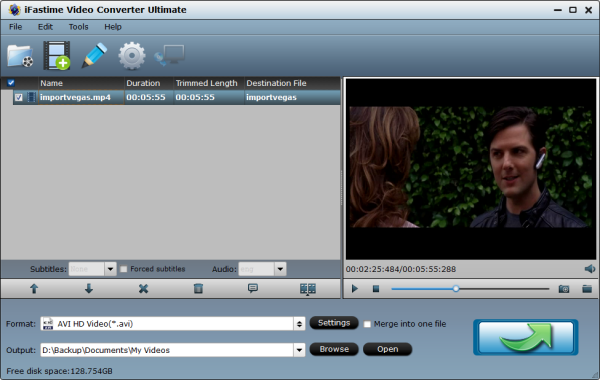
2. Choose output format
Click "Format" bar to determine output format. Here we choose "HD Video" > "AVI HD Video (*.avi)" as output, which seems to be the best one due to the great video quality but small size. Of course, MPG, WMV are also the proper formats for Pinnacle.
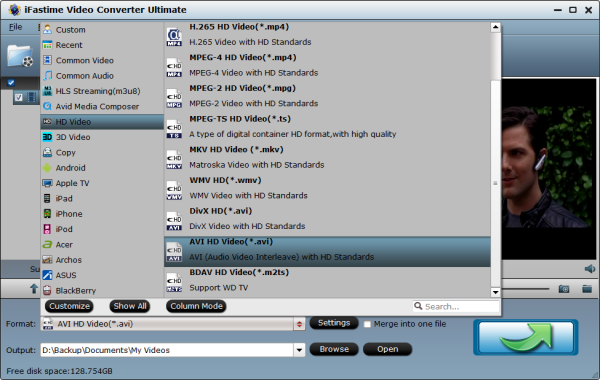
Optional: Adjust audio and video settings
Click "Settings" button, then you will enter the following interface, on which you are allowed to customize size, bit rate, frame rate, sample rate, and audio channel to your required ones.
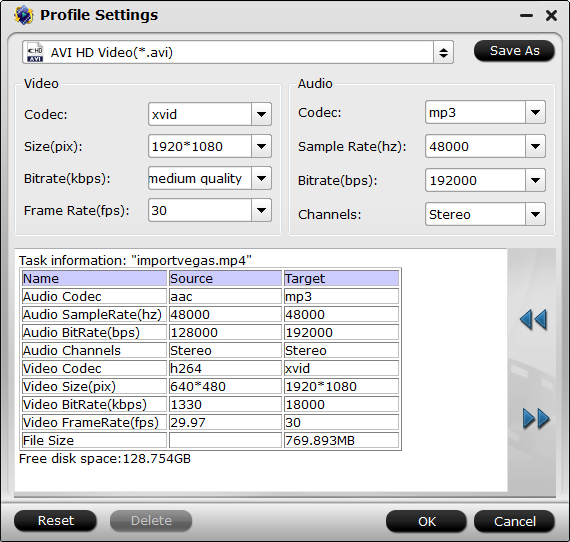
3. Start conversion
After all the necessary settings, hit the "Start conversion" button at the bottom right corner. Now your MP4 files will be converted into AVI which are ready to be imported into Pinnacle Studio smoothly without hassle. After conversion, you can get the generated files under "Open" panel to get the generated files for loading in Pinnacle Studio 17/16/15/14 perfectly.
Now done! Can you image an easier and faster way? Get a free trial today.
Have more questions about how to get Pinnacle Studio work with MP4 files, please feel free to contact us>>
.Related Articles
One thought on “Troubleshoot MP4 File With Pinnacle Studio 17/16/15/14”
Leave a Reply
You must be logged in to post a comment.

This tool does everything for video I could ever want. I dump my camcorder videos to my PC, drag them into VCU, edit, adjust video settings, find the right output format—and I’ve got great looking video to share in a snap.