Stream and Play H.265 movies on LG TV
Why My LG TV can't play H265 videos?
Hi, I've LG 32" TV. Most of the videos plays smoothly on my LG TV. But h.265 encoded videos(x265 HEVC) are not playing. Nowadays all movies/tvSerials/bluerayDiscs are streaming in H.265 codec format but it is not recognized or identified by LG TV. When I try to watch h265 encoded video on LG TV, it gives me error "invalid file". Then how to stream H.265 encoded videos for LG TV playback? Give me solution.

It is really good to watch H.265 videos on LG smart television with big screen instead of a small computer screen. However, in the recent time, there is no LG support for H.265 maybe in 4K models like 4K cameras. Even for LG 4K TV, H.265/HEVC has not been accepted. This tutorial explores the solutions to solve the above H.265 videos not working on LG TV issues.
To figure out how to play a H.265 video on LG TV can be really time consuming since it is not easy to find a suitable H.265 player, especially for people having little awareness of video format or codec. Well, there is a productive way to facilitate and advance the H.265 to H.264 video conversion process for LG TV, by using a best H.265 video converter- iFastime Video Converter Ultimate. The salient features are:
- Three simple steps to convert h.265 files to LG TV supported format faultlessly.
- Provides 6x faster conversion than any other conversion tools available in the market.
- Convert h.265 videos to different formats (including MP4, WMV, M4V, FLV, AVI, 3GP, VOB, etc.) as you need.
- Decode h.265 to h.264 MP4 for other TVs like Samsung Smart TV, Sony Bravia TV, Panasonic Viera TV, etc.
- Edit your h.265 videos before converting them to LG TV format.
- Developed with the most advanced converting technology, it also supports output videos with H.265 codec.
- You are free to customize the output resolutions to any size the users want.
Download the program and let’s learn more conversion steps below. Both Windows and Mac versions are available. Here takes the Windows version for instance to show you how to convert H.265 to LG TV compatible format. The Mac version has a slightly different interface, but the work flow is similar.
Free Download iFastime Video Converter Ultimate:
Converting and Streaming H.265 video to work in LG TV
Step 1. Load the H.265 videos to the program
Install and run the best H.265 to LG TV Converter, and then import the source H.265 videos to it. To do so, you can directly drag & drop the files onto the main interface, or you can click the "Add video" icon on the upper left to locate the videos from your local disk. Note that batch conversion is supported, so you can add several files to the converter at one time.
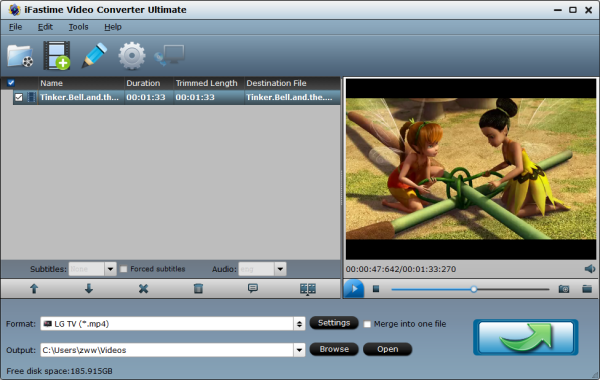
Step 2: Set output video format
Click "Format" bar and turn to "TVS" category. The program has a number of presets for Samsung/Sony/Panasonic/LG TV. Here "LG TV (*.mp4)" preset is recommended for playing on LG TV.
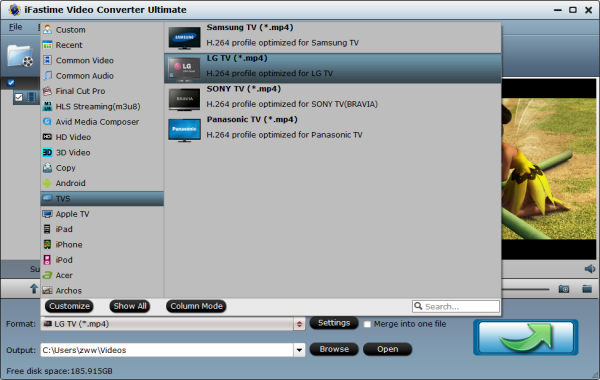
Note: If the default video/parameters can't meet your needs, just click Settings icon to adjust the video codec, bitrate, frame rate, audio sample rate, etc to get a decent video as you want.
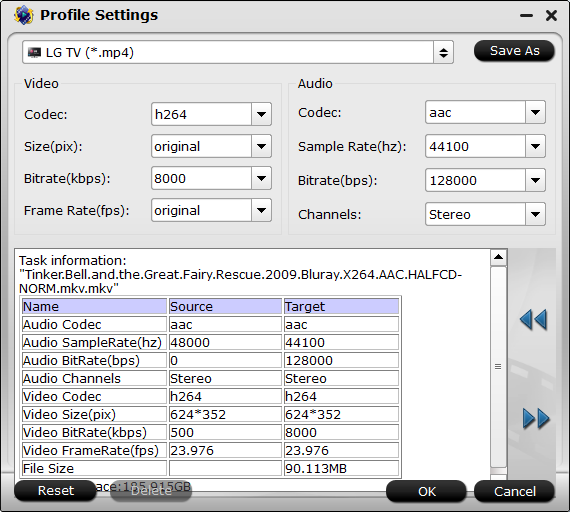
Step 3. Begin to convert H.265 videos to LG TV
When you finish the settings, you can press the big "Start conversion" button to kick off the conversion. By using future-proof technology, the conversion will be finished with ultrafast speed and the best video quality kept. After the conversion, you can then stream and play your H.265 videos on LG TV with easy.
Related External Source:
1. How to Connect PC to LG Smart TV
You can use the built-in media server support to stream videos and music from your home PC or laptop to the TV through your home network. If your PC is close enough to the TV, you can connect it directly using an HDMI cable, allowing you to work and play on the big screen. (See details)
a. Using SmartShare to Access Your PC's Media Files
b. Connect the PC and the LG Smart TV to the same home network.
c. Update Windows Media Player on your PC to share your media content with the LG TV. Find Windows Media Player in your Start menu, or by pressing "Win" and typing "windows media player". Click the Help menu and select "Check for updates". If you don't see the Help menu, press"Alt".
d. Add your files to the Windows Media Player library. Click the "Organize" button > Select "Manage libraries" and choose the type of content and Click Add... > select a folder that contains the media files you want to add.
e. Turn on your LG Smart TV.
f. Turn on your DLNA server in Windows Media Player. Click the "Stream" button > Select "Turn on media streaming" and click the Turn on media streaming button >Check the "Allowed" box next to your LG Smart TV in list of connected network devices> Click OK to save your changes and start the DLNA server.
g. Browse the shared files on your LG Smart TV. Press the "Home" button on your TV remote > Select the SmartShare from the menu > Select your computer from the list of connected devices.
2. About H.265/HEVC
High Efficiency Video Coding (HEVC) is a video compression standard, one of several potential successors to the widely used AVC (H.264 or MPEG-4 Part 10). In comparison to AVC, HEVC offers about double the data compression ratio at the same level of video quality, or substantially improved video quality at the same bit rate. It supports resolutions up to 8192×4320, including 8K UHD......
Video Tutorial - How to play H.265 videos on my LG TV?
Have more questions about how to stream and play H.265 movies on LG TV, please feel free to contact us>>
Related Articles
One thought on “Stream and Play H.265 movies on LG TV”
Leave a Reply
You must be logged in to post a comment.

A wonderful job. Super helpful information