How to Rip DVD to ProRes on Windows 10/8.1/8?
ProRes is a lossy video compression format developed by Apple Inc. It is the successor of the Apple Intermediate Codec and was introduced in 2007 with Final Cut Studio 2. It is the main format for FCP X. For example, many people want to edit certain videos on FCP X, they have to convert these videos to ProRes in advance. But how to get Apple Prores on Windows? Wanna an Windows alternative for Apple Prores 422? Here, the article is aim to teach you how to backup DVD to ProRes for editing or other usage on Windows 10/8.1/8. Please refer.

Ripping DVD to ProRes on Windows is easy with the help of iFastime Video Converter Ultimate. This upgraded video editing tool can rip and backup all the newest and region-locked DVD to ProRes with fast speed and high video quality. Besides, it also could rip DVD to H.265 MP4/MKV, M3U8, MP4, MOV, M4V, AVI, MKV, etc video. It supports Windows 10/8.1/8 systems. So you don’t need to worry about the system incompatibility issue.
Free Download or Purchase iFastime Video Converter Ultimate:
How to convert DVD to ProRes on Windows 10/8.1/8?
Step 1: Add DVD video to this software
Click "Load file(s) " button to upload DVD source movie files from your computer. You can also directly drag the video files into the program directly.
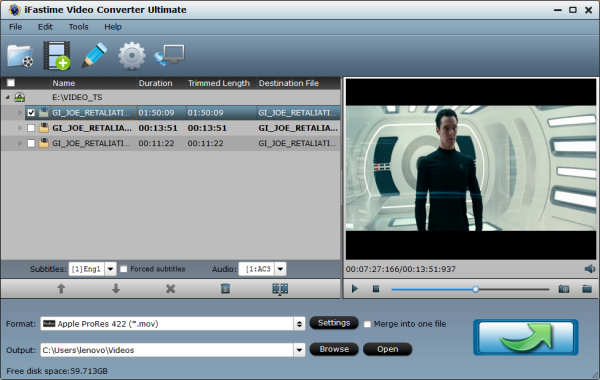
Step 2: Choose ProRes format
Go to "Format" bar and choose "Final Cut Pro". Here, there are several ProRes format and you can choose any one you want.
Note: Apple ProRes 422 (HQ) have higher qualities. Apple ProRes 422 (LT) and Apple ProRes 422 (Proxy) have smaller sizes. You can choose according to your requirement.
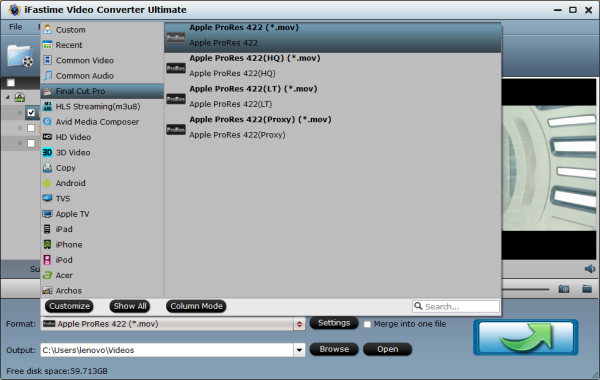
Tips: Click the "Settings" button and customize proper video/audio parameters including Video size, bitrate and fame rate and more. Please remember the file size is based more on bitrate than resolution which means higher bitrate results in bigger file size, and lower visible quality loss.
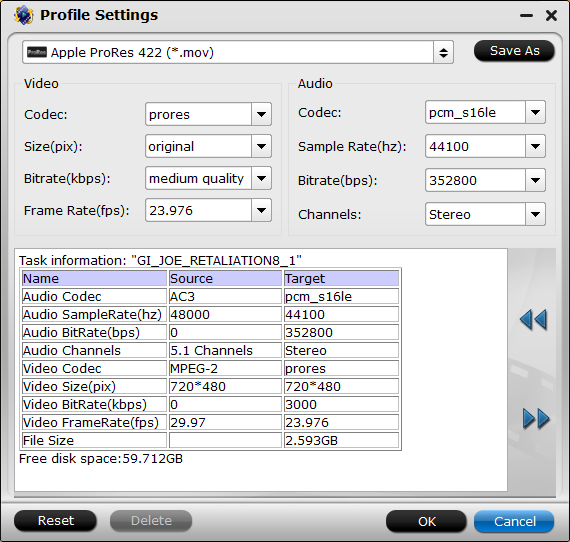
Step 3: Start to backup DVD to ProRes
After all the settings done, the last thing is to click the "Start conversion" button at the bottom right corner to start to backup DVD to ProRes.
See, it is so easy to get DVD to ProRes format with iFastime Video Converter Ultimate. You even can rip DVD to other devices, like Tesco Hudl with it. Just try!
Have more questions about how to rip DVD to ProRes on Windows 10/8.1/8, please feel free to contact us>>
.Related Articles
One thought on “How to Rip DVD to ProRes on Windows 10/8.1/8?”
Leave a Reply
You must be logged in to post a comment.

I was able to rip my DVD discs and it is exactly what I was looking for!