VIRB Video Editor- Enable Mac/PC import VIRB X/XE HD videos
Garmin has announced two new action cameras, Virb X and Virb XE models, which boast a new more GoPro-like form-factor, and come in standard and high-end versions like the Hero4 Silver and Black cameras. Virb is a camera with a slider switch instead of a button to start recording. Before sharing HD MP4 videos recorded from Garmin VIRB action camera with your friends, video editing is always needed. Here, I will share the best ways to edit VIRB X and VIRB XE 1080P MP4 on Mac/Windows.

1st way- Using Free Virb Edit software
Garmin's free Virb Edit software (Mac, PC) is on hand to help you slot together your GPS--logged masterpiece. As an editing package it's pretty basic, but its simplicity helps keep you focused on getting the edit done. MP4 is the only export format option, so if you want to squash the file down a bit you'll have to use a secondary editing package or compressor.
- Download Mac version here. Requires OS X Yosemite (10.10) or newer
- Download Windows version here. Requires Windows 7 or later.
Features include:
- Trim, reorder and stitch clips together
- Adjust the volume and speed of individual clips
- Publish directly to YouTube or export to your computer for easy online sharing
If you are a family user who only need basic 1080p video editing like cutting, merging, adjusting volume, uploading to share, this free Virb Editor for Mac/Windows will best suit you.
2nd way- With Professional Video Editors
If you shot memorable moment in 1080p resolution with your Garmin VIRB X and VIRB XE and want to enhance it by some professional editors like FCP, Avid Media Composer, iMovie, Premiere Pro on Mac, or CyberLink PowerDirector Ultra, Sony Vegas Pro, Sony Movie Studio Platinum, Adobe Premiere Pro CC, MAGIX Movie Edit Pro, Corel VideoStudio Pro and Pinnacle Studio Ultimate on Windows, you need to transcode the Garmin VIRB 1080p video files to editable formats on Mac or PC first.
In this case, you can get help from a 1080p video converter. Although there are numbered tools and utilities can convert the HD videos, few of them can process at a fast speed and has high stability on Mac and PC.
Well, iFastime Video Converter Ultimate for Mac is considered to be a useful yet easy-to-use 1080p Converter to convert not only 1080p MP4 video from VIRB X and VIRB XE, but also any 4k/1080i/720p/720i video to edit them in Final Cut Pro, iMovie, Avid Media Composer, Adobe Premiere and so on faultlessly. What's more, thanks to the built-in video editor, you can also trim, crop, add subtitles, retouch your videos in clicks. Overall, this program is a completely professional 1080p HD video converter, player and editor. For Windows users, iFastime Video Converter Ultimate is the alternative choice. Download it and learn how to. (Before running the app, read this Mac OS X 10.11 troubleshootings)
Free Download or Purchase iFastime Video Converter Ultimate for Mac:
How to transcode Garmin VIRB X and VIRB XE 1080P MP4 on Mac/Windows
1. Load source VIRB 1080p videos
Launch the VIRB 1080p video Converter; click "Add Video" and load your 1080p MP4 files from VIRB X and VIRB XE.

2. Decide output format
Click the "Format" drop down list to select a proper video format as you want. Select a proper format that best meets your needs.
For example:
For mac users:
If you want to edit VIRB 1080p mp4 footage in Final Cut Pro, "Final Cut Pro > Apple ProRres 422(*.mov)" would be the best choice.

For windows users:
If you want to edit Garmin Virb Action Camera footage in Premiere Pro, "Adobe Premiere/Sony Vegas> MPEG-2(*.mpg)" would be the best choice.
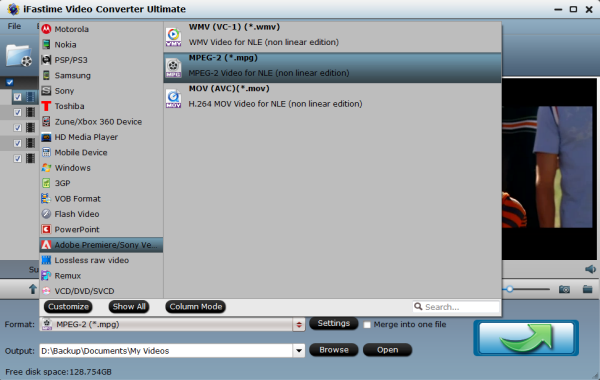
3. Adjust the video and audio parameters
Click "Settings" button; you can adjust video and audio settings, including codec, aspect ratio, bit rate, frame rate, sample rate, and audio channel.
4. Edit Garmin VIRB X and VIRB XE 1080P MP4 video
Click "Edit selected task" button and you can trim, crop or adjust the Garmin Virb 1080p mp4 videos with the built-in video editor to get the very part and effect of the movie you want. Besides, by clicking the Split icon in the main interface, you can cut your files according to time length and file size.
5. Start Garmin VIRB X and VIRB XE 1080P MP4 conversion
Hit "Start conversion" button to let the Garmin Virb 1080p video conversion begin. When the conversion finished, check the generated 1080p video, you will certainly be satisfied with its final video quality. It would be much easier for you to edit on Mac and Windows before uploading to YouTube, Vimeo, Facebook, etc..
Details about Garmin Virb Video Recordings:
VIRB X and VIRB XE are able to dive to 50 meters without a case, allowing you to capture cleaner and clearer video and audio. Virb X maxes out with Full HD 1080p at 30 frames per second (fps) and can record HD 720p video at 60 fps, with a 480p slow motion option at 120 fps. Meanwhile, the higher-end Virb XE can deliver 1440p footage at 30 fps, Full HD 1080p at 60 fps, and HD 720p footage at 120 fps for slow motion videos.
Video Tutorial - Edit Garmin VIRB X and VIRB XE 1080P MP4 on Mac/Windows
Have more questions about how to enable Mac/PC import VIRB X/XE HD videos, please feel free to contact us>>
.Related Articles
One thought on “VIRB Video Editor- Enable Mac/PC import VIRB X/XE HD videos”
Leave a Reply
You must be logged in to post a comment.

Very helpful. I was looking for a video editor that can edit VIRB video files for a long time.