How to Copy DVD library to Dropbox for sharing
Can I upload DVD Library to Dropbox for Movie/Video Playback?
"I want to put an DVD movie onto my Dropbox, but have no idea on how to do it. Is there any way in which i could copy DVD movie to Dropbox so to watch DVD movie on computers, iPhone, iPad, and the web via Dropbox? The DVD disc is copy protected."
Dropbox is one of the world’s favorite cloud-based, file-sharing solutions. Copying DVD to Dropbox drive is a convenient way to back up your DVD movies or bring them with you while away from home or when you don’t have access to your personal computer or DVD collection.
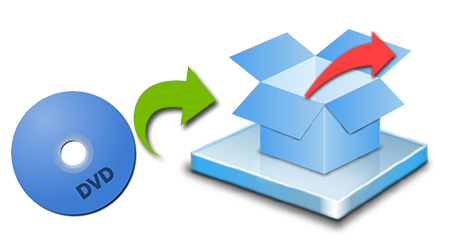
To save DVD library to Dropbox, you need to process DVD to digital conversion first. With a fast and easy-to-use DVD to Dropbox ripper, you will save your time and effort in establishing a complete and convenient online personal movie theater.
Speaking of top DVD Rippers for Dropbox, there is no better ripping solution than iFastime Video Converter Ultimate for Mac as it offers clean way to customize your own profile and it accurately estimates the output file size, where you can see if it fits your needs on Mac OS X (El Capitan supported and here are solutions for El Capitan running issues).
With it, you can remove the strict DVD protection and region restrictions and rip DVD movies to Dropbox readable video MP4, MOV, MKV, WMV, AVI,?M3U8, etc very quickly while retaining great video quality. Besides common videos, this DVD ripping software provides optimal presets for popular media devices including iPad, iPhone, Galaxy Tab, Nexus 7, Kindle Fire HD and more. For the video size limit of Dropbox site, the built-in editor also allows you to extract DVD clips with the very part you want. For Windows users, turn to Window version here. Now download the right version of the program and follow the guide below.
Part I: Rip DVD to Dropbox friendly video for uploading
Getting Ready:
1. Free Download or Purchase iFastime Video Converter Ultimate for Mac:
2. Put your DVD to DVD drive.
Step 1. Load DVD movies
Launch the DVD ripper; click "Load file(s)" button to import DVD movies into the program. Loaded DVD movies can be previewed in the right preview window.

Step 2. Decide on output format
Click the drop down box of "Format", through which it is possible to select Dropbox highly compatible format like MP4, MOV from "Common Video" profile list. For those who wanna upload DVD files to Dropbox and share on tablet or phones, you can choose a certain preset like iPad as target format.

Tip: If you need, you can also click "Settings" to modify parameters of your output profile to meet your professional needs: bit rate, frame rate, aspect ratio, etc.
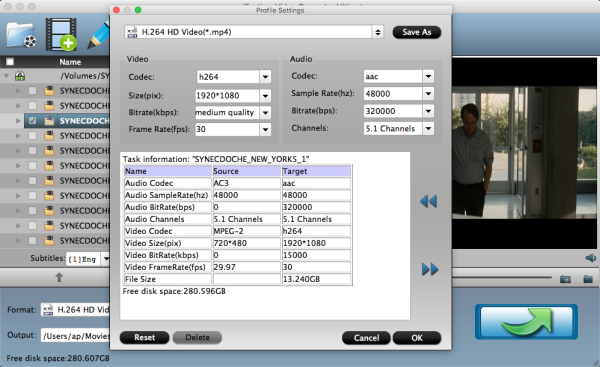
Step 3. Edit DVD movies (Optional)
You can even use its provided Edit feature to edit your output video by cropping, adding watermarks, trimming and more. A couple of things to keep in mind about DropBox: If you only have the free account, you only have 2 GB of space (at least initially, unless you've invited some friends and gotten a little more) so you may run into space limitation issues. So, you'd better trim your DVD files if necessary.
Step 4. Start ripping DVD to Dropbox
The final step is to tap "Start conversion" button and commence converting DVD movies to Dropbox. After the conversion,you can click on "Open" button to locate the ripped videos.
Part II. How to uploaded converted DVD to Dropbox
1. Sign in to the Dropbox website.
2. Click the Upload button from the very top of the window. The upload button
3. A window will appear. Click the Choose File button and then select the file on your computer that you'd like to add to your Dropbox.
4. Choose as many files as you like, and then click the Start Upload button.
5. The window will disappear, your files will start uploading, and you'll be shown a progress indicator. That's it, you've added files to your Dropbox!
Now it would be available for you to view DVD library on computers, Android, Apple devices or share with your friends anytime, anywhere just with the help of your Dropbox. iFastime Video Converter Ultimate for Mac is extremely easy to use if you need to save your entire DVD library online via Plex, Roku 4, iCloud, etc. for streaming and viewing with an online account. It supports any types of DVDs! Have a try!
Video Tutorial - How to Copy DVD library to Dropbox for sharing
Have more questions about how to copy DVD library to Dropbox for sharing, please feel free to contact us>>
.