How to Rip Blu-ray to iPhone 6S(Plus) on Mac for syncing?
The release of iPhone 6S(Plus) is a big event for not only Apple fans but also mobile phones technology field. its sapphire display, which would offer a higher degree of scratch and shatter-resistance draw much attraction. For this display will make iPhone 6S(Plus) the best ideal multimedia player to watch movies as a pocket devices on the move. If you have a large Blu-ray collection, you can rip these Blu-ray movies to iPhone 6S/6S Plus accepted formats so that you can watch Blu-ray movies on iPhone 6S(Plus) while you are waiting for the metro.

As we all know, no mobile phones can play Blu-ray movies directly not only because of the incompatibility format and encryption, but also no phones can accept a real physical Blu-ray disc. So watching Blu-ray on iPhone 6S(Plus), you have to use a Blu-ray ripper to break the copy protection of Blu-ray and change the format to iPhone 6S(Plus) playable MP4/MOV/M4V format.
Here, I strongly recommend you for iFastime Video Converter Ultimate for Mac. It can rip and backup Blu-ray to iPhone 6S(Plus) supported format on Mac with fast speed and original video quality. Besides, it also can make iPhone 6S(Plus) play H.265, Tivo, AVI, VOB easily. It actually is a comprehensive video software, containing the function of Blu-ray Ripper + DVD Ripper + Video Converter + Audio Extractor.
If you are a Windows user, just turn to the equivalent Windows version: iFastime Video Converter Ultimate.
Free Download or Purchase Mac iFastime Video Converter Ultimate
How to rip Blu-ray to iPhone 6S(Plus) supported formats on Mac?
Step 1. Import Blu-ray movies
Click "Load file(s)" button to import Blu-ray movies to the app. All loaded videos can be previewed and you're free to take snapshots of your favorite movie scenes in the right window.

Step 2. Select an output format for your iPhone
You can select iPhone 6S(Plus) preset from "iPhone" as the export format. The output videos could fit all iPhone model with excellent quality. Of course, you can also set MP4, MOV or M4V from the "Common Video" drop-down list.
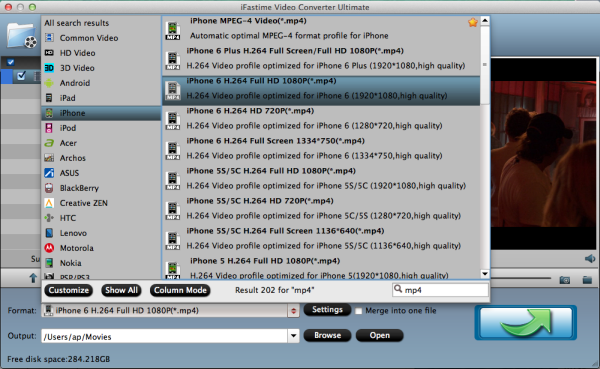
Tip: If you like, click on "Settings" and you could easily set bitrate, frame rate, codec, channels, sample rate, etc to adjust parameters that affect video quality and file size for the video you prefer. Keep in mind bitrate higher results in big file size, and lower visible quality loss, and vice versa.
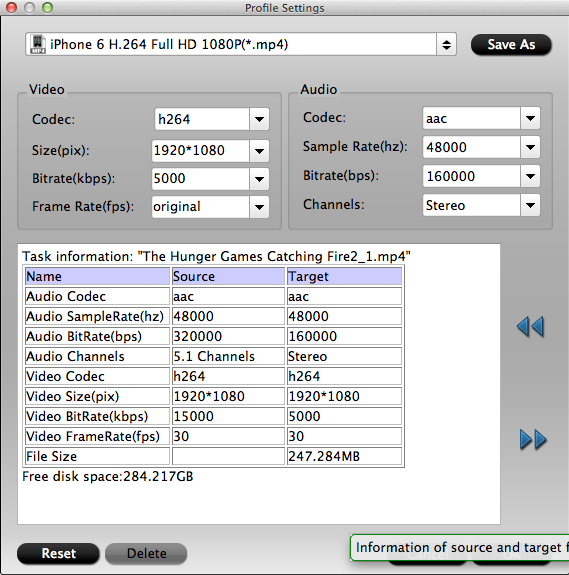
Step 3. Start ripping Blu-ray to iPhone 6S(Plus) on Mac
The last step is to click the "Start conversion" button at the bottom right corner to start ripping Blu-ray to iPhone 6S(Plus) on Mac. When the conversion finishes, click "Open" to get the iPhone compatible videos.
What you need to do now is to sync ripped Blu-ray movies to iPhone 6S (Plus) on Mac via iTunes and enjoy them on the go.
Video Tutorial - Watch Blu-ray Movies on iPhone 6S(Plus)
Have more questions about how to rip Blu-ray to iPhone 6S(Plus) on Mac, please feel free to contact us>>
.Related Articles
One thought on “How to Rip Blu-ray to iPhone 6S(Plus) on Mac for syncing?”
Leave a Reply
You must be logged in to post a comment.

Found your internet site on Facebook, great post. Will share again.