How to Make MP4 files Work in Avid MC on Mac
Nowadays, MP4 file is widely known to all because it is supported by various portable media devices. While, how about the compatibility of MP4 files to Mac Non-Linear Editing systems? In this article, we aim to outline the MP4 and Avid Media Composer compatibility. If you are facing any relevant issues, read on to get the quick fix.

Normally we use Avid Media Composer to edit MP4 media, including YouTube MP4 videos, GoPro MP4 videos, Sony XDCAM EX MP4 camcorder videos, etc. However, you may run into a situation where you can't edit MP4 files in Avid Media Composer. The Media Composer deals with the MP4 files at quite a slow speed and some MP4 files even cannot be recognized. Why?
Well, Avid MC might not work with some MP4 files sometimes due to the codec issue or other reasons. In that case, the reliable workaround will be adjusting MP4 to a more editing-friendly format, such an Avid's DNxHD. And iFastime Video Converter Ultimate for Mac can be of great help in this task.
It is an easy-to-use yet powerful high-quality MP4 converter, player and editor which is compatible with any Mac OS system (latest El Capitan included). With it, you can effortlessly transcode MP4 to Avid native editing-friendly format - DNxHD - ensuring maximum editing quality and efficiency when working with Avid Media Composer. An Avid preset is included for easy access. It will solve MP4 and Resolve incompatibility issue quickly and easily. If you are running on Windows, get iFastime Video Converter Ultimate. Now just download the program and follow the tutorial to do MP4 to Avid MC Mac conversion.
Free Download iFastime Video Converter Ultimate:
Adjust MP4 to Avid Media Composer file for smooth editing
Step 1: Install and run MP4 to Avid MC Converter on Mac. Drag and drop .mp4 videos to this software. Or you can click "Add video" button to import your MP4 videos to the program.
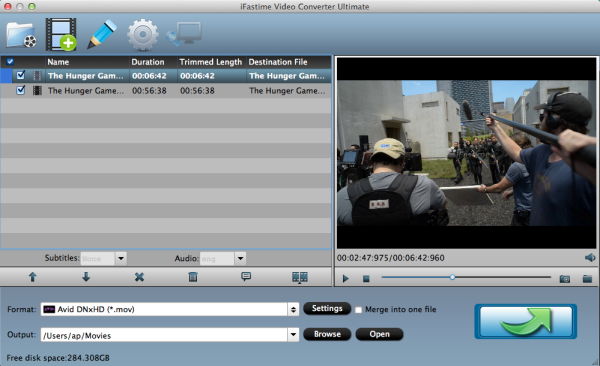
Step 2: Click format column to Choose Avid Media Composer-> Avid DNxHD(*.mov) as output format for Avid Media Composer 8, 7, 6, 5, etc..
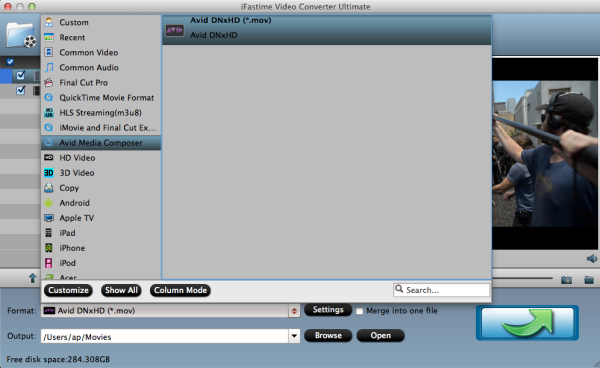
Tip: Adjust the video and audio parameters as the below screenshot, including the Bitrate of Video & Audio, Video Size, Sample Rate, Frame Rate, Audio Channels, etc., by clicking the "Settings" button on the main interface for getting the best quality before starting conversion.
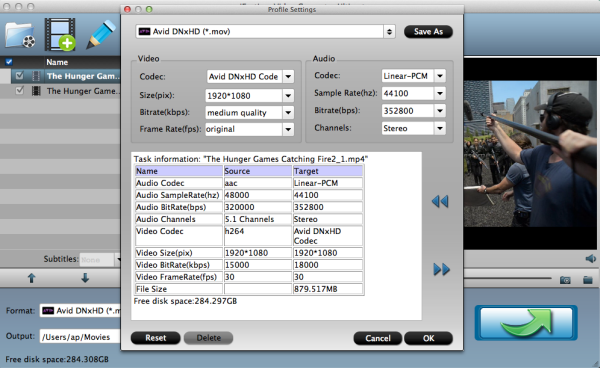
Step 3: Tap the "Start conversion" button at the bottom right corner to start transcoding MP4 to DNxHD for Avid Media Composer. After the conversion, you can click "Open" button to get the generated MOV files effortlessly. Now, it's much easy for you to add MP4 files to Avid Media Composer 8, 7, 6, 5, etc. for further editing.
Additional Tip:
This MP4 to Avid Media Composer, not only can transcode MP4 to Avid MC, but also includes FCP, iMovie, FCE, Adobe Premiere Pro, etc. If you want to edit MP4 media in Final Cut Pro, please choose the "Final Cut Pro > Apple ProRes 422 (*.mov)" as output; For iMovie or FCE, choose the "iMovie and Final Cut Express -> Apple InterMediate Codec (AIC) (*.mov)". For Adobe Premiere Pro, choose "Adobe Premiere/Sony Vegas > MEPG-2(*.mpg)".
Have more questions about how to make MP4 files Work in Avid MC for using, please feel free to contact us>>
.Related Articles
10 thoughts on “How to Make MP4 files Work in Avid MC on Mac”
Leave a Reply
You must be logged in to post a comment.

Hello! Do you use Twitter? I’d like to follow you if that would be ok. I’m absolutely enjoying your blog and look forward to new updates.
https://twitter.com/ifastimeclub
Thanks! I can do all kinds of edits and file conversions on my Mac with your products. So I love my Mac even more after this came into my life.
Thanks for your finally writing; Like it!
For me, it’s the world most fast and efficient software. I never did regret the decision of buying it.
Thank you for this best converter.
I have used the software several times. So far it is working quite well.
Incredible points. Great arguments. Keep up the good effort.
Appreciate you sharing, great post.Thanks Again. Fantastic.
Really appreciate you sharing this article post.Thanks Again. Great.