Play MP4 on iPad Air (2/1), Mini (4/3/2/1), iPad Pro 9.7
Being more and more popular, iPad now is widely used for movie enjoyment. Sometimes you may fail to play MP4 on iPad Air (2/1), Mini (4/3/2/1), iPad Pro 9.7″/12.9″, etc. Why iPad won't read MP4 files? How to successfully make various MP4 videos to play on iPad? This article will explain the reason as well as provide the solution.
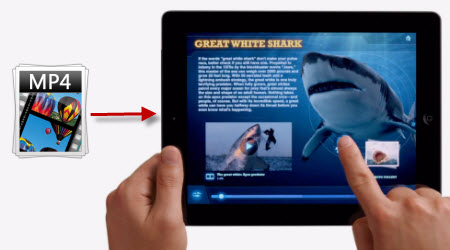
Why iPad won't read MP4 files?
Officially, iPad does play MP4 movies. But it only supports MP4 files encoded with H.264, MPEG-4 or Motion JPEG with the following specification:
H.264 video up to 720p @ 30 frames per second or H.264 video up to 1080p, 60 frames per second
- Main Profile level 3.1 with AAC-LC audio up to 160 Kbps, 48kHz, stereo audio in .m4v, .mp4, and .mov file formats
MPEG-4 video, up to 2.5 Mbps, 640 by 480 pixels @ 30 frames per second
- Simple Profile with AAC-LC audio up to 160 Kbps, 48kHz, stereo audio in .m4v, .mp4, and .mov file formats
Motion JPEG (M-JPEG) up to 35 Mbps, 1280 by 720 pixels @ 30 frames per second
- Audio in ulaw, PCM stereo audio in .avi file format
That's why sometimes you play MP4 on iPad effortlessly, but sometimes can't.
How to successfully Make MP4 to Play on iPad?
Since not all MP4 files are playable on iPad Air (2/1), Mini (4/3/2/1), iPad Pro 9.7″/12.9″, etc., to solve iPad doesn't read MP4 videos and play all kinds of MP4 files on iPad without any limitation, we had better transform iPad unsupported MP4 to iPad Air/Mini/Pro/iTunes more supported MP4 with the powerful iFastime Video Converter Ultimate.
Brief Introduction of this MP4 to iPad Converter
Now the following is the detailed user instructions for you.
Free Download iFastime Video Converter Ultimate:
Buy NowTransform and Sync MP4 videos to iPad for playing
Step 1: Add MP4 filesRun the program and click "Add video" to load the MP4 videos to this application for conversion.
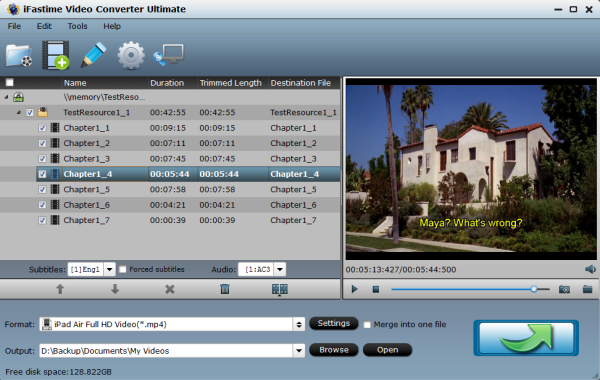
Click on the dropdown menu of "Format" and then click on "iPad", here this powerful MP4 to iPad program supports output format as iPad Video H.264(*.mp4), iPad Air Full HD Video(*.mp4), iPad Air HD Video(*.mp4), iPad Mini HD Video(*.mp4), iPad 3/4 (New iPad) Full HD Video(*.mp4), iPad 3/4 (New iPad) HD Video(*.mp4),iPad 2 Video(*.mp4), etc. and then you can select your device model from an array of presets and the program will set the optimum resolution, bit rates, codecs, and other parameters without your say-so. Also it supports MP4 to iPhone, Android conversion.
Afterward, you can set the output files by clicking "Browse" icon as you need.
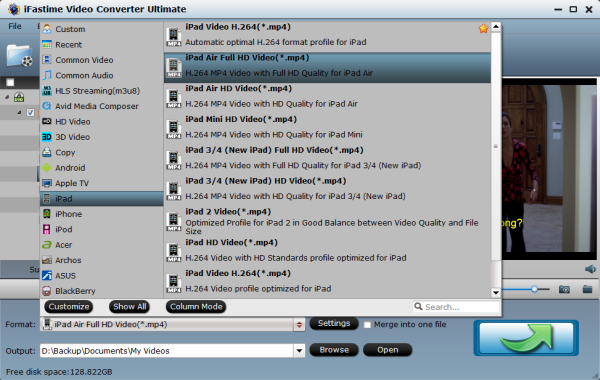
You can configure the output video parameters by clicking Settings. For iPad readable MP4 videos, you can just resolution, codec, frame rate, etc.
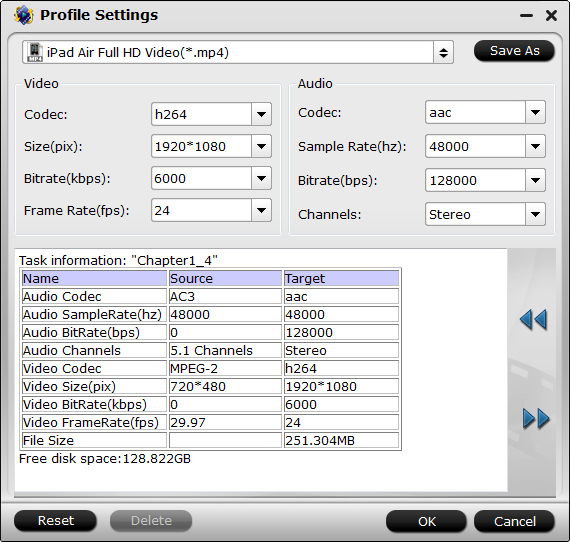
Click the "Start conversion" button at the bottom right corner to start the MP4 to iPad Air/Mini/Pro conversion. After the conversion completed in a short time, just add and sync the converted files to iPad by iTunes.
Syncing Steps:
1. Connect your iPad to your computer with the USB transfer cable. When iTunes recognizes the tablet, an entry for the connected iPad appears under the Devices pane.
2. Click the icon for the connected iPad and the device's storage information loads in the main window.
3. Click the "Movies" tab and select "Sync." iTunes shows a confirmation message when the device's media library is updated with the iPad-optimized MP4 video.
4. Tap the "Videos" app on your iPad screen and browse for the recently transferred video. Tap the entry for the media and it plays on the device.
Now you can play MP4 videos on iPad Air (2/1), Mini (4/3/2/1), iPad Pro 9.7″/12.9″, etc. anytime and anywhere. It is really an easy process for you, so if you want to make various MP4 files to play on iPad, just have a free try this flexible and powerful MP4 to iPad Converter. For Mac users, turn to iFastime Video Converter Ultimate for Mac to ensure perfect MP4 playback on iPad via Mac OS X (El Capitan).
Have more questions about how to make various MP4 videos to play with iPad, please feel free to contact us>>
Related Articles
One thought on “Play MP4 on iPad Air (2/1), Mini (4/3/2/1), iPad Pro 9.7”
Leave a Reply
You must be logged in to post a comment.

iFastime never crashed even if I batch converted a lot of mp4 files at a time. I really love it.