Import AVI/MKV/FLV/MTS/MXF Video to iPad Keynote on Mac OS X
In mention of Keynote, it is powerful and effective for Apple users to pass information to audiences intuitively. A Keynote with video playing can make it much more entertaining and informative to its viewers. Looking for methods to add a video/movie to iPad Keynote on Mac OS X? Congratulations! You have come to the right place. In this page, you will get two available options. Keep reading to learn more.

Option 1. Sync and Add a supported Video to iPad Keynote on Mac OS X
As far as we know, the only way you can add video to Keynote on iPad is from the PHOTOS app. If you synced the video to the VIDEOS app on the iPad, you can't add videot to Keynote from there.
1. Create a folder on Mac and put the photos and videos you want to use with Keynote into this folder;
2. Open iTunes, choose your iPad, and choose the PHOTOS tab on top;
3. Choose "Sync Photos from Pictures" (instead of iPhoto);
4. Check "Selected Folders" and "Include Videos";
5. Check the folder with your video you want to add to Keynote;
6. Start syncing to iPad.
Then add a video to a Keynote slide:
1. Open Keynote. Drag the video file from the Finder to the slide canvas or to a media placeholder.
2. Click Media in the toolbar, and then click Movies in the Media Browser. Select a file, and then drag it to the slide canvas or to a media placeholder.
3. Choose Insert > Choose, and then navigate to the Keynote supported movie file you want. Select it, and then click Insert. Drag the movie to where you want it on the slide canvas.
4. When you add media files to your slideshow, make sure that they will be available if you transfer your document to another computer. When saving your document, make sure to select "Copy audio and movies into document" in the Save window after you choose Save or Save As. (If you don't see the option, click the disclosure triangle next to the field, and then click Advanced Options.)
5. To create the playback settings:
Click on "Movie" in the right panel (if you don't see the "Movie" box, click on the slide with the video.
Start movie on click: check the "start movie on click" box. The movie will start once you've clicked inside the slide, or hit the space bar.
Start movie with the slide: uncheck the "start movie on click" box. The movie will start when the slide appears.
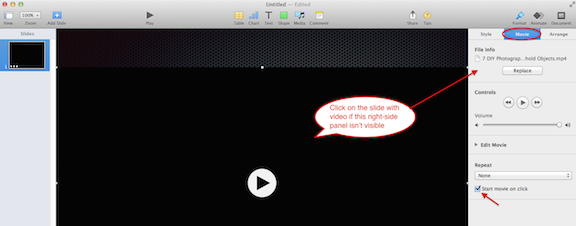
Note: In fact, in order to enable iPad Keynote play videos, you have to make sure the inserted video format is compatible with iPad Keynote first.
Option 2. Import/Add an unsupported Video to iPad Keynote on Mac OS X
Why users cannot add videos into iPad Keynote sometimes?
Having said that, I still rake up the old saying: Nothing is perfect! You see, when I attempt to insert videos to iPad Keynote app, I instantly fizzle out as Keynote only accepts any QuickTime or iTunes file type, including MOV, MPEG-4, MP3, AAC, otherwise I will receive error messages "unable to embed your video to iPad Keynote" just as many users complained.
Solution to insert an unsupported Video to iPad Keynote:
So keep in mind, if you source media files are in AVI/MKV/FLV/MTS/MXF Video which are downloaded online or recoreded from cameras, they will certainly to be rejected by Keynote unless they can be converted to Keynote compatible format before you put it into the presentation project. Thus, a best-in-class Keynote video converter is a crying need.
The Criteria of the Best Video to Keynote Converter:
1. Support All Video Audio Formats: It can input all kinds of video formats you have like AVI, Xvid, DivX, MKV, WMV, RM, FLV, ASF, MPEG, MXF, MTS, M2TS, TS, etc.
2. High Quality: Convert Videos to Keynote with crisp yet sharp image and clear sound.
3. Fast Speed: Do Keynote conversion within seconds at full speed.
4. Predefined setting offered: Provides an optimized preset for Apple iPad so you needn't to adjust the video format, resolution and more by yourself.
5. Multiple Features: Works as a video editor to help edit your videos before converting to iPad Keynote compatible format
Top iPad Keynote Video Converter Recommended:
Grounded on the above standards, many inferior Mac video converters have automatically quitted from the battle for top. The rest are elites, among which the most promising iPad Keynote video converter goes to iFastime Video Converter Ultimate for Mac is definitely the way you go to deal with this sort of thing.
This surprisingly full-featured video to Keynote converter is able to change any SD/HD/4K videos to iPad Keynote for playback with intact quality. More importantly, the whole process of AVI/MKV/FLV/MTS/MXF to Keynote will be finished with the world's fastest speed. To make your videos more interesting, you can edit these videos by changing the video effect, trimming/cropping the video and adding subtitles. If you are a Windows user, please turn to the Windows version. With this guide, you can smoothly import and add AVI/MKV/FLV/MTS/MXF files in Keynote by transcoding/converting them to Keynote compatible MP4/MOV/M4V video.
Free Download iFastime Video Converter Ultimate:
Convert and Embed AVI/MKV/FLV/MTS/MXF video to iPad Keynote
Step 1. Add videos
Install Video to Keynote Converter. And then click "Add video" to browse your computer hard drive and select the AVI/MKV/FLV/MTS/MXF files you want to convert.
Merge video files: It is easy to join several video files into one by selecting video clicks and check on "Merge into one file" box.
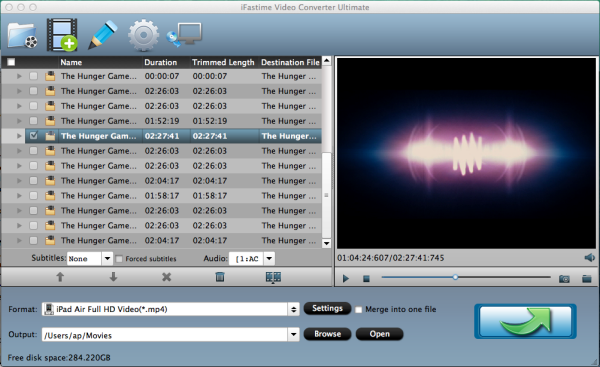
Step 2: Set your output format
Click the Format icon to reveal the output panel, and then select "iPad Air Full HD Video(*.mp4)" "iPad Mini HD Video(*.mp4)", or "iPad 3/4 (New iPad) Full HD Video(*.mp4)" from "iPad" as the export format. The output videos could fit all iPad models (iPad Air/Mini/Pro included) with excellent quality. Of course, you can also set MP4, MOV or M4V from the "Common Video" or "HD Video" drop-down list.
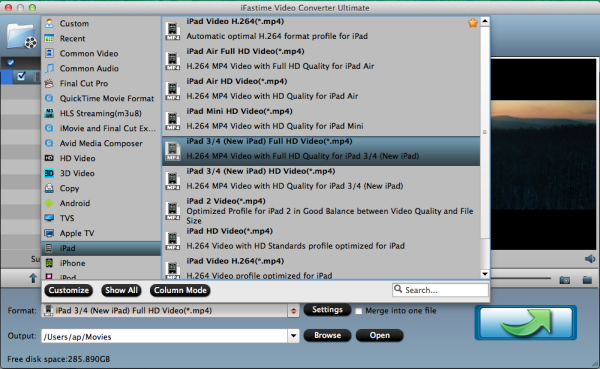
Tips:
a. If you need, you can click Settings to set the video parameters like bit rate, resolution, frame rate, etc. Remember the file size and video quality is based more on bitrate than resolution which means bitrate higher results in big file size, and lower visible quality loss.
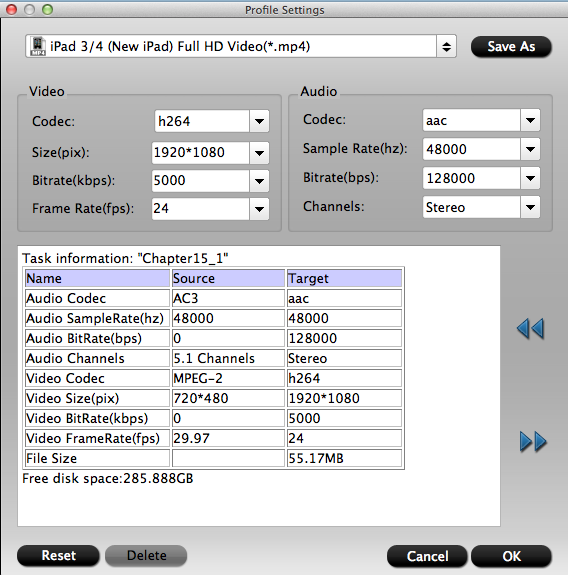
b. You can also click "Edit seletcted task" and turn to "Trim" to personalize the movie with provided editing functions like crop the black bars, add special video effects/Watermarks, insert subtitles, etc.
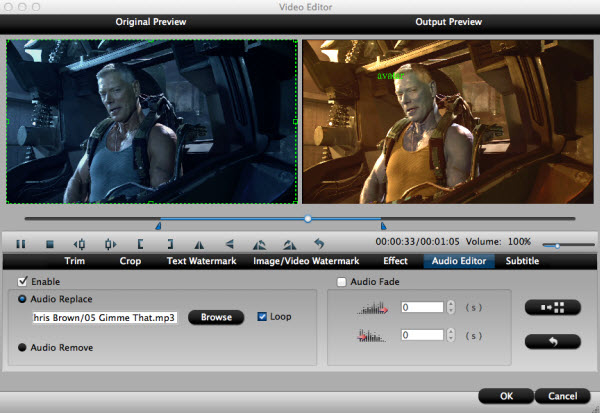
Step 3: Ready to convert video to iPad Keynote
After above steps, just click "Start covnersion" to begin converting video to iPad Keynote supported video formats on Mac OS X. Once the conversion finished, click Open button on the main interface to locate the output videos. Run iTunes app to import the output videos to it just by dragging and dropping, then sync and insert the videos to iPad Keynote for playback.
Let's say, you are making a Keynote to give a presentation in class or business meeting to illustrate an idea or concept, and you want to pull little pieces of a movie or a documentary (a minute of half of hour in duration) and embed it into a Keynote. Have fun!
Tips: How to Download and Embed YouTube video to Keynote on Mac
a. Download YouTube to Mac
Actually, there are kinds of methods for downloading YouTube video to your Mac. Here we show you how to download videos from YouTube to your Mac with Safari.
After opening the URL, pause the video when it starts to play for seconds, and wait for the video to fill the grey progress bar. Then click Window on the menu bar -> Activity, and find the line that represents your video, double click it and the download will begin.
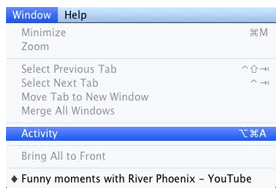
With this method, you do not need any downloader or software, but have to wait for the videos being complete processed.
b. Do YouTube to Keynote conversion
In order to insert YouTube FLV to Keynote conversion, we need some conversion job. With only three simple steps above-mentioned, you can achieve to convert YouTube to Keynote video format.
c. Embed converted videos to Keynote
Then you can drag this video file directly into Keynote. Like any other media asset you can use Keynote's inspector panel to add a border, shadow and even a reflection. You can trim the YouTube videos as you like for the YouTube video to Keynote presentation.
Have more questions about how to import AVI/MKV/FLV/MTS/MXF Video to iPad Keynote on Mac OS X, please feel free to contact us>>
