Why Samsung TV can’t read/play MP4 Movies and TV Shows?
When you use the Samsung LED/LCD/4K/3D Smart TV play the MP4 movies, you may face problems like the CODEC in MP4 is not supported by Samsung TV, or cannot stream large MP4 videos via USB port on Samsung TVs. No more talking, let's go straight in. The article is split into Four parts:
- Symptoms in Playing MP4 on Samsung TV
- Why Can't Samsung LED/LCD/4K/3D TV Play MP4?
- How to Play any kinds of MP4 movie files on your Samsung TV?
- How to Convert any kinds of MP4 files to Samsung TV supported formats?
- How to Stream MP4 Movies to Samsung TV via USB, Wireless or DLNA?

Part One. Symptoms in Playing MP4 on Samsung TV
Q1. A black screen on Samsung TV when watching MP4 movies
I have a problem with only one of my MP4 movies. It plays in VLC, WMP, Plex app on RT and Android, nothing but a black screen through the Plex app on my Samsung TV. I can also play it through the AllShare app on the set too.
Q2. Why MP4 cannot be supported by Samsung TV?
I want to watch films in .mp4 format, it shows me the films on the menu screen on the Samsung TV, but when I try to play it says unsupported file.
Q3. Phantom 3 processional 4K MP4 Playback on Samsung 4K TV?
I just bought the Phantom 3 professional and have really been enjoying it but can't play back on my Samsung 55 inch curved 4K TV for my family to view. I tried to record in 4K MP4 and use usb 2.0 with no luck. Anyway there is no USB 3.0 which is disappointing, only 2.0. Any suggestions or insight would be greatly appreciated.
Part Two. Why Can't Samsung LED/LCD/4K/3D TV Play MP4?
You have probably tried a variety of methods at some time. But strangely, althrough MP4 is listed as Samsung TV supported video format, why some MP4 video files work and some just don't seem to be playable on Samsung TV? Your guesses are right! MP4 is a container format which contains various kinds of video/audio codecs, subtitles and still images. It's refusing to play MP4 video file because of the unsupported video or audio codec in MP4 file. Samsung TV only supports playing MP4 format in H.264/MPEG-4 AVC video codec and AAC audio codec. Samsung 4K TV also supports H.265 and VP9 codec.
In addition, the following reasons may also cause MP4 cannot be played on Samsung TV:
- Some Samsung TV are also affected by MP4 video resolution, frame rate, bitrates and etc.
- Some USB/digital camera devices may not be compatible with the Samsung TV. (Such as Samsung 4K TV, remember you need to use usb 3.0 to stream 4k smoothly...)
- If the Index Table is in error, the Seek (Jump) function is not supported.
- When you play MP4 video on Samsung TV over a network connection, the video may not be played smoothly.
Now you should know that when the MP4 file content can't meet the requirement of Samsung TV, certainly can't be played on it.
Note: Here is a picture from Samsung official website that shows which formats Samsung TV can support.
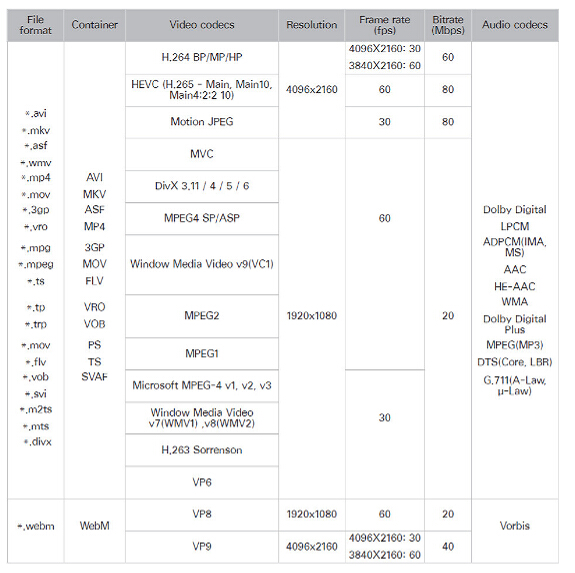
Part Three. How to Play any kinds of MP4 movie files on your Samsung TV?
To smoothly play all kinds of MP4 movies on Samsung 4K, 3D, LED or LCD TV whatever via USB drive or via DLNA server, a recommended solution for you is find a third-party MP4 to Samsuang TV Video Converter tool to make everything easy. iFastime Video Converter Ultimate is one of the options. It's compatible for download on both Windows and Mac operating system.
It's good because you can use it to convert your all MP4 files to Samsung TV more compatible video format (like HD Videos, 3D Videos, even 4K Videos output) with best quality, and then you can stream MP4 files with any codecs to Samsung TV via USB, Wireless or DLNA(as long as it has DLNA support).
Besides, check out the tech spec for the supported video and audio formats and you'll be amazed with its high level of compatibility. Don't worry about how many other files you can convert because you can do it in batches with up to 6X faster in speed, paired with lossless quality, like convert MOV, MKV, AVI, WMV, MPG, FLV, etc. videos to Samsung TV Friendly formats. The process is very simple, please follow the guide below to solve your problem.
Part Four. How to Convert any kinds of MP4 to Samsung TV supported formats?
First, Free Download iFastime Video Converter Ultimate:
Step 1: Load MP4 files
Launch iFastime Video Converter Ultimate. There are two ways to add videos. First, click "Add video" button to choose video files from your hard drive for converting. Second, directly drag the movies you want to convert to the left item bar. To save your time, you can add multiple files for converting at a time since batch conversion is well supported.
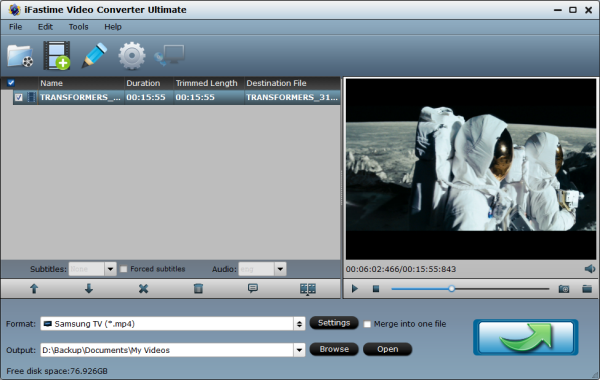
Tips:
1. you can just click on the "Merge into one file" box if you wanna combine several video files into single one file.
2. If you want to cut some large video files to several parts, just click on the "Split selected task" icon.
Step 2: Set Samsung TV friendly format
You can get the information about the video format supported on the above picture. In general, MP4 is a well-accepted file format for its ability to save memory storage and keep up the video quality.
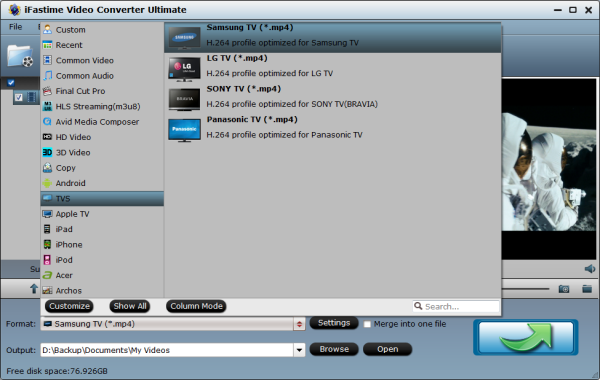
Tips:
1. If you have the 3D Samsung TV, you can select "MP4 Side-by-Side 3D Video(*.mp4)" or "MKV Side-by-Side 3D Video(*.mkv)" under 3D Video for easy playback 3D movies on Samsung 3D TV.
2. If you have the 4K Samsung TV, you can select the H.265 HD video(.mp4) from "HD video".
Step 3: Advanced Video, Audio Settings(optional)
You may get some trouble with the default settings, click the "Settings" button to set MP4 files by yourself including video resolution, bit rate, audio sample rate, audio channel etc. for full screen playback smoothly. Remember, do not convert your original MP4 files into high qualities, or it may cause the picture distortion. For example, if your original files size is 720*480, you cannot set it to 1280*720.
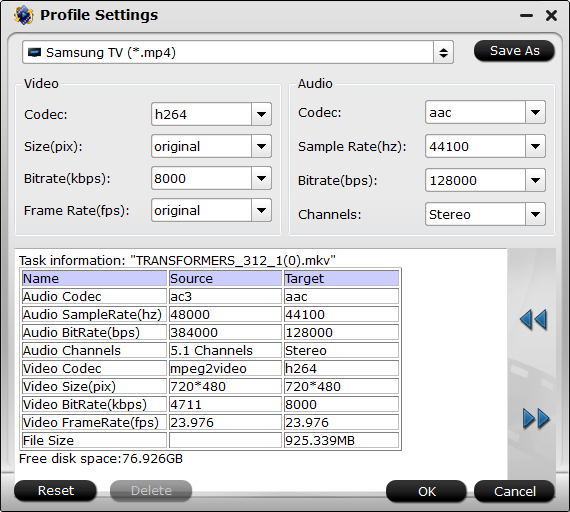
Step 4: Start MP4 to Samsung TV conversion
Tap the "Start conversion" button at the bottom right corner on the main interface to start transcoding MP4 for Samsung TV. The process will be finished soon. After the conversion, you can easily find the encoded MP4 video clips in the destination folder by clicking "Open" button for playing.
Now you may get the video you want, if you have problems in how to connect and stream MP4 movies or TV shows to Samsung LED/LCD/4K/3D TV, here are some suggestions.
Part Five. How to Stream MP4 to Samsung TV via USB, Wireless or DLNA?
Method 1: How to Play MP4 Movies on Samsung TV via USB
Find the USB port on your Samsung TV, then insert the USB in the right port and then play the MP4 format video on your Samsung TV.
Method 2: How to Stream MP4 Movies to Samsung TV through Wireless
Connect your WiFi to your PC and then with the Samsung TV without the use of cables. A wireless PC to Samsung TV conversion box would be needed to do that. It will help the content from the internet to the PC.
Method 3: How to Play MP4 Files on Samsung TV over DLNA
First, please check whether your Samsung TV is DLNA certified and supported or not .If you have DLNA server like Plex, Serviio, Twonky, and etc, lunch Windows Media Player on Windows PC and click the icon "Stream" and then point to "Turn on home media streaming". you'll find the "Media streaming options" page, go for "Turn on media streaming" button. Type the administrator password or provide the confirmation if necessary. Then Click the video you want to stream to the DLNA-compatible TV, and right-click the selected video to point to "Play to" option for streaming.
More transfer measures can be find here.
Additional Tips: How to Make Use of MP4?
There are all sorts of ways to enjoy the benefits of MP4.
* First, as an online consumer, you can enjoy all sorts of movie shorts, professional and amateur, thanks to the use of this format. You can also often save these shorts to your hard drive, and share them with others via email. Some sites that make use of this streaming application also make it possible for you to send a copy of the movie short through email and directly to friends.
* Secondely, MP4 format allows for streaming via the internet, which means the content can be watched in real time as it downloads as well as being saved on a hard drive. There are many portable MP4 players available, although the content can also be watched through hooking up to a television, one of the more novelty devices such as a watch or simply through your PC or laptop.
* Thirdly, MP4 players are capable of playing the lower MP versions such as MPEG, which is the earlier video standard and MP3 (officially named MPEG-1 level 3) audio files. The format MP3 doesn't actually exist and is simply the file extension used for the standard! The file extension associated with MPEG-14 format is .mp4, although sometimes the extension .mp4a is used referring to audio content, or .mp4v, referring to video.
* Finally, MP4 files are supported by various video player programs and hardware devices, like iTunes, iPods, iPhones, iPads (all versions), The KMPlayer,Media Player Classic, MPlayer, QuickTime Player, VLC media player, Windows Media Player 12, Microsoft Zune portable media player, XBMC Media Center.
Hope my article can help you and wish you enjoy MP4 movies or TV shows on your Samsung LED/LCD/4K/3D TV successfully.
Have more questions about how to enable MP4 Movies/TV Shows be played on Samsung TV (include 4K, 3D, LED or LCD), please feel free to contact us>>
