Option for watching MKV on Samsung TV via USB
Although in the manual book of Samsung TV, MKV is one of the supporting formats. However, in actual use, many people complained that MKV can't be played in Samsung TV:
Q1: Can you explain why Samsung Smart TV do not play my MKV files from dlink NAS
"Hi, I purchased a Sumsung Smart TV (UA46D6600) and I am having problems streaming mkv files from my dns-325 device. Niormal avi's stream fine but when streaming mkv files the TV reports that the file type is unsupported. Why? The file streams fine via the Samsung AllShare sofware that I installed on my windows box, however I would like to get this working from my nas device. From what I have read, it seems to be a problem with the headers that is send when the file is requested. Can this be addressed in the next firmware update? Thanks"
Q2: Option for watching MKV files on Samsung TV?
"I have a bunch of MKV files. How can I watch them on my Samsung TV? I have a PS3, but that doesn't play that filetype. I'm open to getting a roku, chromecast, whatever. I've had Roku in the past but I've never used it for this purpose. Or use a USB stick? What will be my option?

MKV is a container format developed by Matroska. It is becoming more and more popular since it can hold an unlimited number of video, audio, picture or subtitle tracks in one file. However, sometimes we still can not solve the issues that Samsung TV won't play MKV. This is probably because MKV files are with DTS audio and Samsung TV have bad compatibility with DTS audios.
I presume that if the Samsung TV had a DTS decoder that the MKV DTS files would work, however, most Samsung TVs may not have a DTS Decoder since DTS is mainly for sound systems that have 5.1 or higher speaker support and a DTS Decoder. User should take into consideration before generating MKV files for use in streaming to devices that may not have DTS decoders. Make your MKV files to support what your going to be streaming too like DLNA servers: Roku, PS3, Xbox, and know the sound coding support before generating these files and make the file configuration accordingly.
In this case, one easy way to solve MKV failed to open in Samsung TV issue is to convert MKV to Samsung TV supporting format-H.264/MPEG-4 AVC. iFastime Video Converter Ultimate is just the right MKV to Samsung TV Converter! It can not only easily convert various MKV files to Samsung TV supported video format including 3D MKV to Samsung TV, H.265 MKV to Samsung TV, 1080p MKV to Samsung TV, MKV with DTS to Samsung TV with stable and smooth process, but also satisfies all your SD/HD/4K conversion needs, for exmaple MP4 to AVI, FLV to MP4, MTS to MOV.
Apart from video file formats converting, it can convert any videos to portable devices iPhone, iPad, Android, Windows Phone (10/8), Xbox, PS3/4 etc, and music, MP3, WAV, AAC, AC3, FLAC, etc. to meet your different needs. Plus, with the built-in video editor, you can also choose to trim, crop, add watermark/effect/subtitle to your original videos. If you're using a Mac, simply turn to the Mac version, which has the same function with the Windows version. Learn how convert MKV to Samsung TV for smooth playback below.
Free Download iFastime Video Converter Ultimate:
Solve Samsung TV Not Playing MKV by Converting MKV to Samsung TV
Step 1: Load MKV videos to the MKV to Samsung TV converter
Click "Add video" button to import the MKV files you want to convert to Samsung TV. Alternatively, you can directly drag & drop your MKV videos to the program. Batch conversion is supported to ease your conversion and save time.
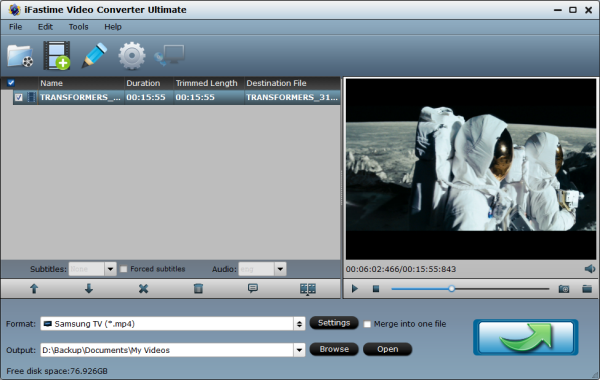
Step 2: Choose MP4 as the output format for Samsung TV
Here, you just need to select the optimized presetting provided by this app. Click "Format" bar and choose "TVS > Samsung TV (*.mp4)"as the output video format which is suitable for Samsung TV and also for USB Port or DLNA streaming.
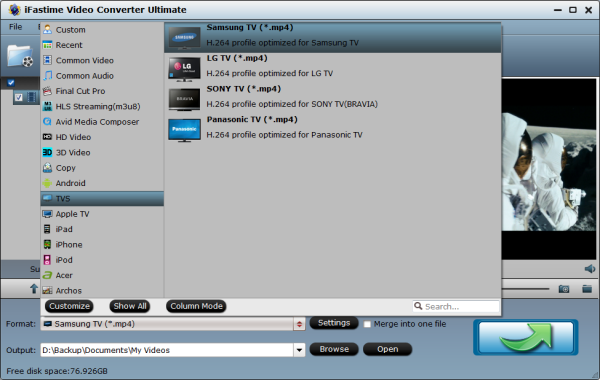
Tips:
1. Change the default destination by clicking "Browse" and selecting the right folder that will hold the converted videos.
2. If you want to personalize your MKV videos, you can trim videos to get the wanted segments, crop the black bars, adjust video effects and insert (*.srt and *.ass, *.ssa) subtitles.
3. To get customized MP4 videos, you are able to click "Settings" button to adjust all the settings in the following window to customize the output file quality, including codec, size, bit rate, frame rate, sample rate and audio channel.
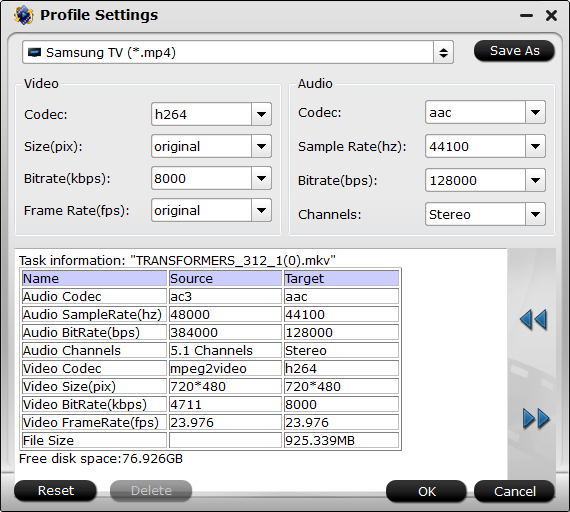
Step 3: Convert MKV to Samsung TV compatible-format
If you have done all these settings, just click "Start conversion" button to start converting MKV videos to Samsung TV format you select. Once the converting progress is finished, you can now get converted files and transfer to your hard drive and play it back on your Samsung TV via a HDMI, USB cable, USB stick, NAS or other media streamers as long as your Samsung TV has DLNA support.
It's so easy, right? Just enjoy it!
Have more questions about how to solve Samsung TV Won't Play MKV Problem, please feel free to contact us>>
Related Articles
One thought on “Option for watching MKV on Samsung TV via USB”
Leave a Reply
You must be logged in to post a comment.

Nice user interface and updated timely!