Ready for Watching Movies on Tesco Hudl 3?
The Tesco Hudl has been a surprising success. Tesco Hudl 2 sits at number two in our round-up of the best budget tablets, and at number 5 in our overall best tablets of 2015. And now, the Tesco Hudl 3 is soon released. So, let's look at how to play any videos on Tesco Hudl 3 in advance?

Add any video to your Hudl 3
The primary task of Tesco Hudl movie playback is working out how to get the contents on your Hudl 3.
First, you should connect the Tesco hudl 3 to a PC with a USB cable. Your PC will mount the hudl 3 as a "media device". Then, once that's done, just drag and drop any video files from your PC to the hudl 3.
You might need to adjust the Settings > Storage > … Menu > USB computer connection setting to Media Device (MTP) to get this to work. The alternative approach is to copy the files on to a microSD card and then insert this into the hudl 3.
Play any video on Hudl 3 with VLC
When you have put all videos to Hudl 3, the next step is to play them with suitable media player. VLC usually is the first consideration for common people.
Download VLC from Google play and install it on your Hudl 3. It's set up by default to automatically scan for videos on the SD card, so if you've follow the above steps, once you start VLC it should list your video.
Note: VLC doesn't use hudl 3's hardware acceleration by default. This to help save your tablet's battery from draining too quickly.
If you find that the Tesco Hudl 3 movie playback is not as smoothly as you expect, simply to select the … menu icon > Preferences > Hardware Acceleration and select Full to boost your Hudl 3's performance.
Play Tesco Hudl 3 unsupported videos
Maybe the videos on your PC or Mac are not in the Hudl 3 supported format list. Even VLC can't play it, you can use iFastime Video Converter Ultimate to recreate videos to Tesco Hudl 3 supported format. It can transform H.265, MP4, MKV, AVI, FLV, ASF, etc video even Blu-ray/DVD movies to Hudl 3 for easy playback.
Free Download or Purchase iFastime Video Converter Ultimate:
Steps to transcode any video to Tesco Hudl 3 supported formats
Step 1: Import any video source to the app
Click "Add video" button to upload source movie files from your computer. You can also directly drag the video files into the program directly.
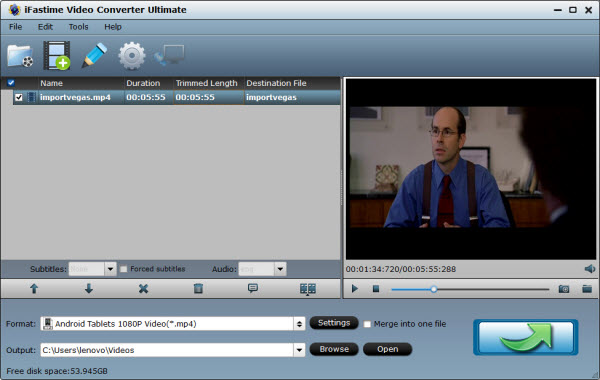
Step 2: Choose right format for Hudl 3
Select output format in the "Format" bar. Here "Android > Android Tablets 1080P Video(*.mp4)" is highly recommended as the output format. Of course, you can also select MP4 as output format from "Common Video" profile list.
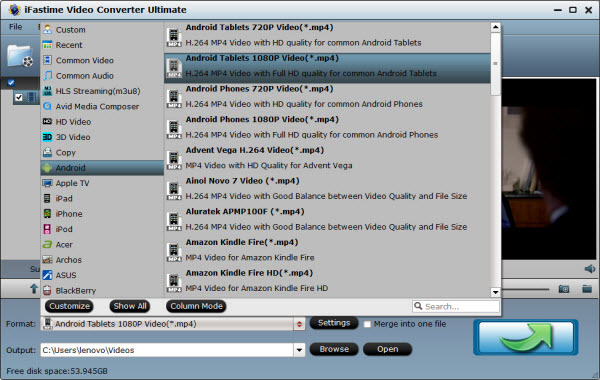
Step 3: Adjust video/audio parameters
If you think the video size this not suitable for your Hudl 3 tablet, you can first choose any one of the provided type, then change the settings. Please remember the file size is based more on bitrate than resolution which means bitrate higher results in bigger file size, and lower visible quality loss.
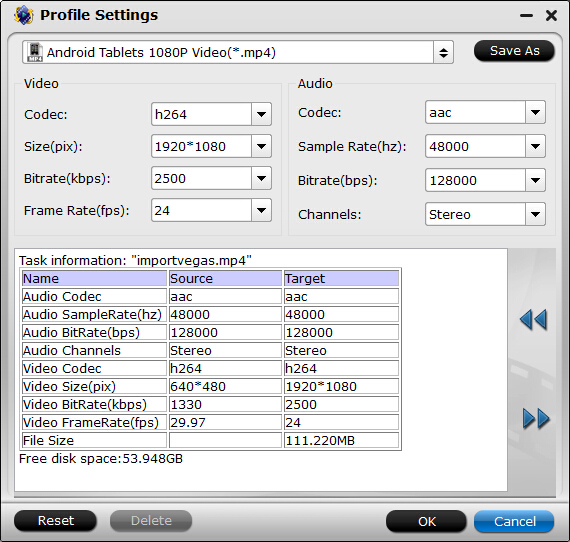
Step 4: Start to backup any video to Hudl 3
After all the settings done, the last thing is to click the "Start conversion" button at the bottom right corner to start to copy any video to Tesco Hudl 3 supported format. After the conversion, click Open button to get the recreated videos and then you can transfer them to Hudl 3 as the above steps.
With the third part of the article, you can play any video on your Tesco Hudl 3. It makes your hudl 3 a more powerful device to manage most of the tasks you'd expect a desktop PC to do and one of the most common is playing video.
Have more questions about how to play Any Video on Tesco Hudl 3, please feel free to contact us>>
.Related Articles
One thought on “Ready for Watching Movies on Tesco Hudl 3?”
Leave a Reply
You must be logged in to post a comment.

I use it to convert movies to my Tesco Hudl playable format, and the result is quite good!