Attach subtitles (*.srt and *.ass, *.ssa) to MP4 Videos
It is so frustrating to watch a foreign movie in .mp4 format without subtitles while you have no idea about the language of it. Or feel helpless when you are trying to help a friend with hearing impairment enjoy a digital MP4 movie lacking subtitles, even though the movie speaks your language. Since not all the downloaded MP4 videos have subtitles. In order to have better movie experience, many people are seeking for an awesome way to add subtitles to MP4 files.
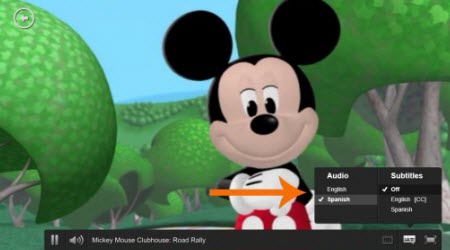
Actually, to insert subtitles to MP4 movie is not as intricate as you imagine once you have a professional MP4 subtitle adding software, which can help you attach subtitles with MP4 movie files. Though there is plenty of software supports embedding subtitles to MP4, many of them work slowly and the output quality is not so satisfactory. Well, iFastime Video Converter Ultimate is a movie subtitling tool enables you to embed external subtitles(*.srt and *.ass, *.ssa) to MP4 files in an effective way so that you can enjoy your MP4 videos with subtitles.
What's more, this package tool is mainly for users to rip/convert Blu-ray/DVD and any HD videos for different uses such as playing on iPad, Galaxy Tab, Galaxy Note 5 and more or uploading online. If you are running on Mac, turn to iFastime Video Converter Ultimate for Mac. Below is the guide about how to attach subtitles to MP4 movie videos.
Find the subtitle for the MP4 movie
Here is a free website on the top for download the subtitles: Moviesubtitles.org. It will provide you subtitles in multiple languages for the most popular movies and TV films. Here the subtitles are packed with Winzip, unzip it you will get subtitles in SRT format. Enter the movie title in the Search field and choose subtitle in the desired language.
Download or Purchase iFastime Video Converter Ultimate:
Buy NowAdd and Embed Subtitles into MP4 Files on PC/Mac
1. Import the MP4 video
After installing and running the program, you can import the MP4 files to the program by directly dragging or clicking "Add video" to add the .mp4 files.
Note: Make sure the subtitle and the MP4 video have the same name and they are kept in the same file.

2. Embed subtitles into MP4 video
Click on "Edit" button, the video editor will pop up. Tap "Subtitle" option and check the "Enable" icon. Then, by clicking on "Browse" to import your *.srt, *.ass, *.ssa subtitle file you've downloaded. After that, you can have a preview of the subtitle effect to make sure all goes OK.
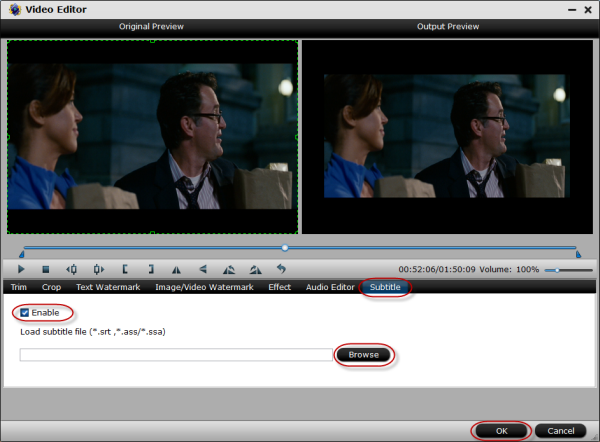
Tip: You can also add watermark, apply effects, and crop, trim your MP4 files in the above video editing window.
3. Start adding subtitles(*.srt and *.ass, *.ssa) to .mp4
Before conversion, click the "Format" bar and keep the MP4 format. Or, you can also directly choose a device to save MP4 video with subtitles to play on the device (e.g. iPhone, iPad, Galaxy Tab, PS Vita, etc). And then click the "Start conversion" button and now you have finished all steps of attaching subtitle to MP4 videos. After a few seconds, you can watch your favorite MP4 movies with your preferred language track on your mobile devices as you like.
Have more questions about how to attach subtitles (*.srt and *.ass, *.ssa) to MP4 Videos, please feel free to contact us>>
.Related Articles
One thought on “Attach subtitles (*.srt and *.ass, *.ssa) to MP4 Videos”
Leave a Reply
You must be logged in to post a comment.

When they say Ultimate, they mean ultimate. Why? What doesn’t it do? I was able to take some very old DVD rips in ISO format and convert them to play perfectly on my Kindle Fire. Awesome!