Optimized Settings in Handbrake to Play Videos on Plex
Plex Media Server bridges the gap between your computer and your home theater, doing so with a visually appealing user interface that provides instant access to your media. Mostly you may use the Plex as the media center to store all Movies, Videos, TV shows, etc and play them anywhere. If you want to encode DVD or videos for playback with Plex with Handbrake, how to set the preset options and change the settings? Keep on reading.

Part 1: Optimized Settings in Handbrake to Play in Plex
Handbrake is a free tool for converting or transcoding video content to several, widely supported codecs, in particular Matroska (MKV) which is what I almost exclusively use.
Output Settings
Container: MP4
Video Codec: x264
Framerate: Same as source
Constant quality: 50-70% depending on how much loss you are willing to take for size. 62% is my sweet spot.
Anamorphic: Strict (Loose is also ok, maybe better for space concerns)
Keep aspect ratio: Off
Crop: Auto
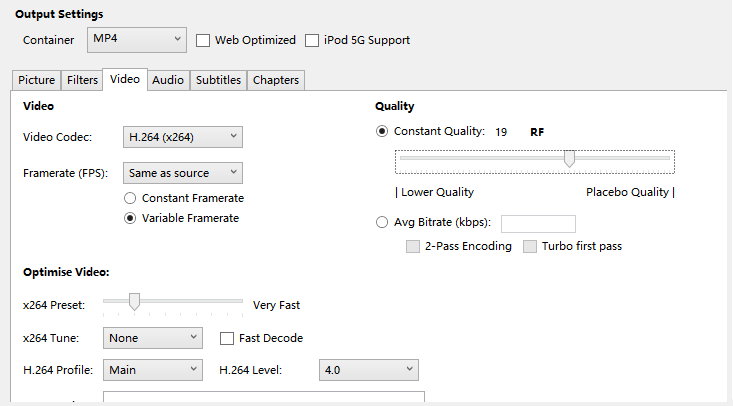
Audio Settings
Track 1: AC3 passthrough (This setting maintains compatibility with other devices like AppleTV/PS3.)
Track 2: AAC with Stereo mixdown 96 bitrate (again compatibility for when the file is played in not Plex- not needed if file is only for Plex!)
Advanced Settings
Reference Frames: 5
Mixed References: On
B-Frames: 5 if live action, 15 if animation
Direct Prediction: Spatial
Weighted B Frames: On Pyramidal B Frames: On (if things don't work turn this off first)
Motion Estimation Method: Uneven Multi-Hexagon
Motion Estimation Range: 16-32 (more towards 16 when its live action drama, more towards 32 on actiony animation)
Subpixel Motion Estimation: 2-9 (more towards 2 when its live action drama, more towards 9 on actiony animation)
Analysis: All
8×8 DCT: On
Deblocking: Do that in main settings if needed
Trellis: 2 (might be most important settings I have found for quality)
No DCT Decimate: Off
CABAC Entropy: On
Percent / Rate Factor Conversion
Percentage to Rate Factor
50 %: RF 25.5
51 %: RF 24.99
52 %: RF 24.48
53 %: RF 23.97
54 %: RF 23.46
55 %: RF 22.95
56 %: RF 22.44
57 %: RF 21.93
58 %: RF 21.42
59 %: RF 20.91
60 %: RF 20.4
61 %: RF 19.89
62 %: RF 19.38
63 %: RF 18.87
64 %: RF 18.36
65 %: RF 17.85
66 %: RF 17.34
67 %: RF 16.83
68 %: RF 16.32
69 %: RF 15.81
70 %: RF 15.3
Part 2: Alternative Solution to play videos in Plex:
To be fair, Handbrake is kind of complicated for those who don't know much about formats and codec. Plus, some guys reflect Handbrake is slow in video conversion. What you need is a just an alternative choice like iFastime Video Converter Ultimate which is easy to use for video conversion and makes great quality copies of your DVDs or Blu-rays.
With it, you can convert your Blu-ray, DVD and videos to a Plex friendly format (H.264 MP4/MKV) for streaming with fast encoding speed and high quality. In addition, with the built-in video editor, you can also choose to trim, crop, add watermark, insert subtitles (SRT, ASS, SSA) to your original videos. For Mac users, iFastime Video Converter Ultimate for Mac is ready for you to encode videos to Plex on Mac OS X(El Capitan, Yosemite, Mavericks included) as the best alternative to Handbrake.
Free Download iFastime Video Converter Ultimate:
Convert and Play videos on Plex with Handbrake alternative
1. Load original video files
Launch the video to Plex converter. Click "Add video" button on the main interface to load your video files to the program. (Drag & Drop function is included.) Check the "Merge into one file" box and you can join video clips into one. Or click "Load file(s)" to add your Blu-ray or DVD movies.
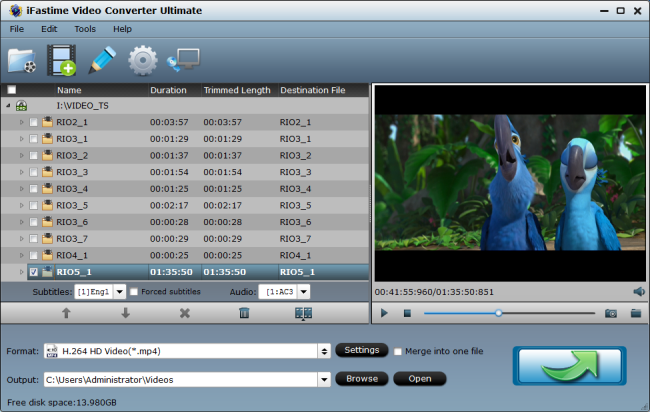
2. Select output format
Click "Format" bar and choose MP4 from "Common Video" or "HD Video" as output format, which can be recognized by Plex easily.
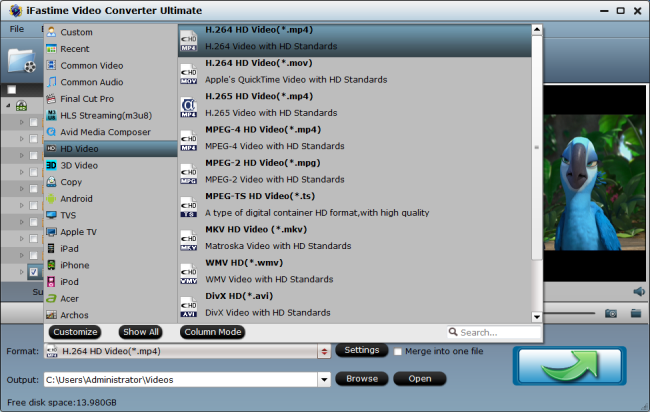
Tips: With the right settings you can retain the quality of the original videos while also saving space. This is particularly helpful when streaming over your network, depending on your network quality. Simply click Settings bar and you can tweak the settings to your satisfaction and even save it as preset.
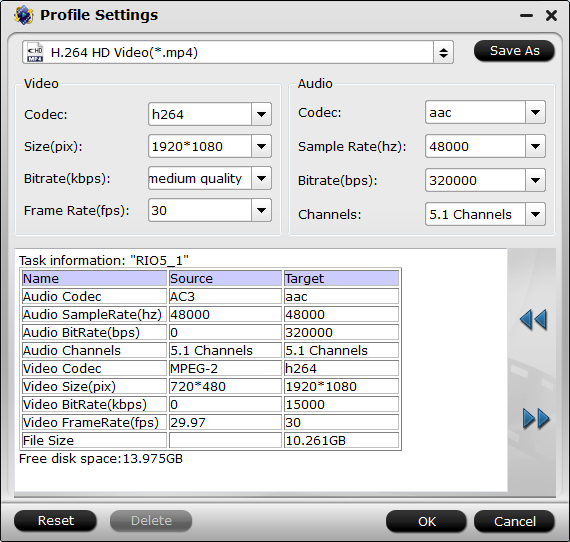
3. Start video to Plex Conversion
Finally, hit the "Start conversion" button at the bottom of the main interface to start conversion. Once it's finished, click "Open" to quickly find the converted movies. Now you can stream converted files through Plex Media Server to HDTV, Amazon Fire TV 2, Roku 4, PS3, PS4, Xbox360, Xbox One or other devices easily.
Related Articles
One thought on “Optimized Settings in Handbrake to Play Videos on Plex”
Leave a Reply
You must be logged in to post a comment.

This is an extremely neatly written article.