Help with playing movies with .srt subtitle on Samsung TV
Instead of gathering a large group around a PC, you may want to display your stored video files on Samsung TV with a much bigger screen. (See Top Samsung TVs to Buy in 2016) Unfortunately, not all videos can have subtitle. Then is it possible to add a downloaded .srt to your own movies and videos (including some foreign films) for better understanding?

Of course yes! First, you shoud understand that there are two ways to achieve your goal:
1. Download a movie with subtitle for watching on Samsung TV
If you source videos are in .mp4 or .avi format, try .mkv format for your movies. It has subtitles' file as well as various audio files (Dual or triple audio) embedded into it. No need for external file linkage. Just download the movie of your choice and start watching. Only drawback is the memory size becomes larger. Besides, it is so sad that you have downloaded a movie with subtitle, but only find your Samsung TV is not playing subtitles. In this case, you have another choice- find a subtitle in .srt and then add subtitles to movies for Samsung TV.
2. Download a .srt subtitle and embed subtitles to video files for Samsung TV playback
a. Find the subtitle for the movie
Here are top 5 reputable sites to download subtitles for free: Subscene, OpenSubtitles, Addic7ed, Moviesubtitles,SubsMax. All of them include subtitles for popular TV shows and movies in multiple languages. Now enter the movie title in the Search field, choose subtitle in the desired language and then get subtitles in SRT format.
b. Select best subtitle merger
Option 1. Load Subtitles with VLC
- Play your video file with VLC.
- Press "Subtitle" on the menu bar and choose "Add Subtitle File".
- Load subtitle file you've downloaded.
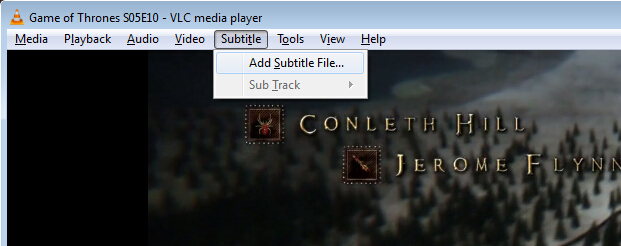
But for some special video formats, VLC might not work very well. Besides, it is only limited on desktop computers since it's unavailable or not convenient for streaming to Samsung TV.
Option 2. Insert Subtitles Permanently with iFastime Video Converter Ultimate
To Insert subtitles permanently, you may fall back on this third-party tool - iFastime Video Converter Ultimate. Compare with VLC or some top video tools, it is a powerful all-in-all video converting tool and subtitle merger, which can both convert videos in all popular formats to Samsung TV supported format and attach external subtitles(*.srt and *.ass, *.ssa) for your movies for Samsung TV playing effortlessly. What's more, it is also equipped with many other functions, which enables you to split/merge/trim/crop video, add watermark and apply effects easily and quickly. If you are looking for help with playing movies with .srt subtitle on Samsung TV, read the steps below:
Free Download iFastime Video Converter Ultimate:
Attach preferred subtitles subtitles to movies for Samsung TV playback
1. Import video/movie files
After installing and running the program, you can import the MKV, AVI, MP4 files to the program by directly dragging or clicking "Add video" to add the video/movie files.
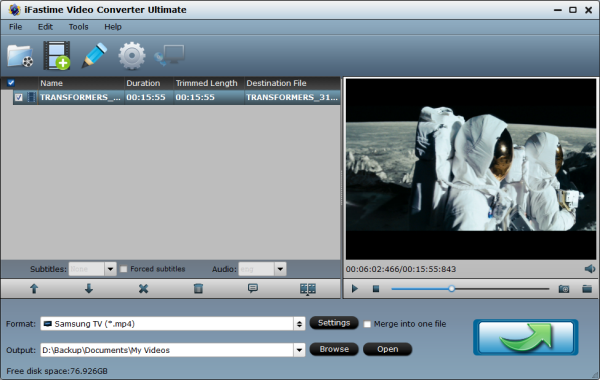
2. Embed subtitles into video
Click on "Edit the select task" button, the video editor will pop up. Tap "Subtitle" option and check the "Enable" icon. Then, by clicking on "Browse" to import your *.srt, *.ass, *.ssa subtitle file you've downloaded. After that, you can have a preview of the subtitle effect to make sure all goes OK.
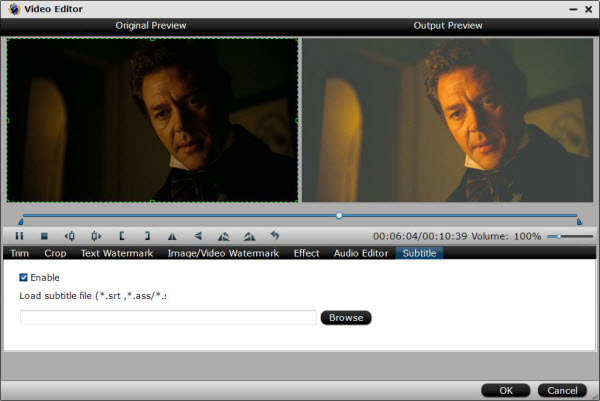
3. Decide output format
Before conversion, click the "Format" bar and choose Samsung TV playable format- "TVS > "Samsung TV (*.mp4)".
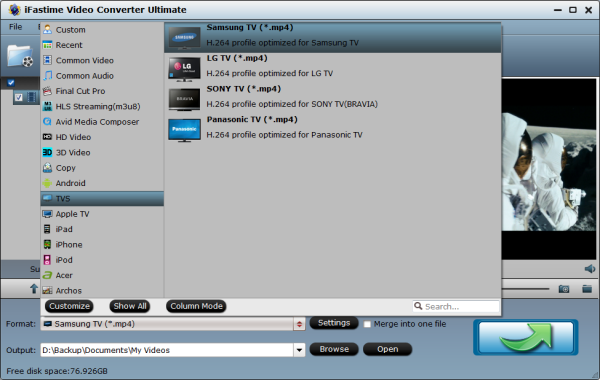
Tip: You can also add watermark, apply effects, and crop, trim your video files in the above video editing window.
4. Start adding subtitles for Samsung TV playback
And then click the "Start conversion" button and now you have finished all steps of attaching subtitle to videos for Samsung TV. After conversion, transfer the subtitles-included videos to your Samsung TV for enjoying. This subtitle is hardcoded in your videos. Anything more? The converter supports video conversion in batches as well as compressing the video file size. Learn more about how to use iFastime Video Converter Ultimate.
Note: See reason why sometimes you can't access .srt subtitle on Samsung TV:
As is known, there are two kinds of subtitles which are distinctive: hard subtitles is one part of the videos and displayed usually at the bottom of the video images, on the contrary, soft subtitles is an independent part, so we can play, pause and stop soft subtitles during playing videos. Anyway it is very easy to watch a movie with subtitles, but it was "almost" not the same in Samsung TV.
Here is what I learnt with working with soft or hard subtitles and Samsung TV:
- Your Samsung TV should be advanced enough to read a .srt subtitles. Mine is.
- Name the folder, the video file and the subtitle files exactly same. Just the extension should be different, nothing else. Keep the subtitles file in the same folder as the video file.
- Video format of the files also matter. I found it to be working .mp4 and .mkv. So make sure your video can be accepted by Samsung TV first.
Have more questions about playing movies with .srt subtitle on Samsung TV, please feel free to contact us>>
