Two Solutions to Watch Netflix Movies on Samsung TV
Netflix is a popular place you can find some hot movies and TV shows. If you own a Samsung TV, Netflix's services are compatible and you should be able to enjoy watching Netflix programs of your choosing. In this article, I mainly offer users two reliable options with using Netflix on Samsung TV.

Option 1. Play Downloaded Netflix Videos on Samsung TV
Once you have downloaded some Netflix movies on your computer, you can transfer or stream them to your Samsung TV for further entertainment. But before the Netflix fun, you may are required do some additional things like:
1. Make sure the downloaded Netflix video format is compatible with your Samsung TV. For example, some Video Downloader may store downloaded videos in FLV which is popular in streaming format online but is unsupported by Samsung TV which supports MP4, MKV, AVI, etc.
2. The video resolution, bit rate and more are proper when playing on Samsung TV.
3. The downloaded Netflix files are not DRM protected.
Then how to play DRM-free Netflix movies on Samsung TV which are in unaccepted file formats or unsuitable video resolution?
Or you may have borrowed some Blu-ray or DVD discs from Netflix which are entangled with copy protection or region code restriction, making the Blu-ray and DVD rental impossible to copy with generally disc backup software.
Luckily, the emergence of iFastime Video Converter Ultimate gets all the above issue over, able to get rid of the tricky copy protections from Blu-ray/DVD for ripping and convert video in all hot formats, like MKV, AVI, WMV, FLV, etc, and additionally offerrs some optimized presets for Samsung TV, which means there is no need for you to set the video format, resolution and more by yourself.
Besides, the built-in editor will allow users to crop your source video to remove black bars and prepare your video file for watching on Samsung TV with 16:9 and 4:3 display. Or you can use the subtitle function to add and load external subtitles(*.srt and *.ass, *.ssa) for watching on Samsung TV. If you are a Mac user, you can use the equivalent iFastime Video Converter Ultimate for Mac.
Free Download iFastime Video Converter Ultimate:
Convert and Stream downloaded Netflix movies to Samsung TV easily
Step 1. Import Netflix movies
Install and run the program. As you can see, you can add the downloaded Netflix movies you want to convert by clicking the "Add video" button on the main interface.
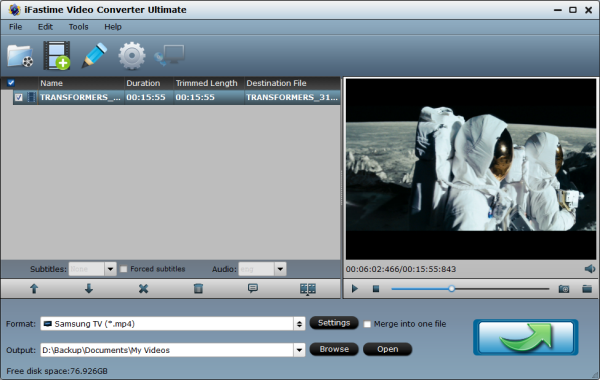
Step 2. Choose output format
Click on "Format > TVS > Samsung TV (*.mp4)", this profile is just what you need.
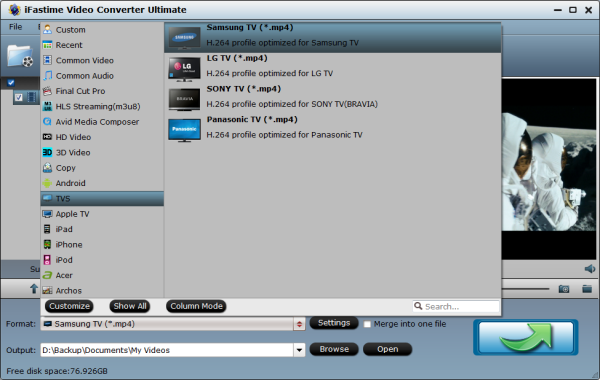
Step 3. Start converting Netflix movies to Samsung TV
Click the "Start conversion" button on the main interface to start converting downloaded Netflix movies to Samsung TV friendly video. After conversion, hit the Open button to locate the output videos.
Step 4. Stream Netflix movies to Samsung TV
The last step is to import the output files to your storage devices like USB drive or DLNA Media Server and then stream/transfer to Samsung TV for playback.
Option 2. Watch Netflix Movies on Samsung TV Directly
Netflix is available on many Samsung devices including Samsung TV. That's to say, you can directly watch Netflix on Samsung TV without any difficulty. To enjoy the Netflix streaming videos on your Samsung TV, you need to connect the TV to the Internet and download the official Netflix app and log in your Netflix account to access to your Netflix world.
Note:
1. Most devices are capable of streaming Netflix in high definition on fast Internet connections and will play Netflix in their maximum supported resolution (see our Internet Connection Speed recommendations for more information).
2. Learn how to enable subtitles, closed captions, and alternate audio, which are available on many movies and TV shows. To check if your device supports 5.1 audio, go to any Netflix Original to see if there is a 5.1 audio option. If not, your device does not support this feature. Many devices will let you customize the appearance of subtitles and captions. Some devices will display subtitles and captions in their default appearance or are not configured to display subtitles.
3. Netflix is available in Ultra HD on most Samsung Ultra HD TVs. To stream in Ultra HD, you will need:
- A 2014 or newer Ultra HD TV with the Netflix app.
- A plan that supports streaming in Ultra HD. You can check which plan you're currently on at netflix.com/ChangePlan.
- A steady Internet connection speed of 25 megabits per second or higher.
- Streaming quality set to High or Automatic. More information about video quality settings can be found in Playback Settings article.
Have more questions about two options to watch Netflix movies on Samsung TV, please feel free to contact us>>
Related Articles
One thought on “Two Solutions to Watch Netflix Movies on Samsung TV”
Leave a Reply
You must be logged in to post a comment.

This little converter works extremely well, converting every video format for my Samsung Smart TV. Good price, easy to use. A great, great product I would recommend to anyone. Thanks!