Solve YouTube using issues on Samsung TV
It's a wonderful thing to watch YouTube videos on a big-screen high-definition Samsung TV. And now, lots of Samsung TVs have YouTube apps. Well, what should you do if you face "YouTube not working on Samsung TV" issues and doesn't have a built-in flash/mp4 player? Here, we are going to talk about two ways to get YouTube Working on Samsung TV. Choose the one that suits the most.

First Way: Play YouTube Videos on Samsung TV online Using YouTube App
If you're using YouTube on a Samsung Smart TV from 2013 or newer, you likely have the youtube.com/tv app.
1. Sign in to access YouTube features
Step 1: Find the activation code and sign in
- Navigate to the Sign in screen in the YouTube app and stay on this screen until you've completed the remaining steps.
- Visit youtube.com/activate on your computer or mobile device.
- Sign in when prompted. If you have multiple Google accounts, please select the account you use with YouTube. If you're already signed in, skip to the steps below.
Step 2: Select your channel
After signing in, you may be presented with a list of Google identities associated with your account. This list includes:
- Your account's personal identity. If you have a Google+ profile, it's your name; otherwise, it's your email address.
- Any Google+ pages managed by your account. These will show up whether or not they are linked to a YouTube channel. Be sure to select a Google+ page that is linked to a YouTube channel. If you select a Google+ page that doesn't have a YouTube channel, you won't be able to sign in.
- Once you've selected an account, enter the activation code shown in the YouTube app on your TV.
- Click Allow access and wait for the confirmation screen in the app.
2. Play and control videos
Once you select a video to play, a player control bar will appear allowing you to perform the following actions:
- Go home: returns you to the home screen.
- Play: will play or resume your video.
- Forward: will advance the video by 10 seconds.
- Rewind: will rewind the video by 10 seconds.
- Captions: will show the video's closed captions, if available.
3. Search for and discover videos
Select the Search Search icon to find YouTube videos. Use the navigation keys to scroll through your subscriptions, recommended videos, playlists and more. You can also use the Send to TV feature to search for videos from a separate device.
Here you go, open up the app and you can freely watch YouTube videos on Samsung TV. However, playing YouTube videos on Samsung TV without a hitch may not as easy as you imagine, for aperiodic problems: "YouTube app will stop working on older unsupported Samsung TV models", "Samsung TV having buffering problems for Youtube app due to internet settings", "Im attaching an App that is supposed to play a Youtube Video. Simple.. but soo hard to achieve because of overly full memory", "there is issue with the licensing of YouTube on some Samsung smart televisions".
The available solutions are here: use YouTube via another source, such as a laptop or tablet, set DNS settings to automatic, change this to 8.8.8.8. or 8.8.4.4, reset your system to the original settings. But do you think it is too complicated? That's why many users choose the second way - download YouTube HD or 4K videos and play downloaded YouTube videos on Samsung TV instead of using app.
Related: Best Samsung TV 2016 | Best Torrent Movie Download Sites 2016
Second Way: Play downloaded YouTube Videos on Samsung TV offline
Best Software to Convert downloaded YouTube Videos on Samsung TV
iFastime Video Converter Ultimate is a multi-purpose media software, which enables users to convert downloaded YouTube videos to Samsung Smart TV, Samsung Galaxy S6/S6 Edge/Note 4,, iPhone 6/6 Plus, iPad Air 2/mini 3, Apple TV, Surface, Amazon Kindle Fire HD, Chromecast, PS4, Roku, etc for fluent playback. With ready-made preset for Samsung TV, you are allowed to convert any YouTube FLV/MP4 videos to Samsung TV compatible formats as below at ultra-fast speed.
Free Download iFastime Video Converter Ultimate:
Convert downloaded YouTube Videos to Samsung TV Supported Format
Step 1. Insert YouTube movie file
Start YouTube to Samsung TV converter and drag .flv or .mp4 files to the software interface to import the file. It support batch conversion.
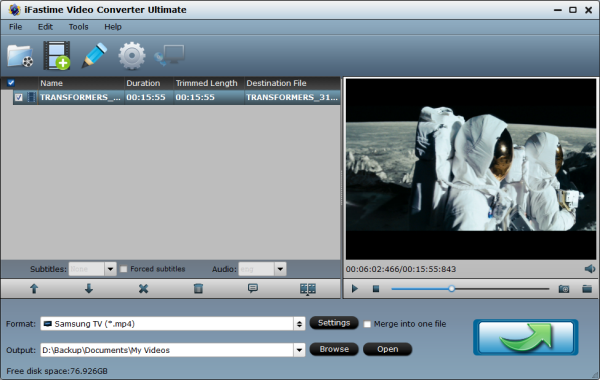
Step 2. Select Samsung TV supported video format
Set output video format as "Samsung TV (*.mp4)" under Format > TVS which is a Samsung TV well-accepted file format for its ability to save memory storage and keep up the video quality.
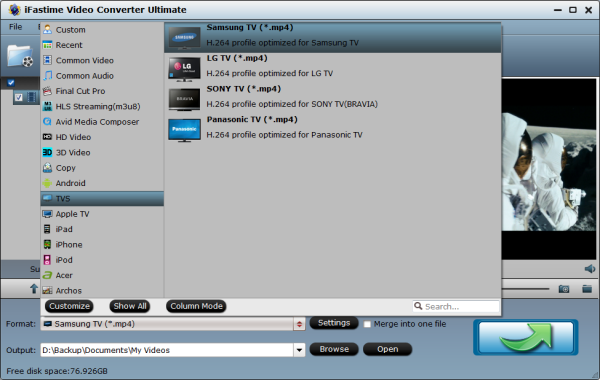
Tip: Before start the YouTube conversion for Samsung TV, you can click the Settings icon and adjust the video bitrate, codec, frame rate, audio sample rate, etc parameters.
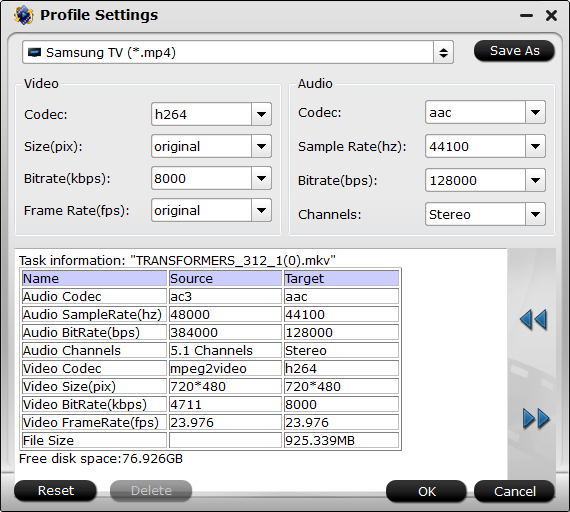
Step 3. Finish converting YouTube video to Samsung TV
Hit the "Start conversion" button, this video converter will start to convert YouTube .flv or .mp4 to Samsung TV in no time. After the conversion is over, connect and plug the USB drive or set up DLNA server with computer and head to the destination folder where the converted files are stored, transfer the files to Samsung TV through USB/DLNA. Let's make YOUTUBE work on Samsung TV without hassle!
Tips: How to Stream Youtube to Samsung Smart TV
Story:
I stumbled upon an option to stream youtube to samsung smart tv.
Requirements: PC/Android/IOS device connected to the same network as the Samsung smart TV
Scenario for PC:
Internet browser chrome and extension for it google cast extension.
Lets say you are browsing on youtube.com videos and you wanna watch it on a big tv screen.
Just click on the google cast extension icon during watching a particular youtube video, shows you option to which device you want to stream.
In my case Samsung TV appeared.
Chose your TV and you are done.
Benefits: Chromecast is not needed.
Have more questions about how to solve YouTube using issues on Samsung TV, please feel free to contact us>>
Related Articles
One thought on “Solve YouTube using issues on Samsung TV”
Leave a Reply
You must be logged in to post a comment.

Hi there, after reading this awesome post i am also delighted to share my know-how here with colleagues.