ISO to MP4: Convert/Compress ISO Files to MP4 easily
Have several hundred .ISO images on your local computer or server and would like to convenient playback on iPhone, iPad, etc. or other MP4 players? Find your sollution to rip ISO to MP4 in batch with the best software in this article.

Reason to Convert ISO to MP4
ISO images are stored in an uncompressed format, so far, there is neither mobile device nor media player supports directly playback ISO image. By converting ISO to MP4, we can watch the movie on computers, tablets, cellphones, media players and smart TVs anywhere we want.
Besides, it is true that the size of normal ISO file is usually 4-6GB which is the same to the original DVD. Even if you have transferred it to MP4 file, the size of new video is still so large that it will take up much space of your iPhone iPad. In order to free up space so as to store more media files, you are still required to compress iSO image file first.
Best ISO to MP4 Converters
In order to rip ISO to MP4 videos in batch, a proper ISO to MP4 Converter and Compressor is in urgent demand. Never make a mountain of a molehill, here offers top 4 ISO to MP4 converter software for you to choose from.
No 1: iFastime Video Converter Ultimate
Features:
- Rip ISO to MP4 in a blazingly fastest speed in 3 steps
- Output MP4 in 720p/1080p/4k solution, H.264/H.265 codec and 2D/3D effect
- Support converting batch multimedia ISO files one by one
- Encode and compress ISO image to FLV, WMV, MOV, AVI, MKV, etc
- Extract MP3, AAC, AC3 and FLAC from ISO files
- Convert ISO to mobile devices such as iPhone, iPad, iPod, Android, Surface, Sony devices, Blackberry, etc.
- Offer a built-in video editor that can add own subtitles, crop the video and trim it to save your favorite clips
Supported OS: Microsoft Windows 7 (32 & 64 bit), Windows 8 (32 & 64 bit), Windows 8.1 (32 & 64 bit) and Windows 10, Windows 98, NT, 2000, 2003, XP, Vista (32 & 64 bit).
Instructions
Free Download iFastime Video Converter Ultimate:
1. Load ISO Files
Install and launch the ISO file converter and click "Load file(s) > Load IFO/ISO" to add ISO movies from your computer. All the loaded files will be listed on the left item bar and you can preview them on the right as the picture below shows.
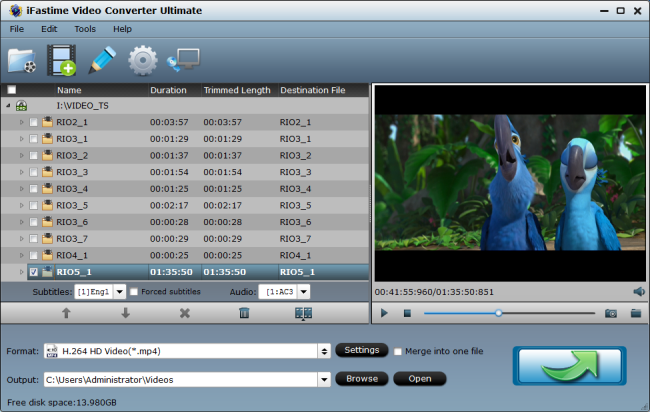
2. Choose output format
Click Format bar and select "H.264 High Profile Video(*.mp4)" or "H.265 Video(*.mp4)" as output format from "Common Video" category under the drop-down list of "Format". If you want to get better HD video quality, select "H.264 HD Video(*.mp4)" or "H.265 HD Video(*.mp4)" from "HD Video" category. And for outputting 3D format, choose "MP4 Side-by-Side 3D Video (*.mp4)" from "3D Video".
And you also could choose MP4 format that specifies to your device, such as MP4 format for iPhone 6S/Plus under "iPhone" or MP4 format for Samsung Galaxy Note 5/Galaxy Tab S2 under "Samsung".
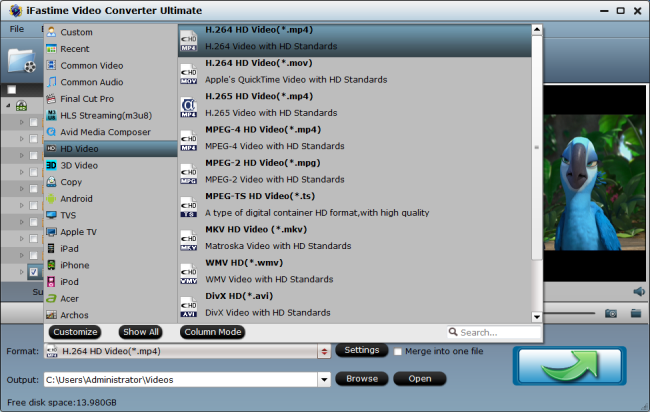
Tip: To adjust video and audio parameters like codec, aspect ratio, bit rate, frame rate, sample rate, you could click on "Settings" button. Please remember the file size is based more on bitrate than resolution which means bitrate higher results in bigger file size, and lower visible quality loss.
3. Start converting/compressing ISO to MP4
When the settings are OK, you can go back to the main interface and tap the "Start conversion" button to start the ISO to MP4 conversion. The software will do the rest automatically. When the conversion finishes, you can click Open" to access to the converted MP4 videos for enjoying on iPhone, iPad or even big screen TV and new Gear VR.
Tips & Warnings
1. The smaller the file, the faster the converting speed.
2. No limitation for the size of the uploaded ISO video file
4. Choose the resolution, codec and effect of converted MP4 as you like
No 2: Handbrake
Features:
- Free
- Provide handy presets for Apple devices
- Batch conversions could be obtained
- Support unprotected DVD, ISO and VIDEO_TS folder
- Output H.264/H. 265 MP4 or MKV
- Compress ISO files to smaller size
Supported OS: For Windows Vista to 10
Instructions
1. After download and install Handbrake, launch the Handbrake and click the "Source > File" button on top to open your ISO files.
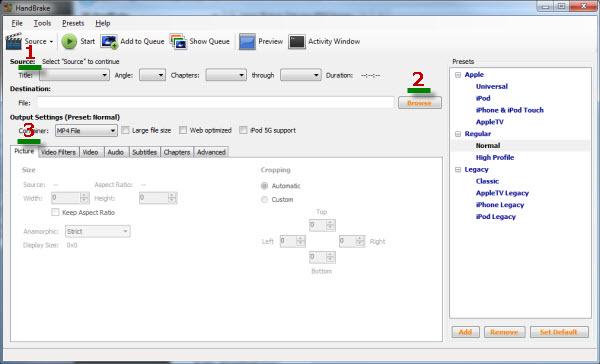
2. Now select the output path by clicking the "Browse" button and choose a folder on your hard disk.
3. Choose a preset from the Handbrake preset list on the right. Because you copy ISO to MP4 for watching, "MP4" container and "High Profile" recommended. Starting from this preset profile, change the video parameter to suit your needs.
The following parameters need to be changed for ripping ISO to MP4:
a. From Title drop-down list, select the main movie. (Tips: the main movie usually has the longest duration)
b. Go to Video tab, and from the Video Codec drop-down list, select H.264/MPEG-4/H.265.
c. Go to Audio tab, choose the audio you don't want and click Remove button. Similarly, go to Subtitle tab and remove useless subtitles to reduce video size.
d. The magic trick: change the file name extension to .mp4 in the Destination field.
Now, it's time to convert ISO to MP4 on computer. Simply click "Start" button. If you have multiple titles to rip, just click "Add to Queue" button to queue and start task from the "Encode Queue" dialog.
Tips & Warnings
1. When it comes to ISO files from your protected Blu-ray or DVD, Handbrake will not live up to your hope.
2. The open-source ISO rippers does not keep abreast with the latest system. For Mac OS X El Capitan, please refer to Handbrake alternative fo Mac.
3. This freeware only achieves to encode ISO to MKV and MP4 format. The need to rip ISO to MOV, FLV, AVI, etc or put DVD on Samsung, HTC or other tablets or phones seems to be never realized with Handbrake.
No 3: DVD Shrink
Features:
- Free
- Easy to use, but you need another tool to rip ISO to MP4
- Supports DVD/ISO ripping and "shrinking"
- Burn your backup DVD, if you have installed the latest version of Nero.
Supported OS: Windows 9x/2000/XP/Windows 7/Windows 8
Instructions
1. Convert the ISO to VOBs
- Download DVD Shrink. This free software extracts ISO files from DVDs, then grabs the VOB files from the ISOs.
- Open the ISO file in DVD Shrink. Click the "Open Disc" button, browse for the ISO on your computer and click "Open" when you find it.
- Click the "Re-author" button at the top of the DVD Shrink screen. All of the folders and VOB files stored on the ISO file will appear in the right pane, broken up into categories, such as "Main Movie" and "Extras."
- Drag the files you want to convert from the right pane into the left pane of DVD Shrink. If you want to convert the entire ISO, pull all of the files into the left pane.
- Click "Edit" and select "Preferences" from the menu. Click on the "Output Files" tab, check the box next to "Split VOB files into 1GB size chunks," then click "OK."
- Click on the "Backup!" button. Choose the "Hard Disk Folder" option under "Select backup target," click the "Browse" button to choose the folder where you would like the VOB files to save, check the box next to "Create VIDEO_TS and AUDIO_TS subfolders" and click "OK." The program will convert the ISO file into separate VOB files and save them to the location you chose.
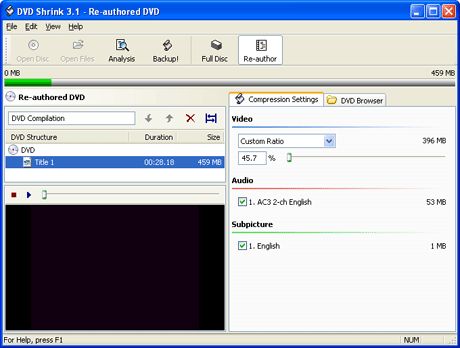
2. Convert the VOB to MP4
- Go to the website Online converter and choose Video converter > Convert video to MP4, which provides an online conversion system that can handle numerous types of conversions, including VOB to MP4.
- Click on the "Browse" button to upload a file to the converter. The "Input format" box will fill in automatically when the file uploads.
- Go to "Optional settings" to customize the screen size, video bitrate, file size, audio quality, etc.
- Click "Convert file" to start VOB to MP4 conversion. After conversion, save it on your computer.
Tips & Warnings
1. DVD Shrink has been stopped developing it from 2005, it is not supporting the new Windows OS (Windows 10 ) well enough. It does not work well Windows 8/10 or Nero 7/8/9
2. DVD Shrink can't rip ISO files from DVD while decrypting new DVD copy protections independently
3. To make the conversion speed of Online video converter faster, you need better hardware and speedy bandwidth.
No 4: Free File Convert
Supported OS: No limitation. Microsoft Windows 7 (32 & 64 bit), Windows 8 (32 & 64 bit), Windows 8.1 (32 & 64 bit) and Windows 10, Windows 98, NT, 2000, 2003, XP, Vista (32 & 64 bit).
Features
- Add a file via two ways: choose it from a local folder or download it with a URL.
- Support all popular file types: video, audio and image, etc. including ISO files.
- Visit "Free File Convert" website.
- Click the "Input File" button to add an up to 300MB ISO video file.
- Select MP4 for instance as the output format from the drop-down format menu.
- Click "Convert" to start. After the ISO to MP4 conversion, hit the download button to save it on your computer.

Tips & Warnings
1. One can add an up to 300MB ISO video at a time to convert for free.
2. No video editing functions.
3. Batch conversions are not supported.
4. The converted video file has to be downloaded from the website after conversion.
Conclusion
From the above analysis, we can easily see that, batch ISO to MP4 conversion with original quality, a wide handful of supported OS, only 3 steps and 5 minutes, bypassing all protections, fastest and smoothest, all of these remarkable points have made iFastime Video Converter Ultimate distinctive from other common ISO converters as the best choice to convert ISO image file to MP4 in batch. The mac version is here.
Basic Understanding of ISO Image
ISO files, often known as ISO images because they are just the images of a disk like DVD or Blu-ray, composed of the data contents from every written sector on an optical disc, including the optical disc file system, are largely used in today's media, helping us burn to DVD disc and transporting through internet.
People would choose to backup their BD/DVD collection to ISO image files to save physical space and prevent hard disks from damages. ISO images can be created from optical discs by disk imaging software, or from a collection of files by optical disc authoring software...
Video Tutorial - Convert/Compress ISO Files to MP4 easily
Have more questions about how to convert/compress ISO Files to MP4 easily, please feel free to contact us>>
Related Articles
One thought on “ISO to MP4: Convert/Compress ISO Files to MP4 easily”
Leave a Reply
You must be logged in to post a comment.

Thank You, I would appreciate your help in this my eyes are starting to hurt with all the reading I’m doing from the internet on this subject lol.