Can’t import Tivo recordings into FCP/iMovie/FCE? Resolved
You might have a TiVo DVR and use it to record an entire season of Game of Thrones, then it would be great if you can upload the content from your Tivo for editing in FCP, iMovie and FCE before uploading to YouTube or posting them on Facebook. However, you may always have render problems whenever importing. Therefore, finding an available workaround to resolve the Tivo videos and FCP/iMovie/FCE incompatibility issues seems to be of top priority.

The fact is TV shows can be recorded in .tivo format which is not ideal for playback on computer, not to mention editing TiVo with iMovie, FCP, FCE, etc NLE systems on Mac OS X. On this occasion, it is advisable to get a tool available for Mac (OS X El Capitan or earlier) users to convert your Tivo files to editable format like ProRes, AIC. mov to fit FCP/iMovie/FCE natively first.
To diminish the difficulty in converting Tivo to FCP/iMovie/FCE as easy as rolling off a log, you can count on iFastime Video Converter Ultimate for Mac, which can:
- Remove protection/commercials from Tivo recordings
- Convert Tivo to Final Cut Pro, iMovie, FCE with the native codecs like ProRes and Apple Intermediate Codec
- Encode Tivo to any format including MOV, MKV, AVI, and even 3D & HD videos
- Make Tivo files playable on fashionable iPhone (iPhone 6S/6+), iPad Pro/Mini 4 for watching anywhere anytime
- Finish video conversion at 6X faster speed and ZERO quality loss
- Supported OS: Mac OS X 10.11 (El Capitan), 10.10, 10.9, 10.8, 10.7, 10.
Below is how to convert Tivo videos to ProRes for using in FCP, iMovie, FCE on Mac beautifully.
Free Download iFastime Video Converter Ultimate for Mac:
Tutorial: How to Open Tivo videos in FCP, iMovie, FCE timeline
Step 1: Load Tivo video files
Run the best Tivo video Converter on Mac and click "Add video" button to load them for conversion. It supports converting multiple Tivo files at a time, which means that you can add more than one Tivo videos to the program and do batch conversion.

When first loading, this TiVo Converter will ask you to input your Media Access Key (Learn how to find your TiVo Media Access Key). Simply enter your Media Access Key, and click "OK" to confirm.
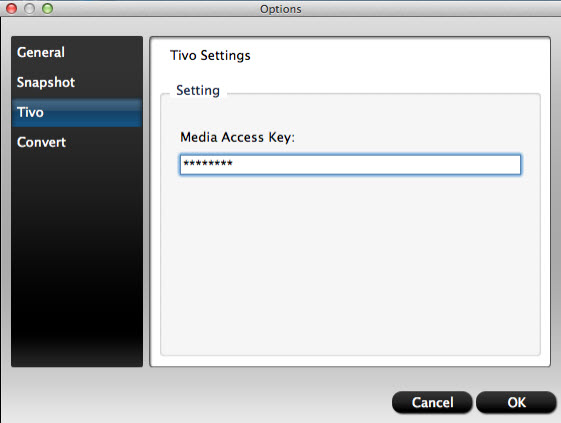
Step 2: Choose a format for FCP, iMovie, FCE
Click "Format" drop-down bar to select a proper video format. For Final Cut Pro, Final Cut Pro >> Apple ProRes 422 is optimal. For iMovie and FCE, please move you pointer to "iMovie and Final Cut Express" and select "Apple InterMediate Codec (AIC) (*.mov)", which is specially developed for editing in iMovie/FCE.

Step 3: Set proper video/ audio parameters
Click the "Settings" button and set proper video/ audio parameters. You can reset set the video size, bitrate and frame rate, audio sample rate, audio channel. If you would like to use default settings, simply skip this step.

Step 4: Trim TiVo shows
The TiVo recordings may need a little trimming for viewing. The recorded TV shows and movies tend to have commercials, you can use the converter's Trim feature to get rid of these.
Step 5: Start Tivo to FCP/iMovie/FCE Conversion on Mac
When you finish all settings, click the "Start conversion" button to start the Tivo videos to FCP/iMovie/FCE conversion. After the conversion, you can click "Open" button to get the generated files effortlessly. You can keep the original quality of your file and you see the converting process is so simple that even beginners can learn to use it in no time.
Now, it's much easier for you to add and import Tivo video files like the aforementioned entire season of Game of Thrones to FCP, iMovie and FCE for further editing.
Additional Tips:
1. Before working with TiVo files on Mac OS X, you need to first transfer TiVo video to your Mac. The best way is to download TiVoDecode Manager and transfer Tivo TV shows and movies to Mac.
a. Connect your TiVo to network
- Refer to TiVo manual and make sure your Tivo is connected to home network
- Set up an account at www.tivo.com and log in
- Click "DVR Preferences" to Allow Transfers
- Save it as common Preferences
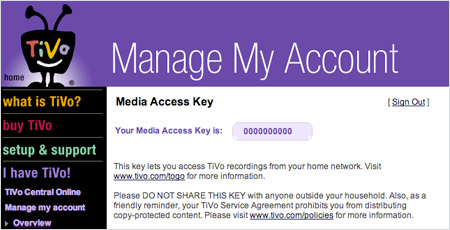
Click "Overview" and tap the Media Access Key (MAK) link. Then your MAK will be indicated. Write it down for future use. Now you can log out.
b. Make your Mac is on your network and launch TiVoDecode Manager.
c. Check your TiVo on network
- Enter TiVo's IP address in the TiVo IP Address box. Or let the software find it automatically by selecting TiVo from the pull-down menu and clicking the Update From TiVo button
- Tap the Prefs button in the lower-right corner
- Fill in the MAK with the number you got in step 1
- Click Update From TiVo again
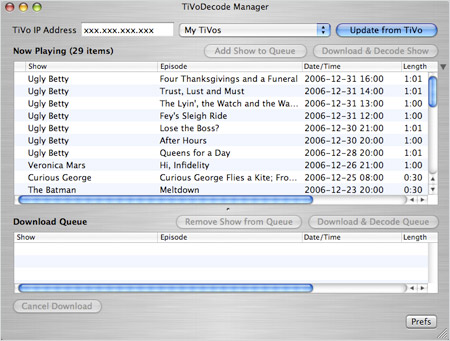
d. Transfer TiVo files to Mac
- In the "Now Playing list", you will see a list of TiVo shows appeared.
- Select the show
- Click Add Show To Queue which will appear in the Download Queue list.
- Browse Download Location to choose where you want to save it on your Mac.
- Choose the Download Format pull-down menu to pick a format at the bottom of the window, such as, MPEG-2 (native), QuickTime MPEG-4 (iPod) and custom MPEG-4 format .
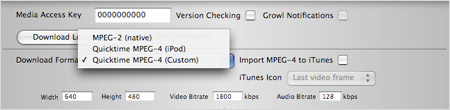
2. If you are also a FCP X user, before you try to do the conversion, don't forget to make sure that you have installed the Apple ProRes Codec manually since the FCP X asks users to install it by themselves.
3. Besides, you can also perform the following operations with the help of this powerful video converter for mac: trim large video files into small video segments; adjust video brightness, contrast, saturation and change video effect as a whole; rotate videos into other angles.
4. Moreover, the Mac video converter can also allows you to convert any virtually video like AVI, WMV, MKV, FLV, MP4, MPEG, MTS, MXF, MOV, XAVC, etc. to FCP as well as iMovie, FCE, Avid MC, Adobe Premiere, etc for your choice. If you are a PC user, pls turn to iFastime Video Converter Ultimate which also offers Apple ProRes codec.
Have more questions about how to import Tivo recordings into FCP/iMovie/FCE, please feel free to contact us>>
Related Articles
One thought on “Can’t import Tivo recordings into FCP/iMovie/FCE? Resolved”
Leave a Reply
You must be logged in to post a comment.

This is the BEST product I have ever tried, For my work i need a product i can rely on & works seamless & quick. this amazed me how ultimate this product is. And i have tried loads of different products in the past I have tried Nero, WinAVI, All video converter and Roxieo NXT. iFastime Video Converter Ultimate for Mac beats all of them hands down. This product works so FAST i couldn’t believe it.