Play .avi files through Roku 4 on TV
The Roku 4 Streaming Player offers brilliant picture quality for 4K Ultra HD and standard HD TVs. This innovative device makes it easy to find what's on, where you can watch programs or films for free and whether a subscription is needed. The player media streaming player can even tell you or how much different channels charge to rent or buy the program or film you'd like to watch. With this device you can enjoy more than 2,500 streaming channels. But from some forums, many users asked Roku 4 play AVI files. Though the Roku USB Media Player channel enables us to play personal video files on our TV, it only supports the following formats:
Best Video/Audio formats for Roku Media Player:
Video — MKV (H.264), MP4 (H.264), MOV (H.264), WMV (VC-1, firmware 3.1 only)
Audio — AAC, MP3, WMA, FLAC (firmware 5.3 and later), WAV (firmware 5.3 and later)
Photo — JPG, PNG, GIF (non-animated)

As you see, the Roku 4 does not support AVI videos. So if we try to stream AVI to Roku USB channel from computer or external USB drive, this app will not show AVI, let alone to helps us to play AVI on TV. Is there no way to play AVI on Roku? Right here. This article just aims to introduce an easy way to play AVI with the Roku USB channel on your TV.
Luckily, there is an easy workaround to make your AVI movies playable on Roku 4. You just need to encode/re-encode AVI to Roku 4 supported MP4 videos. To convert AVI to Roku friendly formats, you can ifastime.com/convert-video-to-roku.html use HandBrake to convert AVI videos to Roku, here iFastime Video Converter Ultimate is highly recommended to you for better smooth and wonderful conversion. It's a hassle-free audio and video file converter that will seamlessly make any file fully compatible with the Roku 4.
With it, you also can fast convert DVD, Blu-ray, ISO, and SD/HD/4K AVI, MKV, VOB, MPG, MOV, H.265 files to Roku 4 compatible formats while keeping the orginal video quality. The equivalent Mac version is iFastime Video Converter Ultimate for Mac.
Download it now and follow the step-by-step guide to encode AVI to play on Roku 4 without hassle.
How to make unsupported AVI video formats accepted by Roku 4?
1. Run this best AVI to Roku video Converter; click the "Add" button to load movie files to the program from your computer. You can also directly drag the video files into the program.
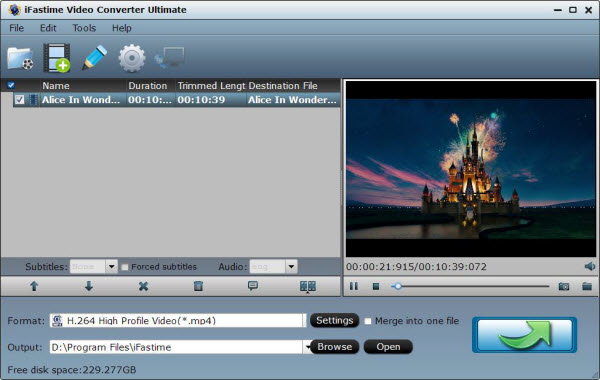
2. Hit the "Format" bar on the main interface, here we can choose the desired format. Especially for Roku, we would like to introduce you the "Common Video" or "HD Video" >> "H.264 HD Video (*.mp4)" to you.
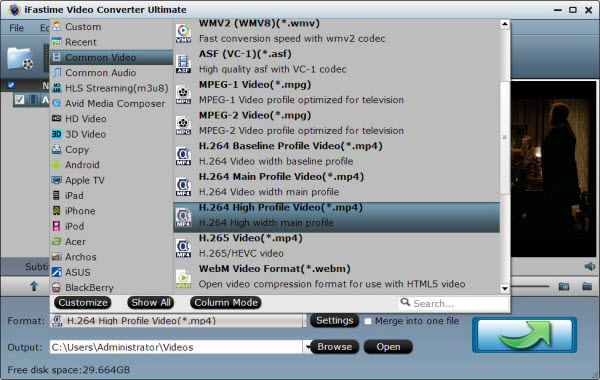
Tip: If you like, you can click "Settings" to change the video encoder, resolution, frame rate, etc. as you wish. Keep in mind the file size and video quality is based more on bitrate than resolution which means bitrate higher results in big file size, and lower visible quality loss, and vice versa.
3. Finally, hit the start conversion button to star converting AVI to mp4 for Roku 4 playback. After the conversion is completed, transfer the converted videos to Roku’s SD card or to a USB stick that can be attached to Roku 4 streaming player, at last stream the videos to TV via Roku.
Top Roku tricks you should try right now
Is there a more widely beloved tech product than the Roku streamer? Whether yours is a stick or box, it delivers virtually unparalleled video goodness to your TV: Netflix, Hulu, HBO and so on.
And, yet, it could be better. That onscreen keyboard? Bleh. The default interface theme? Room for improvement. Below I've rounded up nine ways to improve your Roku experience, from organizing channels to adding buttons (no, really) to your Roku remote.
Use your phone as your Roku keyboard
Is there anything more aggravating than using a remote to operate an onscreen keyboard? Just signing in to, say, your Netflix account can be a slow, agonizing affair, to say nothing of searching for actors or movies.
Thankfully, there's an easy fix: Use your phone instead. As you probably know, the Roku apps (Android|iOS) can take the place of your Roku remote, but they also provide a keyboard that makes data entry significantly faster and easier.
So anytime you land at your Roku's onscreen keyboard on your TV, whether for a search or sign-in, just run the app, tap Remote and then tap the keyboard icon near the bottom of the screen. Now you can tap-type! Or, power tip, tap the keyboard's microphone icon and "type" your entry using your voice. Speaking of which...
Use your phone for voice search
You know what's even faster than a keyboard? The spoken word. If you're lucky enough to have a current-generation Roku 3 or 4, you may have discovered the joys of voice search, which you can operate via the Roku remote.
Don't own one of those models? No problem: the Roku app now offers voice-search capabilities of its own. So instead of tapping out, say, "Leonardo DiCaprio" to find his available movies (and risk spelling it wrong), you can just tap the Search option, then Voice, and actually say "Leonardo DiCaprio."
Stream media from your phone or tablet
Want to show everyone the photos and/or videos you took at the recent wedding, graduation, soccer game or zombie escape room? Don't gather them around your relatively tiny phone or tablet; gather them around the TV instead. The Roku app lets you cast photos, videos and music from your mobile device to your streamer.
Just fire up the app and tap Play On Roku. Choose the kind of media you want to stream, then the specific media. Presto! Big-screen viewing from your small(er)-screen device.
Want to take this a step further? You can also mirror your smartphone or tablet to your Roku device.
Install a screensaver
Tired of that Roku logo bouncing around whenever your streamer sits idle for a while? Why not choose a screensaver that's a little more interesting?
As with selecting a theme, you can head to the Settings menu and then choose Screensaver for a handful of other options. (If you've already chosen a different theme, you may see other screensaver options already. Nebula, for example, offers a digital clock in place of the bouncing Roku logo.)
And, again, you can head to the Channel Store to find lots of other screensavers: aquariums, animated fireplaces, headlines from "The Onion," even a Nixie Clock. A handful are free; most will cost you a buck or two.
Have more questions about how to play .avi files through Roku 4 on TV, please feel free to contact us>>
