DVD Playback Issue on PS4, Solved!
The PlayStation 4 system opens the door to an incredible journey through immersive new gaming worlds. With a 4k (3840x2160p) display, lossless 7.1 channel and an eight-core Jaguar CPU, it also is a wonderful meida player. However, its BD/DVD disc drive sometimes could really drive you crazy and freak you out, especially some PS4 DVD playback issues and its game disc reading problems.

From Quora, Reddit and playstation community, we learn that DVD plyaback issues on PS4 are devided into these main four kinds:
- After inserting DVD into DVD drive, the screen turns black.
- When playing DVD on PS4, it shows "NO Disc Inserted" or "Unrecognized Disc".
- Playing certain DVDs but don't even get the DVD icon come up.
- Unexpected DVD ejection and followed with no acceptation of the discs.
All of these problems can get help from PlayStation Support/Blog/Forum or some Social or Professional Q & A sites. But you must get tired after encountered these DVD playback issue on PS4 agian and again. Is there a way that only trouble us once but get the smoothly DVD playback on PS4 without any puzzle forever? I will say, you can choose to rip and backup DVD to PS4 with a more compatible format so that you needn't to insert DVD to DVD drive when you want to play DVD on PS4.
iFastime Video Converter Ultimate is a professional DVD to PS4 ripping program that lets you copy and rip commercial DVDs to PS4 in more compatible MOV, MP4, FLV, AVI, MPEG4, H264, WMV, etc format with high quality and fast speed. About hundred preset profiles available for PSP, PS3, Xbox 360, Wii, Apple, Android, Sony, Microsoft and Google devices make DVD playback pretty easier than ever. Therefore, you can directly rip DVD to PS4, PS3, Xbox One, iPhone 7/SE/6S/6S Plus/6/6 Plus/5S/5C, iPad Air 2/Mini 4/Pro, Samsung Galaxy S7/S6/S6 Edge/S6 Edge+/Note 4, Kindle Fire HD, as well as other popular devices.
If you are a Mac user, the equivalent iFastime Video Converter Ultimate for Mac will be your ideal app. Now download the software on computer and follow the guide below to start DVD to PS4 ripping.
Free Download iFastime Video Converter Ultimate:
How to Rip and Backup DVD to PS4 with More Suitable Format?
Step 1: Add DVD to the software
Install and run DVD to PS4 Converter first. Click "Load file(s)" to import DVD movie to the software. You can preview the movie in the right window and do a snapshot for your love scene here.
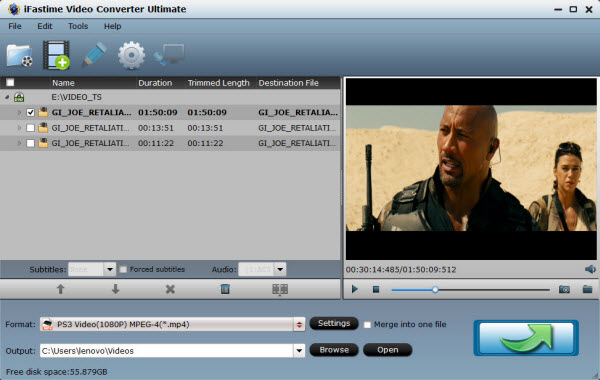
Tip: Click the Subtitle option and you can choose the prefer language you want from the drop-down list. The PlayStation 4 (PS4) converter will hard burn the selected subtitle to PlayStation 4 (PS4) video, so that you can enjoy movies with hard-burned subtitles. Then click Audio to select the language like English, French to hear.
Step 2: Select output format for PS4
Click on the dropdown menu of "Format" and then move your pointer to "PSP/PS3" profile . From the sublist, the "PS3 Video(AC3 5.1)(*.avi)", "PS3 Video(480P) MPEG-4(*.mp4)", "PS3 Video(720P) MPEG-4(*.mp4)", "PS3 Video(1080P) MPEG-4(*.mp4)" are all the friendly formats for you to play DVD on PS4.
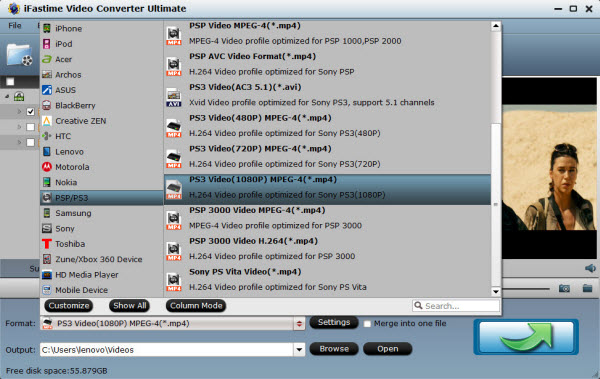
Tips: Click “Settings” and you will be allowed to change the video encoder, resolution, frame rate, etc. as you wish. Keep in mind that bitrate higher results in big file size, and lower visible quality loss, and vice versa.
Step 3: Start ripping DVD to PS4
Click the "Start conversion" button at the bottom right corner; it will start ripping DVD to PS4 immediately with fast speed. You can find the process in the "Conversion" interface. After the DVD to PS4 conversion, you will be able to get the output files for PS4 via clicking on "Open" button effortlessly.
Step 4: Transfer ripped DVD to PS4
- Plug the external USB hard drive into one of the USB ports on the PS4 and navigate to VIDEO on the PS4 XMB menu and find your device.
- And then hit "Triangle" to view all contents.
- Finally, copy and paste the converted DVD file to PS4 hard drive. Or just play it directly from the connected device.
See, just by a few clicks, the problem for playing DVD on PS4 gets resolved. Now, you can never bother to ask yourself: "Why my PS4 can't play DVD?" or "why I can't play DVD on PS4?" Just enjoy yourself with PS4 without the annoyance of PS4 DVD playback issues.
Video Tutorial - Solve DVD Playback Issue on PS4
Have more questions about how to play DVD on PS4, please feel free to contact us>>
.Related Articles
One thought on “DVD Playback Issue on PS4, Solved!”
Leave a Reply
You must be logged in to post a comment.

Rip DVD to watch on my PS4, so happy about that!