Play 3D Blu-ray on Apple TV 4 via Mac
After years of rumors, the new Apple TV 4 streaming video box is finally upon us. It's a complete overhaul of the current device, which has been around since 2012. "We believe the future of television is apps," said Apple CEO Tim Cook when introducing the device. With apps, people can watch movies and TV shows conveniently. For this trend of pursuing convenience, I think External Blu-ray Drive for Apple TV 4 should be weeded out, too. Without External Blu-ray Drive, how can we watch Blu-ray on Apple TV 4, especially 3D Blu-ray?

Actually, you can rip 3D Blu-ray to Apple TV supported formats. In this case, you needn't to hunt for a movie in hundreds of Blu-rays discs and then bother to place it in a Blu-ray player and don't need to consider the region codes of your commercial BDs.
With iFastime Video Converter Ultimate for Mac, you can easily get the task done. It can help you rip 3D Blu-ray to Apple TV 4 on Mac with no matter excellent MP4, MOV, M4V video or 3D MP4 format at fast speed. It not only can work in 3D Blu-ray disc, Blu-ray folder, Blu-ray ISO but also can convert DVD and unsupported video to Apple TV 4 with high resolution. Moreover, this app can support the new OS X El Capitan system.
If you're using a Windows PC, please turn to iFastime Video Converter Ultimate, which has the same function as the Mac version.
Free Download or Purchase iFastime Video Converter Ultimate for Mac:
Step-by-Step to Rip 3D Blu-ray to Apple TV 4 Suitable Format on Mac
Step 1. Load 3D Blu-ray movieRun the Mac 3D Blu-ray to Apple TV 4 Converter. and click "Load File(s)" button to load your source 3D Blu-ray to the software. You can preview your 3D Blu-ray movie in the right window.
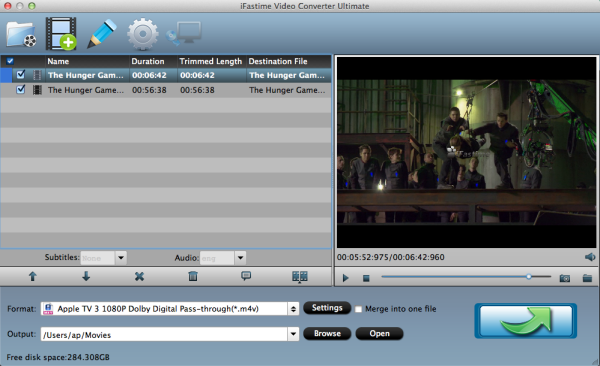
Click on the dropdown menu of "Format" and then choose the format from the "Apple TV" sublist, which are all compatible for the Apple TV 1/2/3/4. If you want to output 3D format, you can find 3D MP4 in the "3D Vidoes" column. Then you can set the output folder by clicking "Browse" icon as you need.
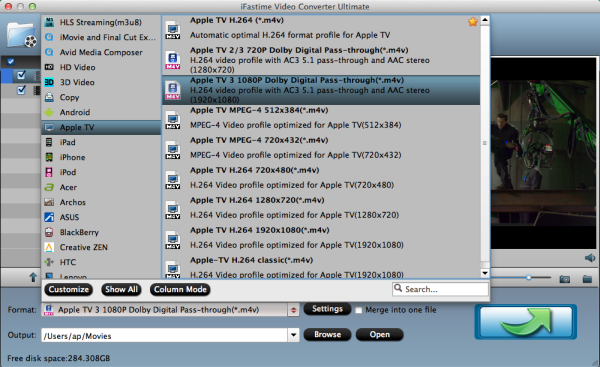
Tip:
1. When you choose "Apple TV 3 Dolby Digital Pass-through (*.m4v)" as output, an AC-3 encoded audio track will also be included for Apple TV 4 to Pass-through Dolby Digital 5.1 sound (also know as AC3 5.1), so that it will work in surround sound when Apple TV 4 is connected to audio receiver, and in stereo when Apple TV 4 is connected with TV only. And note only when your movie has 5.1 channel, you will get the real 5.1 surround sound effect.
2. Generally, if you choose the optimized format for Apple TV 4 from "Apple TV" file, you don't need to change the video and audio parameters again. But if you have special demand, you can click the "Settings" icon and go into a new interface named "Profile Settings". You can adjust codec, aspect ratio, bit rate, frame rate, sample rate and audio channel here.
Step 3. Transcode 3D Blu-ray to Apple TV on MacStart 3D Blu-ray to Apple TV 4 conversion on Mac by clicking on the "Start conversion" button at the bottom right corner. After the short conversion, you will be able to get the output files for Apple TV 4 via clicking on "Open" button effortlessly.
Now you can stream 3D Blu-ray on the new Apple TV 4 for enjoying with high quality. You should know, for streaming media from a Mac, iTunes must be 10.6 or later. And to get 5.1 sorround sound, AV Reciever is necessary.
Stream ripped 3D Blu-ray on Apple TV 4 via AirPlay or iTunes
- Via AirPlay:
Firstly, to use AirPlay, you need to prepare one of the following devices: iPhone 4 (or later), iPad, iPad mini, or iPod touch (4th generation or later). Add the ripped 3D Blu-ray movies to iTunes and sync to your iOS device.
Secondly, be sure iOS device and Apple TV are in the same Wi-Fi network; start play the video on your device, and then swipe up from the bottom of your device screen to access Control Center and tap AirPlay;
Thirdly, tap the name of the device you want to AirPlay to.
- Via iTunes:
Firstly, add the ripped 3D Blu-ray videos to iTunes. Then, go to iTunes "Preferences", choose Apple TV, and make sure "Look for Apple TVs" is selected.
Secondly, on your Apple TV, choose Settings "Computers" "Connect to iTunes" and note the passcode displayed; in iTunes, select the Apple TV (below Devices), and enter the passcode.
Thirdly, click the Summary button and select one of "Automatic Sync" and "Custom Sync".
After all the operation, you should be able to play 3D Blu-ray on your Apple TV 4 freely. Just enjoy now!
Have more questions about how to rip 3D Blu-ray to Apple TV 4 on Mac, please feel free to contact us>>
.Related Articles
One thought on “Play 3D Blu-ray on Apple TV 4 via Mac”
Leave a Reply
You must be logged in to post a comment.

Conversion of my 3D Blu-ray movies was a Success!