Solve Video Can’t Be Played on TV from External Hard Drive
Many customers bought Smart TV to play high-definition movies on it. Nowadays it is convenient to put movies on External Hard Drive and play on TV via USB port, but many users have video playback problems when they play video like MP4, WMV, AVI, MKV, FLV, MOV, VOB, MPG etc on TV through External Hard Drive. Actually, the problems are easy to solve. Read on details.

How to Solve Cannot Be Played on TV from External Hard Drive?
Why your TV refused to play an video file, that's probably because of the unsupported format or codec. Well, it's hard to find the right codecs and install them accordingly. So, it's better to try out the easier and quicker way; encode them to TV more compatible format for storing on External Hard Drive and easy playback. The following article just aims to introduce a professional TV Video Converter as well as a step by step guide on how to convert TV unsupported video to TV supported one for watching from External Hard Drive.
TV Video Converter
iFastime Video Converter Ultimate, the professional TV Video Converter, supports converting all kinds of video and audio formats to play on TV of all models including Samsung TV, LG TV, Sony TV, Panasonic TV. Moreover, this powerful TV Video Converter is equipped with advanced editing function to play media files on TV with 16:9/4:3 aspect ratio and you can also choose to trim, add watermark, insert subtitles to get customized video files. Mac version is here. The following article will take convert video files to TV as an example. It also applies to convert video or audio files to Samsung TV, LG TV, Sony TV, Panasonic TV from External Hard Drive.
Free Download iFastime Video Converter Ultimate:
Converting video to TV format for playback from External Hard Drive
1. Add video files
Launch the TV video converter. Click "Add video" button to add the video files which can't be played on TV. This software supports batch conversion. Or directly drag and drop the video files or the folder where the video files are to the main window of this program.
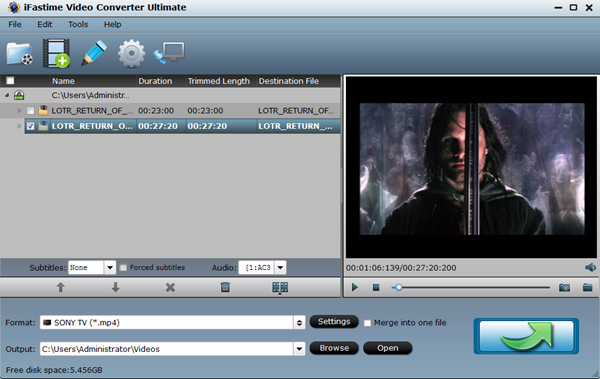
2. Set TV compatible format
Click the "Format" drop-down button to select TV more compatible MP4 video from the "TVS" category according to brands. Or choose the MPEG-2, VOB and Dvix file format which is generally supported across different TV sets and models. Of course, all of them can be supported by external hard drive.
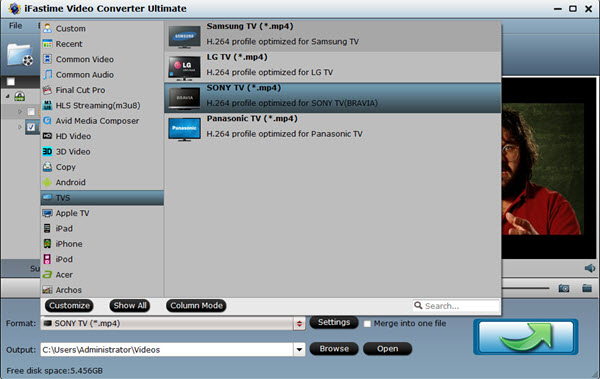
Tip 1: Video, Audio settings
Before start the video conversion for TV, you can click the Settings icon and adjust the video bitrate, codec, frame rate, audio sample rate, etc parameters.
Tip 2: Edit videos
With the built-in video editor, you can also choose to turn to "Subtitle" to insert (*.srt and *.ass, *.ssa) subtitles to your original videos. Or turn to "Crop", go to "Advanced Mode", lock the "Keep Ratio" and you can free change aspect ratio from Original to 16:9, 4:3, etc. for watching on TV.
3. Start video to TV conversion
Click the "Start conversion" button to start converting video to TV supported MP4 video. When the conversion is finished, you can click "Open" button to get the generated MP4 files effortlessly. Just transfer and play converted movies on TV from external hard drive with ease.
Here's neat trick to help you connecting external hard drive to TV:
Things You'll Need
- External hard drive
- TV with USB port
- USB data cable
1. Connect the external hard drive to an electrical outlet, but do not power it on yet.

2. Plug the USB cable into the USB port on the external hard drive, then connect the opposite end of the cable to the USB port on the television.

3. Power on the hard drive and the television. Press the "Input" button on the TV's remote control and select "USB." The contents of the external hard drive appear on the screen. Select the video, picture and music files you want to play on the TV.
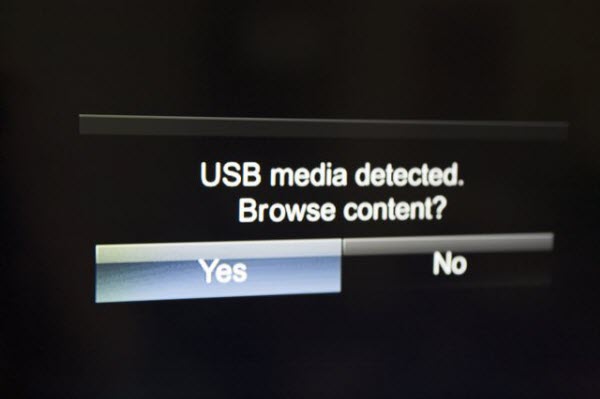
Wait no more, simply download this ideal TV Video Converter to have a free try. Then it is just easy to solve can't play video files on TV from external hard drive!
Have more questions about how to watch Movies on TV Stored on External Hard Drive, please feel free to contact us>>
