Backup Blu-ray/DVD/HD/SD/4K Videos to iPad Pro
Apple's iPad Pro is released today finally. How excited for Apple fans! The iPad Pro is pretty much what you'd expect with 12.9-inch 2732×2048 display. Image the feeling of watching movies with iPad Pro. How clear the image will be! iPad Pro will be the best ideal multimedia player to watch movies from now on. Maybe, you can collect some movies for watching on iPad Pro now. For this article, you will learn how to backup Media Library (Blu-ray/DVD/HD/SD/4K Videos) to iPad Pro.

Throughout the supported formats of Apple products and iPad Mini, iPad Air, we can discover that iOS devices are always supporting MP4/MOV/M4V perfectly. So if you have various kinds of videos, like AVI, MKV, FLV, etc even Blu-ray/DVD, you can transform them to MP4/MOV/M4V videos for iPad Pro.
This needs you to have a enough power video converter for iPad Pro, which can work in not only various 4K/SD/HD videos, but also Blu-ray/DVD. If you don’t have an idea, I recommend you for iFastime Video Converter Ultimate. It can deal with Blu-ray/DVD, 4K/SD/HD video, TV Shows and Music Dramas and transcode them to MP4/MOV/M4V for iPad Pro. It actually is a integrated video software , containing the function of Blu-ray Ripper + DVD Ripper + Video Converter. It allows you to adjust the video parameters to get better movie playback on iPad Pro.
If you are a Mac user, just turn to the equivalent Mac version: iFastime Video Converter Ultimate for Mac.
Free Download or Purchase iFastime Video Converter Ultimate
Detailed steps to transform & play Blu-ray/DVD/HD/SD/4K Videos on iPad Pro
Step 1: Load video files to the software
Insert your Blu-ray/DVD movie to disc drive, and click "Load File(s)" button to load Blu-ray or DVD from ROM. For video file, click the "Add video" button, browse to computer hard drive and import H.265/AVI/MKV/Tivo/VOB/MXF/MTS videos into this app.
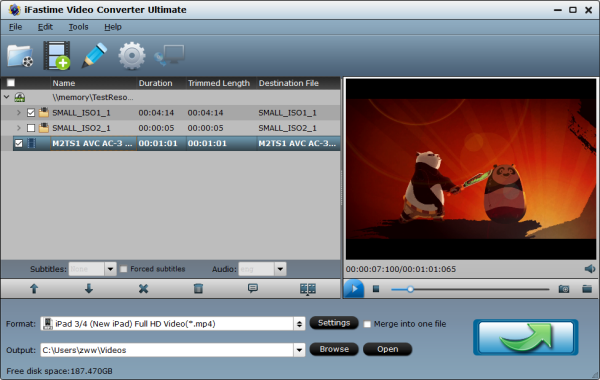
Step 2: Choose output format for iPad Pro
Click “Format” and you will see many profiles. There is a “iPad” profile and you can select “iPad 3/4 (New iPad) Full HD Video(*.mp4)” format for iPad Pro.
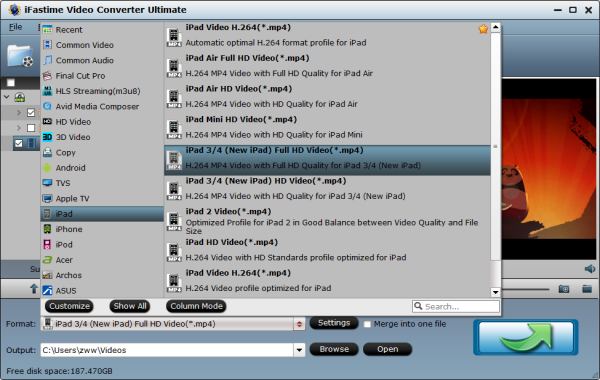
Note: Generally, if you chose the optimized format for iPad Pro, it will have no need to reset the video/audio parameters. But if you have some special demands, you still can open profile settings window to operate it. For example, if you need full-screen playback, set video resolution to 2732 * 2048 to fit iPad Pro's screen display, but make sure you have enough space to store converted videos.
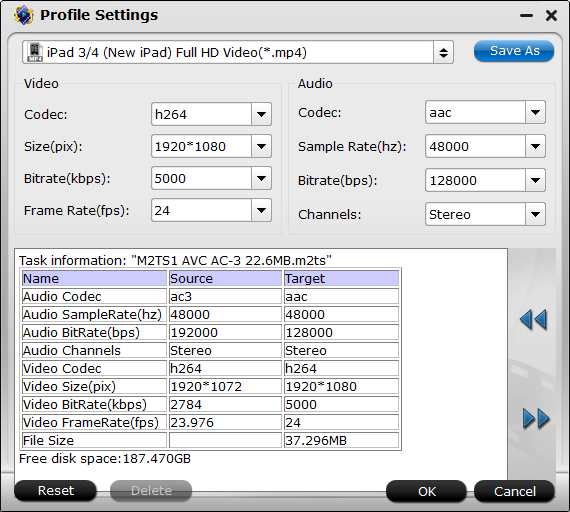
Step 3:Start to turn videos to iPad Pro
Back to the main interface, and click the "Start Conversion" button on the right-bottom interface, then the program will guide you to the Blu-ray/DVD/H.265/AVI/MKV/Tivo/VOB/MXF/MTS to iPad Pro conversion window. When it is 100%, just open the output folder to locate the generated videos.
Just store the movie library on hard drive or sync them to iTunes in advance. When you get the new iPad Pro, you can backup these movies to iPad Pro to watch.
How to transfer conveted movies to iPad Pro?
Step 1: Connect your iPad Pro to your PC or Mac
Step 2: Open iTunes if it doesn’t fire up automatically
Step 3: Select your connected iPad from the list of devices. (You’ll find this on top-right or on the sidebar if it’s enabled. You can enable the sidebar from the View menu option.
Step 4: Under the device, you have an option called Movies. Select this. (If you’ve got videos on the iPad already, they'll be shown as a list)
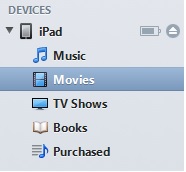
Step 5: Now all you have to do is drag and drop the video files that you want to copy. To make this easy, have the folder containing the video file ready, have iTunes open in the background and just drag-and-drop the file from the folder into the iTunes window.
Step 6: You should now see a progress bar that will indicate how long it will take to copy the file. Got short videos? Fast. Full-length movies? That'll take a little time.
Note: Apple iTunes 12 is different than what most users are used to. Here's how it's done.
Step 1: Connect the device to your computer using a USB cable. A button will appear toward the upper-left part of the screen. Select it to access the settings on the device.
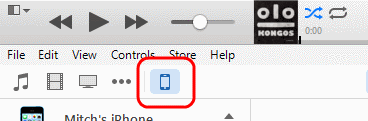
Step 2: Select the "Photos" option on the left sidebar.
Check the "Sync Photos from" option, then choose to sync "All folders" or "Selected folders". You can also select the "Include videos" check box to sync your personal videos. If you choose the "Selected folders" option, you will be give the option to check the folders you want to sync to the device.
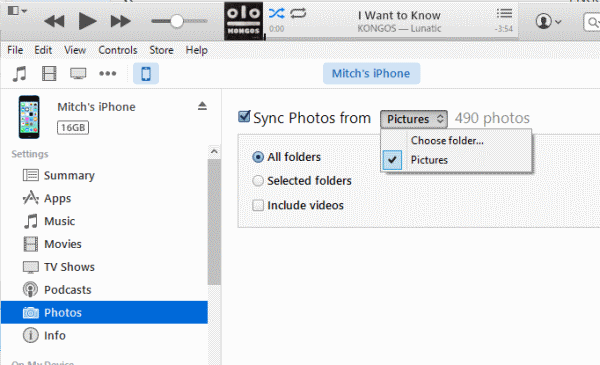
Step 3: Click the "Done" button, then click "Apply". iTunes will then transfer your photos over to your Apple device.
Now I believe that you can get excellent movie viewing experience on iPad Pro.
Video Tutorial - How to Play Any Video on iPad Pro
Have more questions about how to watch movies on iPad Pro, please feel free to contact us>>
.Related Articles
One thought on “Backup Blu-ray/DVD/HD/SD/4K Videos to iPad Pro”
Leave a Reply
You must be logged in to post a comment.

I bought this video tool one months ago. And I used it to convert many DVD disk to mp4, m4v for playing on my ipad air 2. I am happy and feel amazing when I use it.