Get PowerDirector Work With MKV/MOV/MXF/Prores Files Beautifully
"How can I import videos into Cyberlink PowerDirector for editing?", "How to use all my videos in Cyberlink PowerDirector?" "Why does PowerDirector say my video can't be opened?" "I have tried a lot of format of videos and some videos won't work. Does anyone know what do I need to do so I can import videos to Cyberlink PowerDirector?" All of them are common questions among PowerDirector users. See the reason and easy solution below.
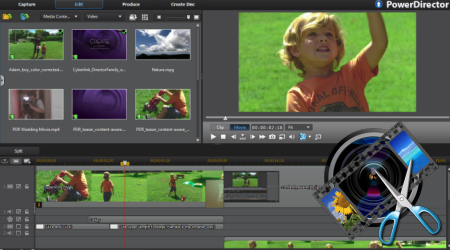
Cyberlink PowerDirector Format Supported
On Cyberlink PowerDirector's specifications page, it is clearly displayed what kind of video files are supported by the program. Check out the latest PowerDirector 14 Ultra editable format below:
1. Ultra HD 4K 120/240fps Video
a. Ultra HD 4K Formats
PowerDirector supports end-to-end editing of 4K and 2K Ultra HD video format. With resolution up to 4096 x 2160, you can create crystal clear videos at 4 times higher resolution than Full HD.
b. Import/Export High Frame Rate Video?
PowerDirector's unique decoding algorithms make for seamless importing, editing and producing video shot at 120/240fps. Imported 120/240fps video can be trimmed, color and lens corrected, and edited before being rendered at the same frame rate.
2. HEVC (H.265) & FLAC
a. FLAC Audio Support
FLAC is the audio codec of choice for people who care about sound quality. PowerDirector now lets you import FLAC audio files to add perfect quality audio to your videos.
b. H.265/HEVC Import and Export
H.265 provides same compression quality with 32% size of H.264 videos, which saves valuable space and bandwidth when you want to watch videos on mobile devices or download videos from internet.
3. XAVC-S & AVCHD 2.0
a. XAVC-S Certified
XAVC-S is the latest open standard of 4K and HD videos. PowerDirector is XAVC-S certified, which allows you to import XAVC-S videos, and produce MP4 videos up to 3840 x 2160/60p.
b. AVCHD 3D/Progressive
Support for AVCHD 2.0 (3D/Progressive) format, which supports 50/60p progressive frame rates at FullHD resolution.
Note: The supported file formats depend on the version of CyberLink PowerDirector you have installed on your computer. Check the version table for detailed versioning information.
Reason Why facing problems with importing videos in PowerDirector
As above, the latest PowerDirector 14 Ultra supports most standard and high-definition video formats and codecs like 4K UltraHD, AVCHD 3D/Progressive, XAVC-S and H.265. What's more, PowerDirector 14 has significantly improved video performance when working with the popular WMV format, as well as adding FLAC audio editing support—the format of choice for people who care about sound quality.
However, older version of Cyberlink PowerDirector software does not support many file formats like MKV, MOV, MXF, Prores, etc. The video editing process will not be smooth in Cyberlink PowerDirector owing to codec compatibility issues and computer configuration. For example, an MKV file with DTS audio can't be rendered in PowerDirector. Plus, your computer need to be powerful enough, otherwise it will be not easy to work with large files like 4K videos with PowerDirector.
Get PowerDirector Work With MKV/MOV/MXF/Prores Files Beautifully
Basically, there are two solutions handling the problems of importing videos into Cyberlink PowerDirector.
One is that you can simply upgrade your PowerDirector (13/12/11/10) to 14 Ultra version, you will avoid these problems, but not always since not all video codec/format is supported by PD 14 Ultra. By the way, we searched the issues online, some guys give the feedback renaming the files didn't work; the files would import but then was unusable in PowerDirector.
The alternative trick is to convert/transcode unsupported videos to a format that Cyberlink PowerDirector works. MPEG-2 is a universal file that is supported by all PowerDirector versions.
Top Cyberlink PowerDirector Video Converter
To complete the PowerDirector video conversion task, you first need to download a professional Cyberlink PowerDirector Video Converter. Here iFastime Video Converter Ultimate is just the right one which is able to convert all kinds of video clips such as MKV, MOV, MXF, Prores, FLV, F4, WMV, VOB, MP4, AVCHD, MTS, MOD, Apple ProRes and so on to PowerDirector supported formats efficiently. In addition to video files, this powerful converter also enable you to convert many audio files like FLAC, WMA, WAV, OGG, AC3, etc. to Cyberlink PowerDirector more likely formats.
Besides converting functions, it can also edit all video formats in all aspects: trim, crop, add watermark, join clips, replace background music, add effects, insert subtitles, etc. to meet your needs. It has user-friendly interface for beginners, casual users or hobbyists. The following step-by-step guide explains on how to convert videos to MPEG-2 so that you can import them to Cyberlink PowerDirector 14/13/12/11/10 successfully.
Free Download iFastime Video Converter Ultimate:
Transcode MKV/MOV/MXF/Prores Files to MPEG-2 for PowerDirector
Step 1. Import MKV/MOV/MXF/Prores
Either click "Add video" to import your local recording files or directly drag & drop MKV, MOV, MXF, Prores files to the PowerDirector video converter (The added files will display as thumbnails on the left side of this app). If you want to preview them, just hit the video thumbnails. This app allows you to add more than one file at a time.
Note: If you need to combine multiple video clips together into a completet one, you need to tick the "Merge into one file" option now.
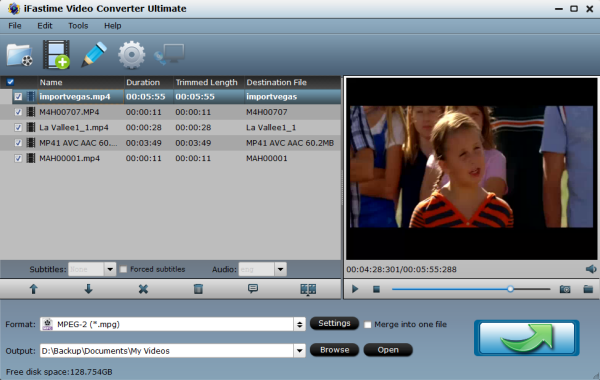
Step 2. Personalize your video files (Optional)
Hit the "Edit selected task" option at each video item bar to open its editing windows. Next, you can select the editing tools you want to personalize your files:
- Crop: Remove black margins of the video, customize the screen size (16:9, 4:3 etc)
- Trim: Cut off any clip of the video or just combine the clips you want.
- Effect: Add cool effect to personalize your video.
- Subtitles: Import the plug-in subtitles or customized subtitles.
- Watermark: Apply picture or text as watermark
Step 3. Choose MPEG-2 as the output format
This app directly offers you MPEG-2 in its format window. You can select it as the output format directly. To do it, you can click Output Format panel of the main interface and go to "Adobe Premiere" > "MPEG-2 (*.mpg)″ in the pop-up window. (Note: MPEG-2 is usually used in Digital Television set top boxes and DVD which can be recognized by Cyberlink PowerDirector.)
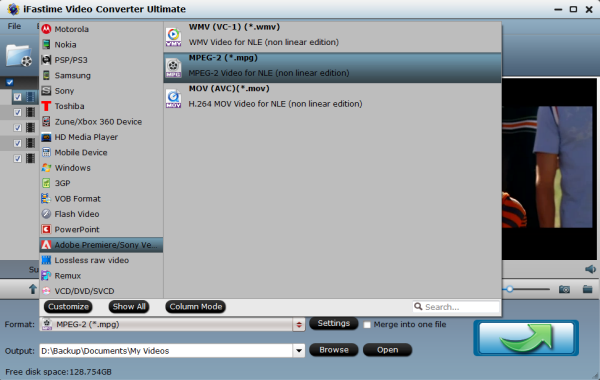
If you want to watch video files on some device, you can select an optimized presets for iPhone/iPad/Android/Xbox 360/PS3/TVs.
Tip: Click "Settings" button, then you will enter the following interface, on which you are allowed to customize size, bit rate, frame rate, sample rate, and audio channel to your required ones.
Step 4. Start PowerDirector video conversion
Click the "Start conversion" button at the bottom-right corner of this app's main interface to convert MKV/MOV/MXF/Prores to MPEG-2 for PowerDirector. Now, the interface will be shown as follows. The green bar represents video conversion progress. So you can clearly know when the conversion will be done. By the way, the conversion speed is ultrafast, thanks to its leading NVIDIA CUDA and AMD APP acceleration technology.
When conversion is done, you can click the "Open" option to find these converted files. Note that the output files are with the extension .mpg. Start up Cyberlink PowerDirector, follow "Open Folder" > "Import Media Files" to import individual video clips. Notes: When you importing formats to Cyberlink PowerDirector, you also need to pay attention to your graphics card memory, driver program, monitor resolution, etc.
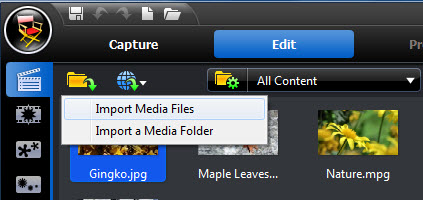
Now the source MKV, MOV, MXF, Prores files are successfully imported to Cyberlink PowerDirector for editing with all video compatibility issues fixed. Have fun!
Tips:
1. More about iFastime Video Converter Ultimate
iFastime Video Converter Ultimate serves as the best and most professional Video Converter program which allows you to convert common videos, HD/4K videos, audio files to whatever file type you want. It works for all Cyberlink PowerDirector versions, including 14, 13, 12, 11, 10, 9, 8, Ultimate Suite, Ultra and more.
Plus, it can convert between all almost video formats for uploading to YouTube or other popular video website or editing in Adobe Premiere Pro, Avid Media Composer, Windows Movie Maker, Sony Vegas (Movie Studio), Pinnacle Studio, etc.
(Note: If you are a Mac user and want to edit your video clips/audio files in FCP, iMovie, Adobe Premiere, Logic Pro and Avid Media Composer smoothly, iFastime Video Converter Ultimate for Mac is the best choice for you. It's as easy as 1-2-3. )
2. About Cyberlink PowerDirector
PowerDirector is developed by Cyberlink Corporation. PowerDirector includes versions like PowerDirector Ultimate Suite, PowerDirector Ultimate, PowerDirector Ultra, PowerDirectorDeluxe, etc. PowerDirector supports voice capture, 4K video editing, etc. It is a video editing software application for non-linear video editing which allows users to capture, edit, output from within the software and has semi-professional features suitable for the consumer level.
3. CyberLink PowerDirector Deluxe 14 Review
CyberLink PowerDirector 14 Deluxe is my first choice and it's our best video editing software in 2016, CyberLink has gone even further to make your video editing edit more professional and easy to use,, This new version introduces a number of usability improvements and powerful features, with timeline-oriented editing, spectacular HD movies, and powerful tools for video composting, color correction, add to that CyberLink PowerDirector scored excellent at rendering speed and it's the lightest running video editing software on CPU and memory
Pros
- Easy to use
- Easy upload to social networking
- Using TrueVelocity Technology to enable ultra fast video production
- Many Features, might hard to beginner users to understand
Bottom Line
With CyberLink PowerDirector 14 Deluxe powerful, innovative new features, high speed, and easy to upload to social networking, makes it our best Video Editing software.
With CyberLink PowerDirector Deluxe with native 64-bit support and new easy to use interface, you will discover the joy of using PowerDirector for editing and converting video, and with one of its kind features available.
Main features of PowerDirector Deluxe 14
True Velocity which leverages both hardware and software technologies to speed up achieve video processing acceleration. At the Architectural level, TrueVelocity is optimized for modern CPU and GPGPU and maximizes memory allocation and usage, while through Feature Optimization; TrueVelocity reduces latency and improves overall effectiveness.
And With TrueVelocity Parallel which fully utilizes all available CPU threads to enable ultra fast video production. The highly parallelized engine maximizes Hyper-Threading performance and helps users to produce better videos in less time…
PowerDirector 14 Deluxe Ease of Use
Unlike other media editing programs, new users can easily understand PowerDirector features. PowerDirector is a great start for amateur video makers and/or editors for movie production. Its menu includes all the basic tools needed for editing. There are also features for video projects in various formats. Content sharing is at its peak with the studio's uploading and burning movies features.
The HD workflow and "Pre Rendering" of clips allows you to preview your video in full HD quality in real time without any loss in performance. Now you can preview your clips in its fullest detail while continuing to enjoy interrupt-free editing. Express movie making, real time effects, online sharing, blue-ray authoring and burning, and professional content. HD workflow involves the ability to edit, burn, share, and import videos in standard or HD format.
NEW IN PowerDirector Editor:
- Express Projects
- Over 500 Pro-Quality Effects
- Free Design Resources
- Content-Aware Editing
Editing Tools
PowerDirector 14 includes many Power Tools and fixes that help users to enhance their footage and produce stunning video effortlessly. and also for advanced users, PowerDirector full set of editing tools lets you control everything from keyframe to audio. With PowerDirectore you can edit lighting, color, and stabilize your video, from the Fix/Enhance button above your timeline. Other buttons offer Split, Modify, Trim, Multi Trim, Fix/Enhance Power Tools, and Keyframe. The trim tool allows precise control (down to the individual frame) with two sliders, and the multi version lets you mark several In and Out points on your clip and the Zoom-in Cut Tool which allow you to edit at microscopic levels right down to a single frame.
PowerDirector's magical editing tools provide video and photo enhancements automatically. Magic Movie Wizard lets you create movies in minutes using professionally designed templates. PowerDirector 13 now includes 3D-style templates that will definitely make your movie come to live.
Also CuyberLink PowerDirector offers a multitude of output options: H.264 AVC, WMV, AVI, MPEG-1 through 4, and MOV. You can also choose a device to output format from, such as Apple devices, Blackberry, Google, or Microsoft phones. You can also target Sony PSP, Xbox, or Zune. Writing to DV or HDV tape.
CyberLink performed solidly throughout our testing, the rendering performance was fastest comparing to other competing software, and the quality of the generated video files was excellent.
Summary
CyberLink's PowerDirector has all the speed and all the advanced features an enthusiast video editor to beginner to intermediate users with solid performance comparing to other software. PowerDirector responds to actions much faster, and produces the finished products much faster and better quality, this make us to choose as our best Video Editing Software in the market.
Have more questions about how to fix Cyberlink PowerDirector Video Compatibility Issues, please feel free to contact us>>
Related Articles
One thought on “Get PowerDirector Work With MKV/MOV/MXF/Prores Files Beautifully”
Leave a Reply
You must be logged in to post a comment.

I really like this app. It does a great job converting any videos. Amazing!!!