Rip Region-locked and Encrypted Blu-ray/DVD to Xbox One
Xbox One is the successor to Xbox 360 and quite a competitor of Sony's PlayStation4. For many people who hold an Xbox One, it is not just a game console but a Blu-ray/DVD player. To watch Blu-ray or DVD movies on your Xbox One, you first have to install the Blu-ray app. Here, you can follow the steps below to install the app:

Install from Xbox Home
1.From Xbox Home, go to Store.
2.Select the Apps category.

3. Select Search apps (if the Blu-ray Disc app isn't readily available).
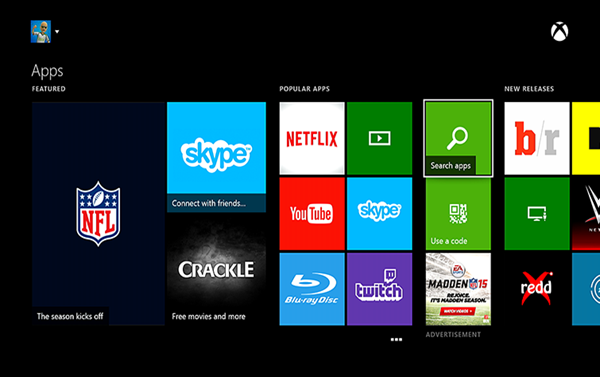
4. Type Bluray in the Bing search bar, and then select Enter.
5. Select the Blu-ray Disc app when it appears.
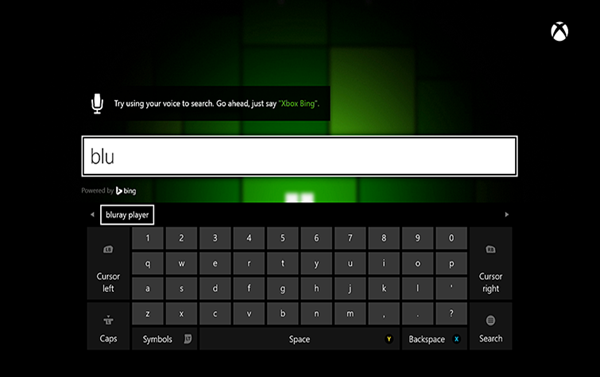
6. On the Blu-ray player app details page, select Install.
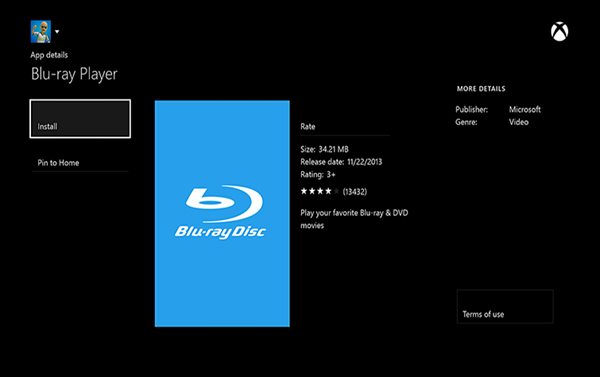
7. When the app has installed, select Launch.
Install by inserting a disc
- Insert a Blu-ray or DVD disc into your Xbox One.
- Select the Blu-ray Disc app when it appears.
- On the Blu-ray player app details page, select Install.
- Your disc should start playing automatically.
Install using voice commands
- Say "Xbox, Bing" to search for the Bing app.
- When the Bing app starts, say "Blu-ray player app."
- Select the Blu-ray Disc app when it appears.
- On the Blu-ray player app details page, select Install.
- When the app has installed, select Launch.
After the app is installed, you can watch Blu-ray or DVD movies by inserting the disc into your Xbox One and selecting Blu-ray player on the Home screen of your Xbox One or finding it under Apps.
Each Xbox One console is manufactured for a specific Blu-ray and DVD region, following international standards. The Xbox One console can play Blu-ray discs and DVDs that are sold in the same region as the console. (Want to know the countries in each disc region, please click here.)
Note: Game discs for the Xbox One console are not coded to regions.
How to rip region-locked Blu-ray/DVD to Xbox One supported format?
Here, you can use iFastime Video Converter Ultimate to make region-encoded Blu-ray/DVD region-free for Xbox One console. This video converter can accept all region-locked and encrypted Blu-ray/DVD and convert them to any other popular format like H.265, M3U8, MP4, MOV, MKV, AVI, etc with original video quality. It also can rip any video, including DVD, unsupported MP4/MKV, etc video to another game console - PS4.
Mac users can use iFastime Video Converter Ultimate for Mac to rip Blu-ray/DVD to Xbox One on Mac.
Free Download or Purchase iFastime Video Converter Ultimate
Step 1: Launch the software and add videos
After downloaded and installed Blu-ray/DVD to Xbox One converter, launch it. Click "Load File" button on the interface to load your Blu-ray/DVD movies to the app. Under the chapter list, you can select subtitle and audio tracks.
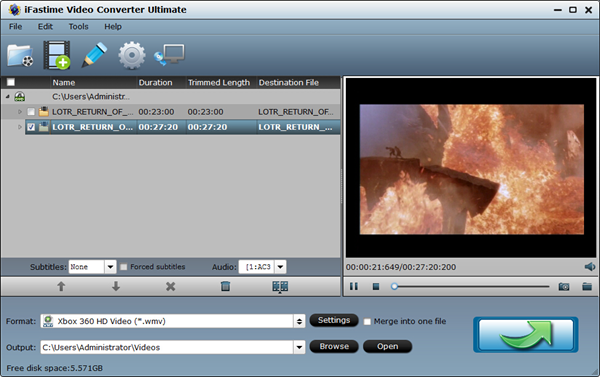
Step 2: Choose suitable format
This software offers optimized preset for Xbox One. Open "Format" window, pull down profile list to navigate to "Zune/Xbox 360 Device". Here, you can choose "Xbox 360 HD Video(*.mp4)"format for Xbox One.
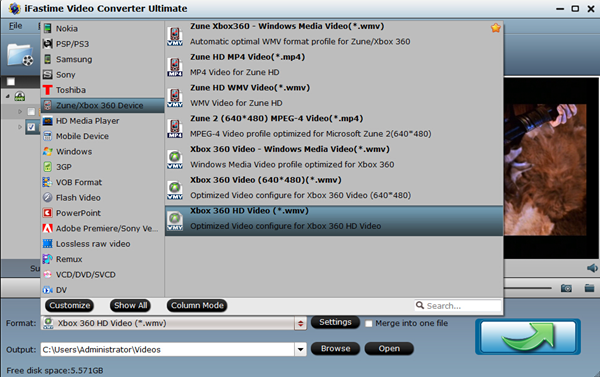
Step 3: Adjust video/audio parameters (Optional)
Generally, if you choose optimized format for Xbox One, you don't need to change any video/audio parameters any more. But, if you want to down the video size, you can hit on "Settings" to change the video bitrate or size to decide the video size. You can preview the output video size at the below chart.
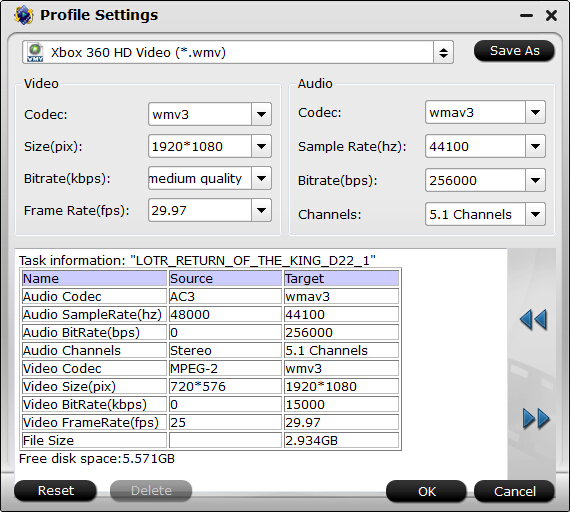
Step 4: Start to rip Blu-ray/DVD to Xbox One
Just press on "Start Conversion" icon on the right below corner to start to rip Blu-ray/DVD to Xbox One supported format. After the process, open the output folder to locate the generated video.
Transfer the ripped Blu-ray/DVD to Xbox One
Theoretically, there's no way to import videos to your Xbox One, unless you purchased it from Xbox Live. However, you can transfer the ripped Blu-ray/DVD movies to Xbox One, if you:
1. Connect your Xbox One to a PC using Windows Media Center;
2. Copy the media file to a USB flash drive and play it on Xbox One.
Using any one of the methods above, you can play Blu-ray/DVD videos on Xbox One freely without buying videos on Xbox Live.
Useful TipsThe Xbox One's supported video formats:
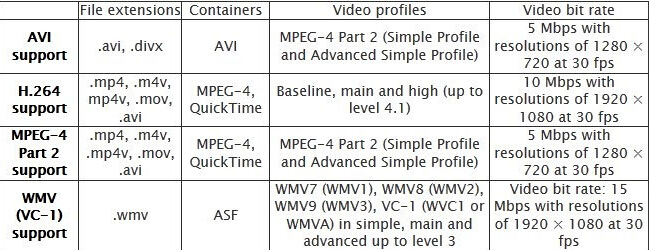
You can choose other output format like MP4, M4V, MOV, etc in "Common Video"in step 2 according to the above chart, which are not only supported by Xbox One, but also could be played on your other devices, like Galaxy Note 5, Xperia Z5, iPhone 6S, etc.
Have more questions about rip Blu-ray/DVD to Xbox One, please feel free to contact us>>
.Related Articles
2 thoughts on “Rip Region-locked and Encrypted Blu-ray/DVD to Xbox One”
Leave a Reply
You must be logged in to post a comment.

I read your tutorial by accident and I decided to follow your instruction for the method and in deed it is very easy and efficiency has been profen.
really a handy and useful tool into my collection, thanks for the guide and yes, “the converter” which saves our life