Rip and Watch Blu-ray movies on your Mac
Copying your personal Blu-ray movie collection to your Mac is a great way to protect against scratched and lost discs and build your digital library on Mac for long-time storage. In addition, you may also want to backup Blu-ray to Mac for watching on another portable devices, such as an iPad, iPhone or iPod touch. Here's how to rip a Blu-ray movie to your Mac OS X (El Capitan) with best tool.

Ripping Blu-ray movies to your Mac is easy, provided you've got the right hardware and software tools. However, bear in mind that this is a bit of a legal grey area, so check our legal warning at the end for more info on where you stand first.
What You Need Before Ripping a Blu-ray on Mac
1. Purchasing an External Blu-Ray Drive
The first thing you’re going to need for ripping a Blu-Ray is obviously a drive to read the disc, since Macs don’t have one. There are many external options out there that range in price from $60 to over $300 (there are even internal ones for those of you who wish to take it upon themselves to disassemble their Mac, but I’m not going over those here). While the cheaper ones do seem to hold up quite well and are much more desirable to the budget folk, the more elegant solutions, like a Firewire LaCie drive, are claimed to be more reliable on Amazon, eBay and other online stores.
2. Download Best Blu-ray Tool
Now that you’ve purchased a Blu-Ray drive, you’re going to need the best Blu-ray Ripper for Mac to decrypt the data on your Blu-ray discs. Not like Aurora which only makes complete disc copy, and MakeMKV which only outputs mkv files, iFastime Video Converter Ultimate for Mac is a powerful Mac Blu-ray converter available to rip any Blu-rays (including copy-protected Blu-rays), Blu-ray folder, ISO image to MP4, MOV, AVI, WMV, FLV, 3GP and iPhone, iPad, Android, Windows Phone, PS4/3, Xbox One/360 etc, with high quality on Mac and deliver the fastest DVD ripping speed.
It is also great Blu-ray copy software for Mac helping users to backup a Blu-ray to BDMV folder at 1:1 ratio and M2TS video with main title. It is fully supports Mac OS X 10.5 and later versions covering OS X 10.11 El Capitan. Meanwhile, the built-in editor allows you to get the exact part and effect you want. Download it and follow the steps to rip a Blu-ray on Mac OS X (El Capitan).
Availability
Free trial for three months. Only $45.95 (Or get 20% OFF discount at Facebook) for lifetime license and upgrade.
How to Rip and Convert Blu-Rays on Mac OS X (10.11 El Capitan)
Step 1. Load Blu-Ray movies
After installation of the bestBlu-Ray Ripper for Mac, launch it. Click "Load file(s)" button to load Blu-Ray files to the program. Freely select the subtitles for you Blu-ray movies from the "Subtitles" option.

Step 2. Choose the output format
Now you should go to the Format drop-down list, choose one of these video formats as the output format. MOV, MP4, M4V, MPG, MKV, AVI, etc. are all available. (See mac supported format)

Tip: If you want to convert Blu-Ray to play on iPhone, iPad or some other mobile devices, just specify the corresponding optimized presets as the output format, since these output parameters has been adjusted to fit seamlessly your devices.
Step 3. Customize video effect (Optional)
This Blu-Ray Ripper for Mac allows users do lots of editing works on the Blu-Ray movie. Users can trim video segment, crop video frame, watermark video, adjust video effect, add subtitles, etc.
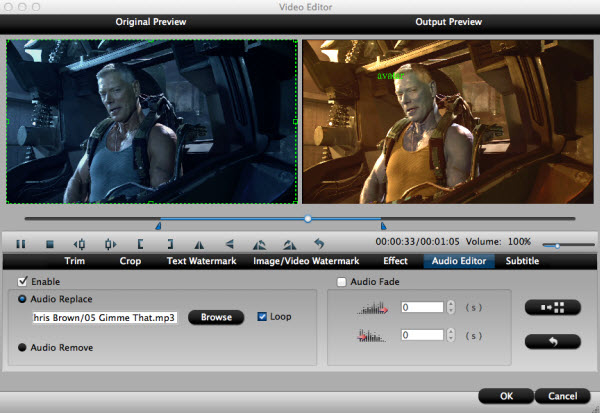
Step 4. Start to rip Blu-Ray on Mac OS X (10.11)
After all the settings, click the "Start conversion" button to begin ripping Blu-Ray on Mac OS X (10.11 El Capitan) immediately. After the conversion is complete, you can play Blu-Ray movies on Mac or portable devices iPad, iPhone, etc without any hassles.
Video Tutorial - How to rip Blu-ray Collection on Mac OS X
Have more questions about how to rip and watch Blu-ray movies on your Mac, please feel free to contact us>>
Related Articles
One thought on “Rip and Watch Blu-ray movies on your Mac”
Leave a Reply
You must be logged in to post a comment.

The app is excellent exactly as I needed