Solution to “Can’t play YouTube on Galaxy S7/S7 Edge” Error
Finally Samsung has launched Galaxy S7 Series Smartphone's and Yes they are really impressive. Both Galaxy S7 and Galaxy S7 Edge feature big screens in incredibly slim designs that fit comfortably in the palm of your hand, and Samsung has perfected the S7 edge's curved screen too. (See iPhone 7 vs Galaxy S7 | Galaxy S7 vs Xperia Z6) It's a wonderful thing to watch YouTube videos on Galaxy S7/S7 Edge with OLED Display. Here you can find the conflict between Galaxy S7/S7 Edge and Adobe Flash Player, how to install YouTube app on Galaxy S7/S7 Edge, the solution of "Cannot connect to YouTube" or "Cannot play YouTube videos on Galaxy S7/S7 Edge" error, and, what is best reasonable opinion to convert downloaded YouTube to Galaxy S7/S7 Edge.

Samsung Galaxy S7/S7 Edge and Adobe Flash Player
It is true that Android mobiles, running Jellybean and above, do not support Adobe Flash Player, which makes YouTube videos inaccessible on Samsung Galaxy phones and tablets via the default browser. In this case, running on Android 6.0 Marshmallow, Galaxy S7/S7 Edge won't play YouTube videos since that it doesn't support flash player.
How to install YouTube app on Galaxy S7/S7 Edge
Since it is android, there are always ways to play YouTube videos on Samsung Galaxy S7/S7 Edge, by using alternative browsers, YouTube app, etc. To play YouTube Videos on Galaxy S7/S7 Edge Using YouTube App, read the following steps:
1. Connect your Galaxy S7/S7 Edge to the computer
2. Go to Google Play app store on PC, type "YouTube app" into the search box, and click "Install" to finish the YouTube app download to mobile.
Here you go, open up the app and you can freely watch YouTube videos on Galaxy S7/S7 Edge. Or you can directly download YouTube app via the app center on Samsung Galaxy mobiles. However, playing YouTube videos on Galaxy S7/S7 Edge without a hitch may not as easy as you imagine, for aperiodic problems:
"I think this is a known issue, but Galaxy S7 and S7 edges (mine is ATT) aren't playing YouTube at 1080p 60fps or 720p 60fps. I try the same videos on my Nexus 5X and 6P with no trouble. Do you know when this will be updated? I don't wanna root my device. Thanks!"
"Recently bought a Galaxy S7 and am having trouble finding the Youtube and native music player icons in my app drawer. The ate installed and both open, but i can't put icons on my home screen. Any help is appreciated, thanks."
Has anyone else noticed that some videos from YouTube are playing back choppy or skipping? And not necessarily the audio portion, just the video portion?
I don't know what it is but it happens every single time watching some MKBHD videos, and haven't noticed with other videos. My first initial thought would be the codec being used to play the video back, but I know YouTube (I think) is using the same codec compression across their entire site to play videos.
The solution to "Cannot play YouTube videos on Galaxy S7/S7 Edge" error
As you see above, when you watch YouTube video on Galaxy S7/S7 Edge through YouTube app, there are tons of protential problems. Such as network connection, Flash Player unsupported, Choppy / Skipping Video Playback from YouTube on Galaxy S7 Edge, Youtube app not showing in app drawer in Galaxy S7, Samsung Galaxy S7 not playing 60fps, etc.
Working backwards, the issue with the wifi onGalaxy S7/S7 Edge mysteriously dropping and not rejoining may be a matter of messed up network settings. How can anything get messed up when Galaxy S7/S7 Edge has only been out for a few days, but that seems to have been the case for me. The fix is simple: Go into Settings and go to General -> Touch Reset at the bottom -> Reset Network Settings -> See if it works once it has rebooted. If it didn't works, it will be easier to download YouTube videos to Samsung Galaxy S6/Edge instead of using app.
Reasonable opinion to convert downloaded YouTube to Galaxy S7/S7 Edge
Users can play the videos compatible with Galaxy S7/S7 Edge, such as MP4 videos, WMV videos. However, both Galaxy S7/S7 Edge have limited supported file formats. As the result of such limitation, users cannot directly play some YouTube videos on Samsung Galaxy S7/S7 Edge, like YouTube videos in FLV and WebM in standard and high definition resolution.
But the good news is that you can get the best solution to play YouTube (HD/4K) videos on Samsung Galaxy S7/S7 Edge here. The following part will tell you how to convert downloaded YouTube videos to the aforementioned Galaxy S7/S7 Edge with OLED Display easily. Thus, you can smoothly enjoy any YouTube videos on Galaxy S7/S7 Edge without ads, buffering or other interruptions due to YouTube errors.
To do so, a professional YouTube video to Galaxy S7/S7 Edge converter- iFastime Video Converter Ultimate is a great helper. This app provides a fast and easy way to convert YouTube FLV/WebM to Galaxy S7/S7 Edge supported video formats. Just directly choose the directly-optimized preset for Samsung devices for perfect video conversion. In addition to YouTube files, this program also allows you to rip Blu-ray/DVD/ISO and convert all HD/4K videos in AVI, MKV, WMV, MPG, VOB, TiVo, MOV, etc to fit the device best. You can even extract audio from source video to MP3, MKV, M4V, WAV, etc. Personalizing videos with diversified video editing tools is also allowed. Mac version is here.
Free Download iFastime Video Converter Ultimate:
Convert downloaded YouTube to play on Galaxy S7/S7 Edge
Step 1: Load YouTube files
Click the "Add video" button to select the Youtube videos downloaded from your hard drive to YouTube video converter. You can also directly drag and drop your videos to the program. (Note: batch conversion is supported, so you can load more than one file to save time.)
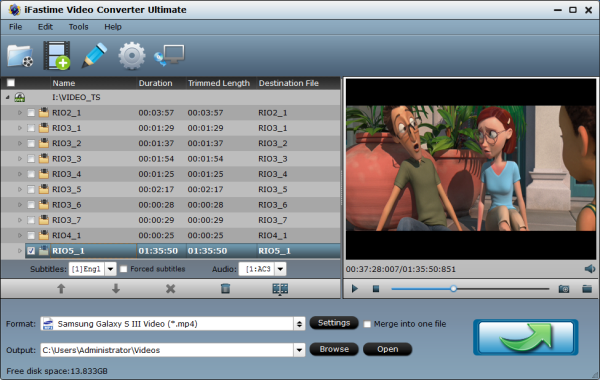
Step 2. Select the output format
Click the output format dropdown list; you'll get a lot of choices. For converting YouTube to Galaxy S7/S7 Edge, you can select "Samsung > Samsung Galaxy S III Video (*.mp4)" as output format.
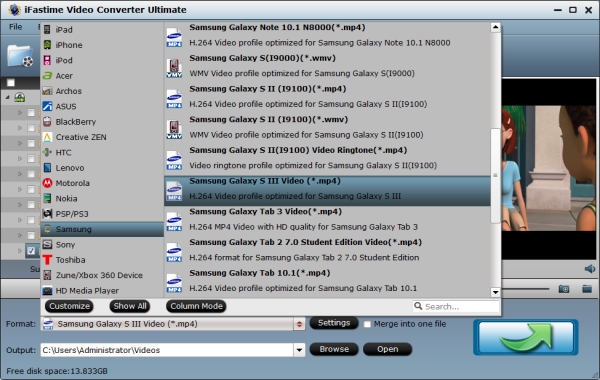
Step 3. Start the conversion process
Hit the "Start conversion" button. Then this video converter will instantly start the conversion process and the progress bar will show you the remaining time. Drink a cup of coffee, wait and transfer converted YouTube videos to Galaxy S7/S7 Edge.
Start watching popular YouTube videos on Samsung Galaxy S7/S7 Edge, say, top 5 craziest YouTube videos, top funny videos 2016, The Tonight Show, YouTube cartoons and YouTube animal videos.
Top 5 Craziest Videos On Youtube 2016
2016-World Top Funny Videos
Tip: How to install Flash Player on Samsung Galaxy S7 & S7 Edge
If don't want to convert YouTube files, you can directly play the files on Galaxy S7 & S7 Edge using flash players.
As mentioned above, there will be no Flash Player support for the device as with the introduction of Android Jelly Bean 4.1 the developers at Google decided to withdraw their support for the Flash Player and to use alternative sources to show flash content on smartphone running Android JB 4.1 or higher.
But the good news is that the developers at Adobe didn't gave up and they start posting the latest version of Flash players for Android devices on their site. These flash players support all Android firmware including Android 4.0, 4.1, 4.2, 4.3 and Android 4.4 KitKat as well. You can download the required Flash player from the link below and install it on your Android device.
Flash Players for Android 4.0 and Higher:
- Flash Player 11.1 for Android 5.0 (11.1.115.81)
- Flash Player 11.1 for Android 5.0 (11.1.115.69)
- Flash Player 11.1 for Android 5.0 (11.1.115.63)
- Flash Player 11.1 for Android 4.0 (11.1.115.58)
- Flash Player 11.1 for Android 4.0 (11.1.115.54)
- Flash Player 11.1 for Android 4.0 (11.1.115.48)
- Flash Player 11.1 for Android 4.0 (11.1.115.47)
- Flash Player 11.1 for Android 4.0 (11.1.115.37)
- Flash Player 11.1.for Android 4.0 (11.1.115.36)
- Flash Player 11.1.for Android 4.0 (11.1.115.34)
- Flash Player 11.1.for Android 4.0 (11.1.115.27)
- Flash Player 11.1.for Android 4.0 (11.1.115.20)
- Flash Player 11.1.for Android 4.0 (11.1.115.17)
- Flash Player 11.1 for Android 4.0 (11.1.115.12)
- Flash Player 11.1 for Android 4.0 (11.1.115.11)
- Flash Player 11.1 for Android 4.0 (11.1.115.8)
- Flash Player 11.1 for Android 4.0 (11.1.115.7)
- Flash Player 11.1 for Android 4.0 (11.1.112.61)
You can install the first APK of the Flash Player on your device. But if it doesn't work or shows some errors you can simply download and install the older versions as well. One thing to mention here is that these flash players works fine on all Samsung Galaxy series smartphones including the latest Samsung Galaxy S7 & S7 Edge. You can install the flash player on your smartphone by following this step by step guide given below.
INSTALL FLASH PLAYER ON SAMSUNG GALAXY S7 & S7 EDGE:
Follow the given step by step guide to install Flash Player on your Android smartphones and tablets.
Step 1:- First of all go to the Settings App on your Android device.
Step 2:- Now check to enable "Unknown Sources" by navigating to the Settings -> Security.
Step 3:- Next, download your desired Adobe Flash Player from the link given below.
Step 4: After downloading the Flash Player on your PC or Android device, transfer it to the internal storage or SD Card.
Step 5:- Find the Flash Player apk file where you've transferred on your phone and theninstall it by tapping on the .apk file:
Here you GO! You have successfully installed the Flash Player on your device. Now you can run all online videos and other contents that used to need Flash Player. See more free Samsung Video Players.
Have more questions about solution to "Can't play YouTube on Galaxy S7/S7 Edge" Error, please feel free to contact us>>
